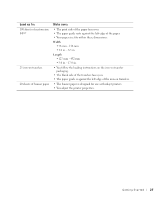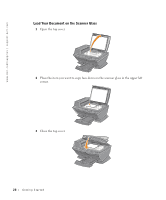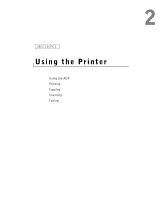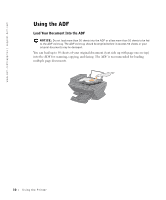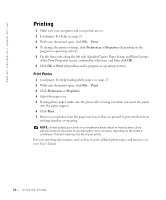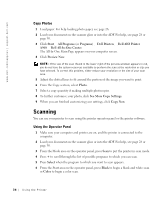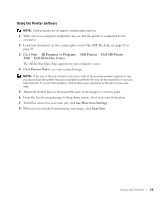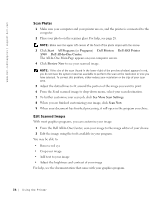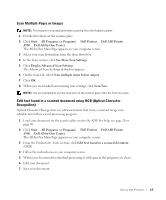Dell A960 Owner's Manual - Page 32
Printing, Print, Preferences, Properties
 |
View all Dell A960 manuals
Add to My Manuals
Save this manual to your list of manuals |
Page 32 highlights
www.dell.com/supplies | support.dell.com Printing 1 Make sure your computer and your printer are on. 2 Load paper. For help, see page 25. 3 With your document open, click File → Print. 4 To change the printer settings, click Preferences or Properties (depending on the program or operating system). 5 On the three tabs along the left side (Quality/Copies, Paper Setup, and Print Layout) of the Print Properties screen, confirm the selections, and then click OK. 6 Click OK or Print (depending on the program or operating system). Print Photos 1 Load paper. For help loading photo paper, see page 25. 2 With your document open, click File → Print. 3 Click Preferences or Properties. 4 Select the paper size. 5 If using photo paper, make sure the glossy side is facing you when you insert the paper into the paper support. 6 Click Print. 7 Remove your photos from the paper exit tray as they are printed to prevent them from sticking together or smearing. NOTE: Before putting your prints in a nonadhesive photo album or framing them, allow sufficient time for the prints to dry thoroughly (12 to 24 hours, depending on the ambient conditions). This will maximize the life of your prints. For more printing information, such as how to print collated photocopies and banners, see your User's Guide. 32 Using the Printer