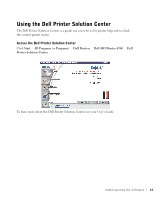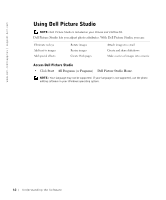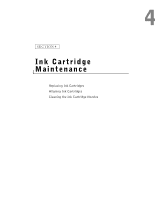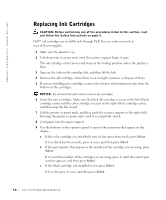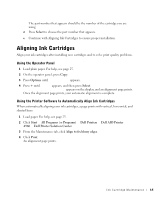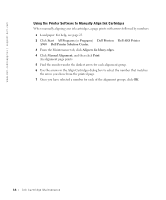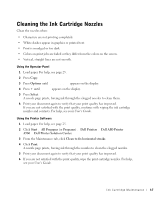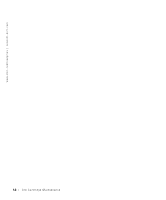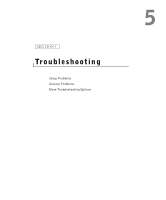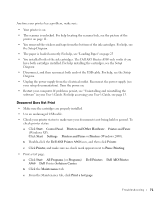Dell A960 Owner's Manual - Page 66
Start, All Programs, Programs, Printers, AIO Printer, Printer Solution Center. - ink cartridge
 |
View all Dell A960 manuals
Add to My Manuals
Save this manual to your list of manuals |
Page 66 highlights
www.dell.com/supplies | support.dell.com Using the Printer Software to Manually Align Ink Cartridges When manually aligning your ink cartridges, a page prints with arrows followed by numbers. 1 Load paper. For help, see page 25. 2 Click Start → All Programs (or Programs) → Dell Printers → Dell AIO Printer A960 → Dell Printer Solution Center. 3 From the Maintenance tab, click Align to fix blurry edges. 4 Click Manual Alignment, and then click Print. An alignment page prints. 5 Find the number under the darkest arrow for each alignment group. 6 Use the arrows in the Align Cartridges dialog box to select the number that matches the arrow you chose from the printed page. 7 Once you have selected a number for each of the alignment groups, click OK. 66 Ink Cartridge Maintenance