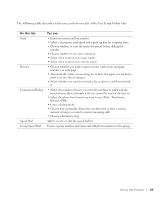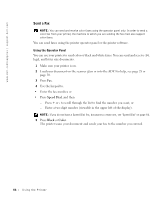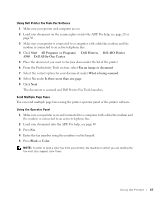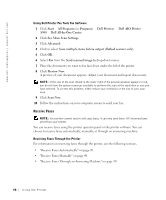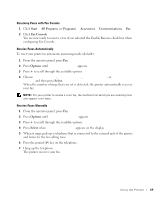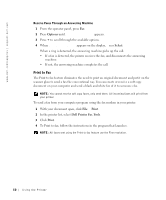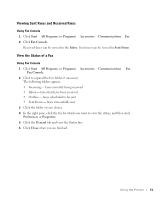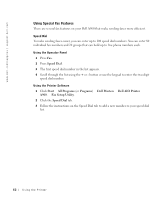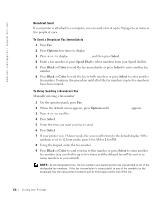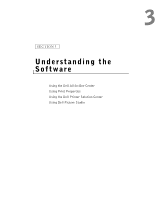Dell A960 Owner's Manual - Page 50
Options, Select, Print, Dell Printer Fax Tools, Print to Fax
 |
View all Dell A960 manuals
Add to My Manuals
Save this manual to your list of manuals |
Page 50 highlights
www.dell.com/supplies | support.dell.com Receive Faxes Through an Answering Machine 1 From the operator panel, press Fax. 2 Press Options until Answer fax when appears. 3 Press + to scroll through the available options. 4 When Fax Tone Heard appears on the display, press Select. When a ring is detected, the answering machine picks up the call. • If a fax is detected, the printer receives the fax, and disconnects the answering machine. • If not, the answering machine completes the call. Print to Fax The Print to fax feature eliminates the need to print an original document and put it on the scanner glass to send a fax the conventional way. You can create or receive a soft copy document on your computer and send a black and white fax of it to someone else. NOTE: You cannot receive soft copy faxes, only send them. All incoming faxes will print from your printer. To send a fax from your computer program using the fax modem in your printer: 1 With your document open, click File →Print. 2 In the printer list, select Dell Printer Fax Tools. 3 Click Print. 4 To Print to fax, follow the instructions in the program that launches. NOTE: All faxes sent using the Print to fax feature use the Fine resolution. 50 Using the Printer