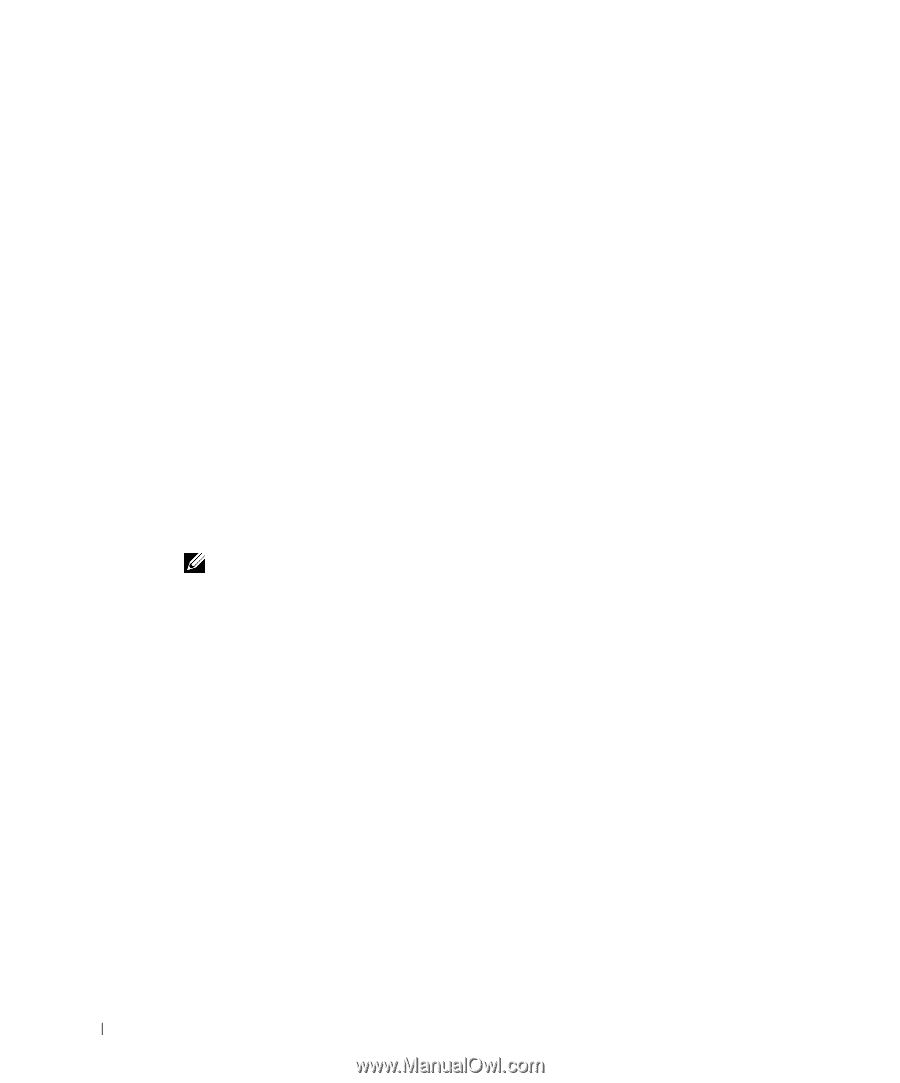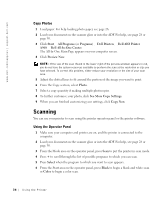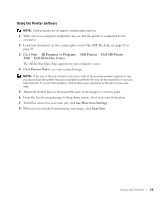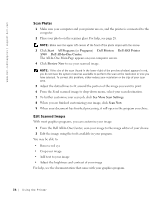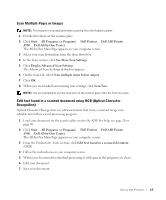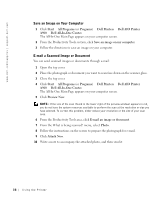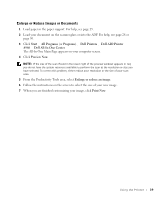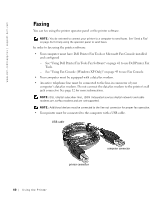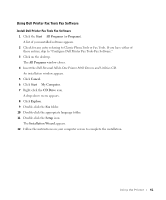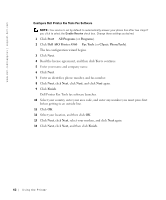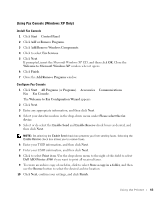Dell A960 Owner's Manual - Page 38
Save an Image on Your Computer, E-mail a Scanned Image or Document, AIO Printer - for windows 7
 |
View all Dell A960 manuals
Add to My Manuals
Save this manual to your list of manuals |
Page 38 highlights
www.dell.com/supplies | support.dell.com Save an Image on Your Computer 1 Click Start → All Programs (or Programs) → Dell Printers → Dell AIO Printer A960 → Dell All-In-One Center. The All-In-One Main Page appears on your computer screen. 2 From the Productivity Tools section, click Save an image on my computer. 3 Follow the directions to save an image on your computer. E-mail a Scanned Image or Document You can send scanned images or documents through e-mail: 1 Open the top cover. 2 Place the photograph or document you want to scan face down on the scanner glass. 3 Close the top cover. 4 Click Start → All Programs (or Programs) → Dell Printers → Dell AIO Printer A960 → Dell All-In-One Center. The All-In-One Main Page appears on your computer screen. 5 Click Preview Now. NOTE: If the size of the scan (found in the lower right of the preview window) appears in red, you do not have the system resources available to perform the scan at the resolution or size you have selected. To correct this problem, either reduce your resolution or the size of your scan area. 6 From the Productivity Tools area, click E-mail an image or document. 7 From the What is being scanned? menu, select Photo. 8 Follow the instructions on the screen to prepare the photograph for e-mail. 9 Click Attach Now. 10 Write a note to accompany the attached photo, and then send it. 38 Using the Printer