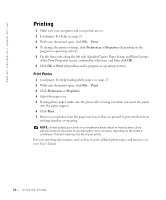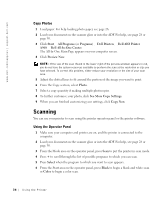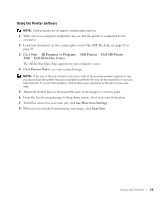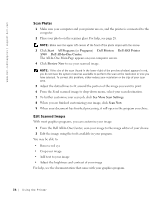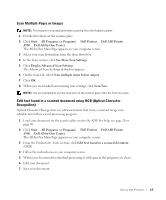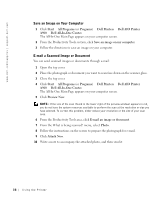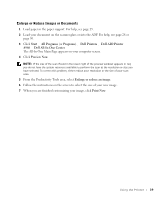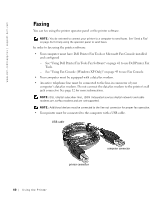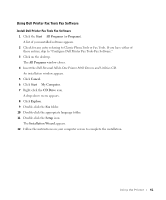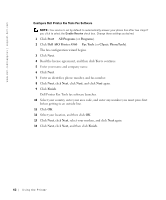Dell A960 Owner's Manual - Page 37
Scan Multiple s or Images, Edit text found in a scanned document using OCR Optical Character - aio printer
 |
View all Dell A960 manuals
Add to My Manuals
Save this manual to your list of manuals |
Page 37 highlights
Scan Multiple Pages or Images NOTE: This feature is only available when scanning from the flatbed scanner. 1 Put the first sheet on the scanner glass. 2 Click Start → All Programs (or Programs) → Dell Printers → Dell AIO Printer A960 → Dell All-In-One Center. The All-In-One Main Page appears on your computer screen. 3 Select your scan destination from the drop-down box. 4 In the Scan section, click See More Scan Settings 5 Click Display Advanced Scan Settings. The Advanced Scan Settings dialog box appears. 6 On the Scan tab, select Scan multiple items before output. 7 Click OK. 8 When you are finished customizing your settings, click Scan Now. NOTE: You are prompted to put the next item on the scanner glass after the first one scans. Edit text found in a scanned document using OCR (Optical Character Recognition) Optical Character Recognition is a software feature that turns a scanned image into editable text within a word processing program. 1 Load your document on the scanner glass or into the ADF. For help, see page 28 or page 30. 2 Click Start → All Programs (or Programs) → Dell Printers → Dell AIO Printer A960 → Dell All-In-One Center. The All-In-One Main Page appears on your computer screen. 3 From the Productivity Tools section, click Edit text found in a scanned document (OCR). 4 Follow the instructions on your computer screen. 5 When your document has finished processing, it will open in the program you chose. 6 Edit your document. 7 Save your document. Using the Printer 37