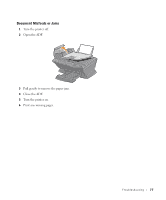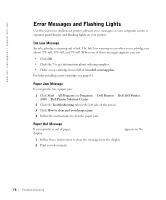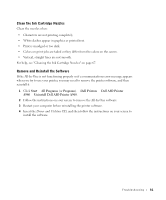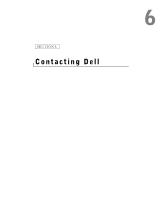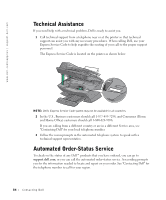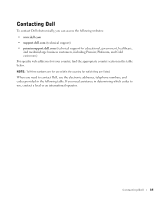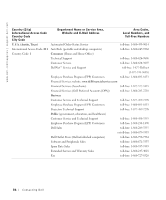Dell A960 Owner's Manual - Page 82
More Troubleshooting Options, Start, All Programs, Programs, Printers, AIO Printer
 |
View all Dell A960 manuals
Add to My Manuals
Save this manual to your list of manuals |
Page 82 highlights
www.dell.com/supplies | support.dell.com More Troubleshooting Options See the User's Guide if you experience any of the following problems: - Document Prints Slowly - Document Prints Poorly - Transparencies or Glossy Photo Papers Stick Together - Transparencies or Photo Papers Contain White Lines - Auto-cropping of Scanned Image Is Unsatisfactory - Edges of My Document Are Cut Off - Scanned Image is Unsatisfactorily Cropped - Copied Objects Appear In a Different Location on the Page - Fit to Page Function Is Not Working Properly - Auto Detect Is Set But Not Working Properly If the preceding solutions do not solve the problem you are having with your printer: • See the Dell Printer Solution Center software for more troubleshooting information: a Click Start → All Programs (or Programs) → Dell Printers → Dell AIO Printer A960 → Dell Printer Solution Center. b Click the Troubleshooting tab on the left side of the screen. • Go to support.dell.com for help. 82 Troubleshooting