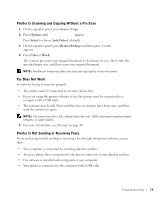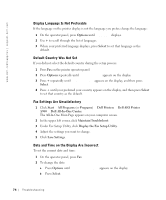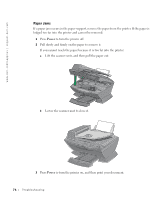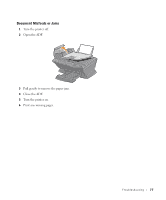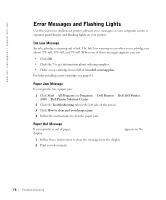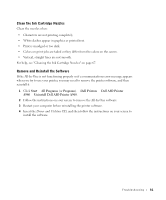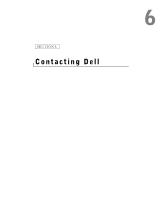Dell A960 Owner's Manual - Page 78
Error Messages and Flashing Lights, Start, All Programs, Programs, Printers, AIO Printer - printer cartridge
 |
View all Dell A960 manuals
Add to My Manuals
Save this manual to your list of manuals |
Page 78 highlights
www.dell.com/supplies | support.dell.com Error Messages and Flashing Lights Use this section to understand printer software error messages on your computer screen or operator panel display and blinking lights on your printer. Ink Low Message An ink cartridge is running out of ink. The Ink Low warning occurs when your cartridges are about 25% full, 15% full, and 5% full. When one of these messages appears, you can: • Click OK. • Click the ? to get information about ordering supplies. • Order a new cartridge from Dell at www.dell.com/supplies. For help installing a new cartridge, see page 64. Paper Jam Message If your printer has a paper jam: 1 Click Start → All Programs (or Programs) → Dell Printers → Dell AIO Printer A960 → Dell Printer Solution Center. 2 Click the Troubleshooting tab on the left side of the screen. 3 Click How to clear and avoid paper jams. 4 Follow the instructions to clear the paper jam. Paper Out Message If your printer is out of paper, Load paper then press Select appears on the display. 1 Follow these instructions to clear the message from the display. 2 Print your document. 78 Troubleshooting