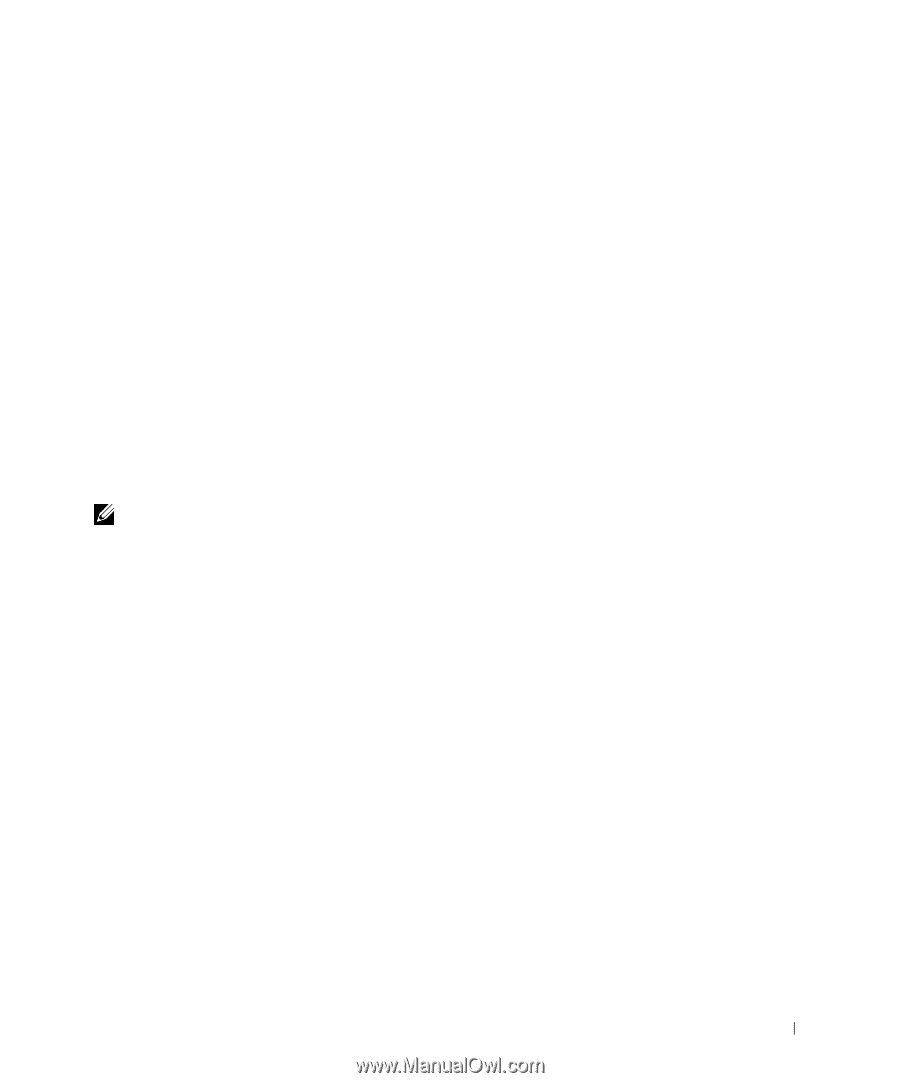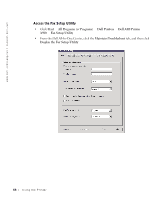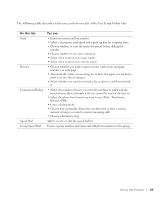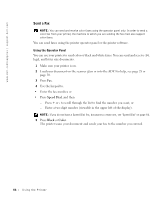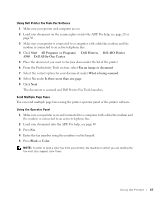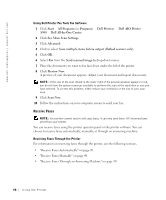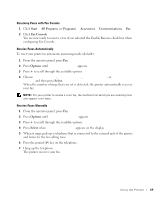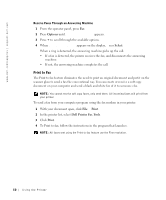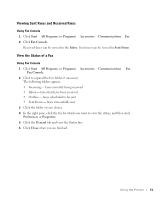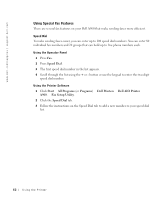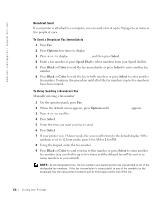Dell A960 Owner's Manual - Page 49
Start, All Programs, Programs, Accessories, Communications, Console, Options, Select
 |
View all Dell A960 manuals
Add to My Manuals
Save this manual to your list of manuals |
Page 49 highlights
Receiving Faxes with Fax Console 1 Click Start → All Programs (or Programs) → Accessories → Communications → Fax. 2 Click Fax Console. You are now ready to receive a fax if you selected the Enable Receive check box when configuring Fax Console. Receive Faxes Automatically To reset your printer to automatic answering mode (default): 1 From the operator panel, press Fax. 2 Press Options until Answer fax when appears. 3 Press + to scroll through the available options. 4 Choose After 1 ring, After 2 rings, After 3 rings, or After 5 rings, and then press Select. When the number of rings that you set is detected, the printer automatically receives your fax. NOTE: For your printer to receive a color fax, the machine from which you are receiving must also support color faxes. Receive Faxes Manually 1 From the operator panel, press Fax. 2 Press Options until Answer fax when appears. 3 Press + to scroll through the available options. 4 Press Select when Manual-Press # appears on the display. 5 When it rings, pick up a telephone that is connected to the external jack of the printer and listen for the fax calling tone. 6 Press the pound (#) key on the telephone. 7 Hang up the telephone. The printer receives your fax. Using the Printer 49