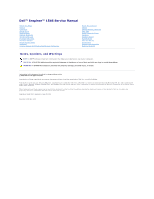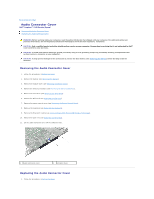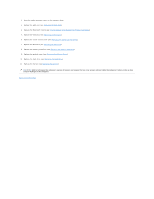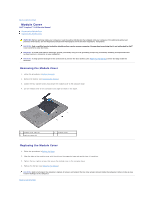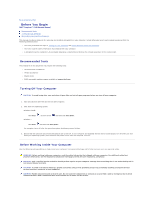Dell Inspiron 15 AMD Service Manual
Dell Inspiron 15 AMD Manual
 |
View all Dell Inspiron 15 AMD manuals
Add to My Manuals
Save this manual to your list of manuals |
Dell Inspiron 15 AMD manual content summary:
- Dell Inspiron 15 AMD | Service Manual - Page 1
Dell™ Inspiron™ 1546 Service Manual Before You Begin Battery Hard Drive Optical Drive Module Cover Memory Module(s) Wireless Mini-Card Processor Heat Sink Processor hardware or loss of data and tells you how to avoid the problem. WARNING: A WARNING indicates a potential for property damage, personal - Dell Inspiron 15 AMD | Service Manual - Page 2
Contents Page Audio Connector Cover Dell™ Inspiron™ 1546 Service Manual Removing the Audio Connector Cover servicing that is not authorized by Dell™ is not covered by your warranty. CAUTION: To avoid electrostatic discharge, ground yourself by using a wrist grounding strap or by periodically touching - Dell Inspiron 15 AMD | Service Manual - Page 3
2. Place the audio connector cover on the computer base. 3. Replace the palm rest (see Replacing the Palm Rest). 4. Replace the Bluetooth module (see Internal Module With Bluetooth® Wireless Technology). 5. Replace the keyboard (see Replacing the Keyboard). 6. Replace the center control cover (see - Dell Inspiron 15 AMD | Service Manual - Page 4
to Contents Page Module Cover Dell™ Inspiron™ 1546 Service Manual Removing the Module Cover Replacing the servicing that is not authorized by Dell™ is not covered by your warranty. CAUTION: To avoid electrostatic discharge, ground yourself by using a wrist grounding strap or by periodically touching - Dell Inspiron 15 AMD | Service Manual - Page 5
- Dell Inspiron 15 AMD | Service Manual - Page 6
Dell™ Inspiron™ 1546 Service Manual Recommended Tools Turning Off Your Computer Before Working Inside Your Computer This manual at support.dell.com Turning touch the components or contacts on a card. Hold a card by its edges or by its metal mounting bracket. Hold a component such as a processor - Dell Inspiron 15 AMD | Service Manual - Page 7
). 3. If the computer is connected to a docking device (docked), undock it. See the documentation that came with your docking device for instructions. CAUTION: To disconnect a network cable, first unplug the cable from your computer and then unplug the cable from the network device. 4. Disconnect - Dell Inspiron 15 AMD | Service Manual - Page 8
Back to Contents Page Flashing the BIOS Dell™ Inspiron™ 1546 Service Manual 1. Turn on the computer. 2. Go to support.dell.com. 3. Click Drivers & Downloads® Select Model. 4. Locate the BIOS update file for your computer: NOTE: The Service Tag for your computer is located at the bottom of the - Dell Inspiron 15 AMD | Service Manual - Page 9
With Bluetooth® Wireless Technology Dell™ Inspiron™ 1546 Service Manual Bluetooth Card Bluetooth Board servicing that is not authorized by Dell™ is not covered by your warranty. CAUTION: To avoid electrostatic discharge, ground yourself by using a wrist grounding strap or by periodically touching - Dell Inspiron 15 AMD | Service Manual - Page 10
the Bluetooth card (see Removing the Bluetooth Card). 9. Disconnect the Bluetooth board cable from the system board connector and remove it from the routing guide. CAUTION: The Bluetooth board is glued to the palm rest. Do not pull on the Bluetooth board cable to remove the Bluetooth board. 10 - Dell Inspiron 15 AMD | Service Manual - Page 11
with the slot on the palm rest and adhere the Bluetooth board on the palm rest. 3. Route the Bluetooth board cable through the routing guide and connect it to the system board connector. 4. Replace the Bluetooth card (see Replacing the Bluetooth Card). 5. Replace the keyboard (see Replacing the - Dell Inspiron 15 AMD | Service Manual - Page 12
Page Camera Module (Optional) Dell™ Inspiron™ 1546 Service Manual Removing the Camera Module Replacing servicing that is not authorized by Dell™ is not covered by your warranty. CAUTION: To avoid electrostatic discharge, ground yourself by using a wrist grounding strap or by periodically touching - Dell Inspiron 15 AMD | Service Manual - Page 13
5. Replace the display bezel (see Replacing the Display Bezel). 6. Replace the display assembly (see Replacing the Display Assembly). CAUTION: Before turning on the computer, replace all screws and ensure that no stray screws remain inside the computer. Failure to do so may result in damage to the - Dell Inspiron 15 AMD | Service Manual - Page 14
Contents Page Center Control Cover Dell™ Inspiron™ 1546 Service Manual Removing the Center Control Cover servicing that is not authorized by Dell™ is not covered by your warranty. CAUTION: To avoid electrostatic discharge, ground yourself by using a wrist grounding strap or by periodically touching - Dell Inspiron 15 AMD | Service Manual - Page 15
1 center control cover Replacing the Center Control Cover 1. Follow the procedures in Before You Begin. 2. Align the tabs on the center control cover with the slots on the palm rest and snap the cover in place. 3. Replace the two screws that secure the center control cover to the computer base. 4. - Dell Inspiron 15 AMD | Service Manual - Page 16
Contents Page Coin-Cell Battery Dell™ Inspiron™ 1546 Service Manual Removing the Coin-Cell Battery servicing that is not authorized by Dell™ is not covered by your warranty. CAUTION: To avoid electrostatic discharge, ground yourself by using a wrist grounding strap or by periodically touching - Dell Inspiron 15 AMD | Service Manual - Page 17
- Dell Inspiron 15 AMD | Service Manual - Page 18
Contents Page Processor Module Dell™ Inspiron™ 1546 Service Manual Removing the Processor Module Replacing the Processor Module WARNING: screw CAUTION: To ensure maximum cooling for the processor, do not touch the heat transfer areas on the processor thermal-cooling assembly. The oils in your skin - Dell Inspiron 15 AMD | Service Manual - Page 19
module, lift the module straight up. Be careful not to bend the pins on the processor module. 8. Lift the processor module from the ZIF socket. Replacing the Processor Module NOTE: If a new processor is installed, you will receive a new thermal-cooling assembly, which will include an affixed thermal - Dell Inspiron 15 AMD | Service Manual - Page 20
Back to Contents Page Processor Heat Sink Dell™ Inspiron™ 1546 Service Manual Removing the Processor Heat Sink Replacing the Processor Heat Sink WARNING: Before working inside your computer, read the safety information that shipped with your computer. For additional safety best practices information - Dell Inspiron 15 AMD | Service Manual - Page 21
achieved. NOTE: This procedure assumes that you have already removed the processor heat sink and are ready to replace it. 1. Follow the procedures in the system board and tighten the screws in sequential order (indicated on the processor heat sink). 3. Replace the Mini-Card (see Replacing the Mini-Card - Dell Inspiron 15 AMD | Service Manual - Page 22
to Contents Page Daughter Board Dell™ Inspiron™ 1546 Service Manual Removing the Daughter Board Replacing servicing that is not authorized by Dell™ is not covered by your warranty. CAUTION: To avoid electrostatic discharge, ground yourself by using a wrist grounding strap or by periodically touching - Dell Inspiron 15 AMD | Service Manual - Page 23
1. Follow the procedures in Before You Begin. 2. Align the screw holes on the daughter board with the screw holes on the computer base. 3. Replace the three screws that secure the daughter board to the computer base. 4. Replace the palm rest (see Replacing the Palm Rest). 5. Replace the Bluetooth - Dell Inspiron 15 AMD | Service Manual - Page 24
Back to Contents Page Display Dell™ Inspiron™ 1546 Service Manual Display Assembly Display Bezel Display Panel Display Panel Cable Display the Mini-Card antenna cables routing and remove the cables from the routing guides. 1 Mini-Card cable routing 8. Remove the two screws from the computer base. - Dell Inspiron 15 AMD | Service Manual - Page 25
2 camera cable routing 12. Disconnect the display cable and camera cable from the respective system board connectors and remove them from their routing guides. 13. Remove the four screws that secure the display assembly to the computer base. 14. Lift and remove the display assembly from the - Dell Inspiron 15 AMD | Service Manual - Page 26
see Replacing the Center Control Cover). 7. Replace the two screws at the bottom of the computer. 8. Route the Mini-Card antenna cables through the routing guides at the bottom of the computer, and replace the Mini-Card (see Replacing the Mini-Card). 9. Replace the hard drive (see Replacing the Hard - Dell Inspiron 15 AMD | Service Manual - Page 27
1. Follow the procedures in Before You Begin. 2. Remove the display assembly (see Removing the Display Assembly). 3. Remove the six rubber pads that cover the screws securing the display bezel to the display assembly. 4. Remove the five screws and loosen the captive screw on the display bezel. 5. - Dell Inspiron 15 AMD | Service Manual - Page 28
1 display cover 3 screws (2) 2 display panel 6. Remove the six screws (three on each side) that secure the display panel brackets to the display panel. 1 display panel brackets (2) 2 screws (6) 7. Turn the display panel over and remove the display panel cable (see Removing the Display Panel - Dell Inspiron 15 AMD | Service Manual - Page 29
Removing the Display Panel Cable 1. Follow the procedures in Before You Begin. 2. Remove the display assembly (see Removing the Display Assembly). 3. Remove the display bezel (see Removing the Display Bezel). 4. Remove the display panel (see Removing the Display Panel). 5. Turn the display panel - Dell Inspiron 15 AMD | Service Manual - Page 30
1 screws (2) 2 hinges (2) Replacing the Display Hinges 1. Follow the procedures in Before You Begin. 2. Replace the hinges on the display cover. 3. Replace the two screws (one on each hinge) that secure the display hinges to the display cover. 4. Replace the display panel (see Replacing the - Dell Inspiron 15 AMD | Service Manual - Page 31
Dell™ Inspiron™ 1546 Service Manual touching support for hard drives from sources other than Dell. NOTE: If you are installing a hard drive from a source other than Dell, you need to install an operating system, drivers, and utilities on the new hard drive (see the Dell Technology Guide instructions - Dell Inspiron 15 AMD | Service Manual - Page 32
so may result in damage to the computer. 8. Install the operating system for your computer, as needed. See "Restoring Your Operating System" in the Setup Guide. 9. Install the drivers and utilities for your computer, as needed. For more information, see the - Dell Inspiron 15 AMD | Service Manual - Page 33
Back to Contents Page Keyboard Dell™ Inspiron™ 1546 Service Manual Removing the Keyboard Replacing the servicing that is not authorized by Dell™ is not covered by your warranty. CAUTION: To avoid electrostatic discharge, ground yourself by using a wrist grounding strap or by periodically touching - Dell Inspiron 15 AMD | Service Manual - Page 34
Replacing the Keyboard 1. Follow the procedures in Before You Begin. 2. Slide the keyboard cable into the connector on the system board. Press down on the connector latch to secure the keyboard cable to the system board connector. 3. Align the six tabs on the keyboard with the slots on the palm rest - Dell Inspiron 15 AMD | Service Manual - Page 35
Page Battery Latch Assembly Dell™ Inspiron™ 1546 Service Manual Removing the Battery Latch Assembly servicing that is not authorized by Dell™ is not covered by your warranty. CAUTION: To avoid electrostatic discharge, ground yourself by using a wrist grounding strap or by periodically touching - Dell Inspiron 15 AMD | Service Manual - Page 36
2. Slide the battery latch assembly into place. 3. Using a small screwdriver, place the latch spring over the hook on the computer base. 4. Push the plastic clips on the battery release latch into the hole on the battery latch assembly to secure the battery release latch. 5. Replace the system board - Dell Inspiron 15 AMD | Service Manual - Page 37
Back to Contents Page Memory Module(s) Dell™ Inspiron™ 1546 Service Manual Removing the Memory Module(s) Replacing the Guide or the Comprehensive Specifications at support.dell.com\manuals for information on the type of memory supported by your computer. NOTE: Memory modules purchased from Dell - Dell Inspiron 15 AMD | Service Manual - Page 38
(s) and automatically updates the system configuration information. To confirm the amount of memory installed in the computer: Windows Vista®: Click Start ® Help and Support® Dell System Information. Windows 7: Click the Start ® Control Panel® System and Security® System. Back to Contents Page - Dell Inspiron 15 AMD | Service Manual - Page 39
Back to Contents Page Wireless Mini-Card Dell™ Inspiron™ 1546 Service Manual Removing the Mini-Card Replacing the Mini-Card WARNING: Before working inside your computer, read the safety information that shipped with your computer. For additional - Dell Inspiron 15 AMD | Service Manual - Page 40
color scheme for the Mini-Card supported by your computer. Connectors on Dell Technology Guide. NOTE: If you are installing a communication card from a source other than Dell, you must install the appropriate drivers and utilities. For more generic driver information, see the Dell Technology Guide - Dell Inspiron 15 AMD | Service Manual - Page 41
to Contents Page Optical Drive Dell™ Inspiron™ 1546 Service Manual Removing the Optical Drive Replacing servicing that is not authorized by Dell™ is not covered by your warranty. CAUTION: To avoid electrostatic discharge, ground yourself by using a wrist grounding strap or by periodically touching - Dell Inspiron 15 AMD | Service Manual - Page 42
- Dell Inspiron 15 AMD | Service Manual - Page 43
Rest Dell™ Inspiron™ 1546 Service Manual Removing -Card antenna cables routing and remove the cables from the routing guides. 9. Remove the center control cover (see Removing the Center Control , camera cable, power button board cable, and touch pad cable from the respective system board connectors. - Dell Inspiron 15 AMD | Service Manual - Page 44
the palm rest from the computer base to avoid damage to the palm rest. 15. Starting at the right or left of the palm rest, use your fingers to button board cable, and touch pad cable to the respective system board connectors. 5. Route the Mini-Card antenna cables, and guide the cables to the bottom - Dell Inspiron 15 AMD | Service Manual - Page 45
the Center Control Cover). 9. Replace the eleven screws at the bottom of the computer. 10. Route the Mini-Card antenna cables through the routing guides at the bottom of the computer, and replace the Mini-Card (see Replacing the Mini-Card). 11. Replace the memory module(s) (see Replacing the - Dell Inspiron 15 AMD | Service Manual - Page 46
Contents Page Power Button Board Dell™ Inspiron™ 1546 Service Manual Removing the Power Button Board servicing that is not authorized by Dell™ is not covered by your warranty. CAUTION: To avoid electrostatic discharge, ground yourself by using a wrist grounding strap or by periodically touching - Dell Inspiron 15 AMD | Service Manual - Page 47
Replacing the Power Button Board 1. Follow the procedures in Before You Begin. 2. Align the holes on the power button board with the guide posts on the palm rest and adhere it in place. 3. Slide the power button board cable into the system board connector and press down the - Dell Inspiron 15 AMD | Service Manual - Page 48
Back to Contents Page Battery Dell™ Inspiron™ 1546 Service Manual Removing the Battery Replacing the servicing that is not authorized by Dell™ is not covered by your warranty. CAUTION: To avoid electrostatic discharge, ground yourself by using a wrist grounding strap or by periodically touching - Dell Inspiron 15 AMD | Service Manual - Page 49
Speakers Dell™ Inspiron™ 1546 Service Manual Removing servicing that is not authorized by Dell™ is not covered by your warranty. CAUTION: To avoid electrostatic discharge, ground yourself by using a wrist grounding strap or by periodically touching guide. 15. Lift the speakers off the computer base. - Dell Inspiron 15 AMD | Service Manual - Page 50
speakers to the computer base. 4. Route the speaker cable through the routing guide. 5. Connect the speaker cable to the system board connector. 6. Replace Cover). 14. Replace the hard drive (see Replacing the Hard Drive). 15. Replace the battery (see Replacing the Battery). CAUTION: Before turning - Dell Inspiron 15 AMD | Service Manual - Page 51
Contents Page System Board Dell™ Inspiron™ 1546 Service Manual Removing the System Board Replacing the System Board Entering the Service Tag in the BIOS that secure the system board to the computer base. 15. Disconnect the thermal fan cable, speaker cable, and USB module cable from the - Dell Inspiron 15 AMD | Service Manual - Page 52
fan cable connector 16. Lift the system board out of the computer base. 17. Turn the system board over. 18. Remove the coin-cell battery (see Removing 14. Replace the memory module(s) (see Replacing the Memory Module(s)). 15. Replace the module cover (see Replacing the Module Cover). 16. Replace the - Dell Inspiron 15 AMD | Service Manual - Page 53
17. Replace the hard drive (see Replacing the Hard Drive). 18. Replace the the system board, enter the computer's Service Tag into the BIOS of the replacement system board. 20. Enter the service tag (see Entering the Service Tag in the BIOS). Entering the Service Tag in the BIOS 1. Ensure that - Dell Inspiron 15 AMD | Service Manual - Page 54
to Contents Page Thermal Fan Dell™ Inspiron™ 1546 Service Manual Removing the Thermal Fan Replacing the servicing that is not authorized by Dell™ is not covered by your warranty. CAUTION: To avoid electrostatic discharge, ground yourself by using a wrist grounding strap or by periodically touching
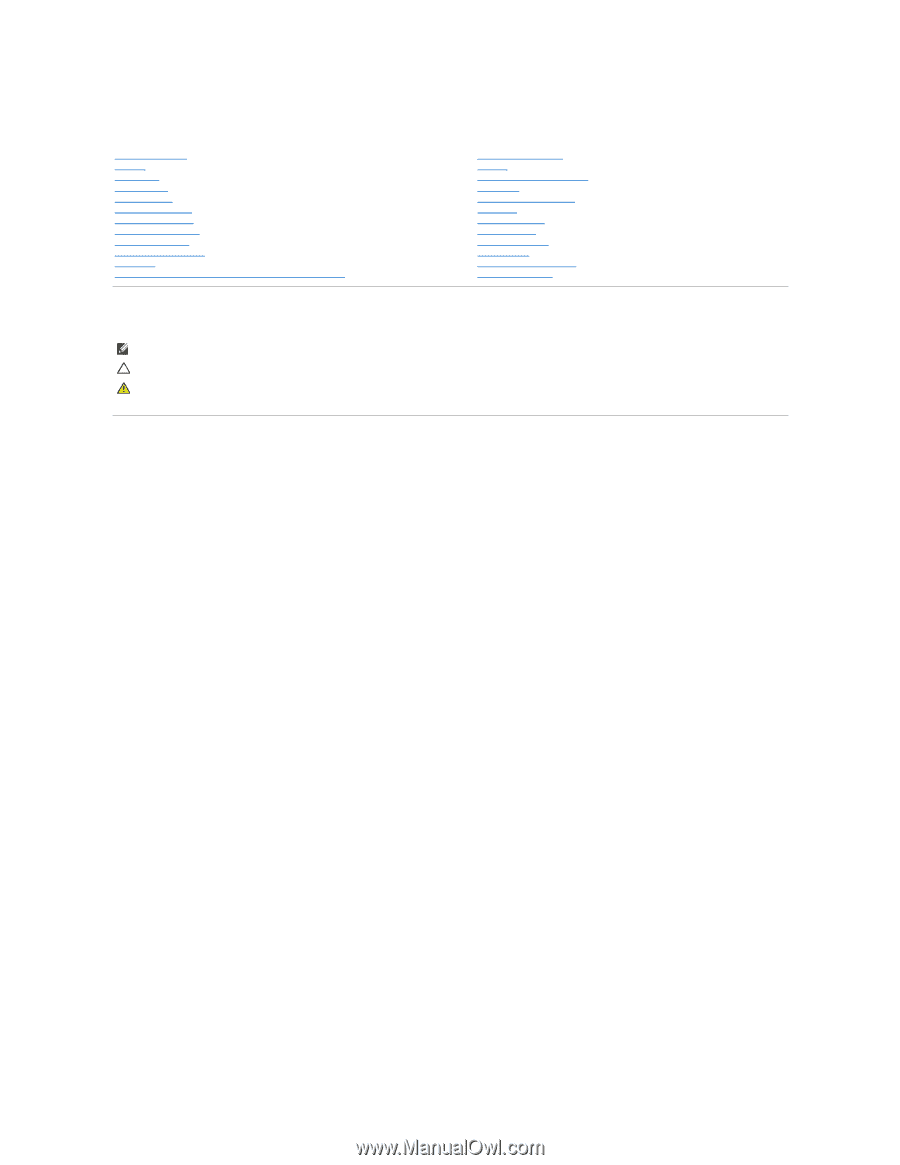
Dell™ Inspiron™ 1546 Service Manual
Notes, Cautions, and Warnings
Information in this document is subject to change without notice.
© 2009 Dell Inc. All rights reserved.
Reproduction of these materials in any manner whatsoever without the written permission of Dell Inc. is strictly forbidden.
Trademarks used in this text:
Dell
, the
DELL
logo, and
Inspiron
are trademarks of Dell Inc.;
Bluetooth
is a registered trademark owned by Bluetooth SIG, Inc. and is used by Dell
under license;
Microsoft,
Windows
,
Windows Vista
, and
Windows Vista
start button logo are either trademarks or registered trademarks of Microsoft Corporation in the United States
and/or other countries.
Other trademarks and trade names may be used in this document to refer to either the entities claiming the marks and names or their products. Dell Inc. disclaims any
proprietary interest in trademarks and trade names other than its own.
Regulatory Model P02F Regulatory Type P02F001
November 2009 Rev. A00
Before You Begin
Battery
Hard Drive
Optical Drive
Module Cover
Memory Module(s)
Wireless Mini
-
Card
Processor Heat Sink
Processor Module
Center Control Cover
Keyboard
Internal Module With Bluetooth
®
Wireless Technology
Power Button Board
Display
Camera Module (Optional)
Palm Rest
Audio Connector Cover
Speakers
Daughter Board
System Board
Coin
-
Cell Battery
Thermal Fan
Battery Latch Assembly
Flashing the BIOS
NOTE:
A NOTE indicates important information that helps you make better use of your computer.
CAUTION:
A CAUTION indicates either potential damage to hardware or loss of data and tells you how to avoid the problem.
WARNING:
A WARNING indicates a potential for property damage, personal injury, or death.