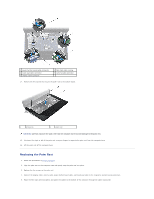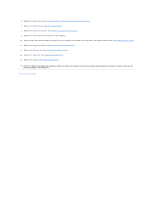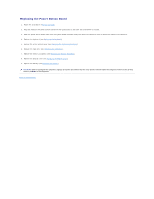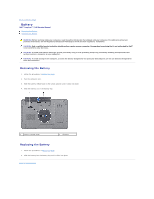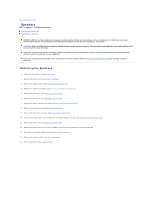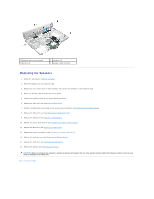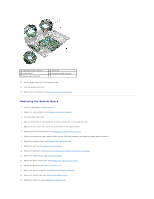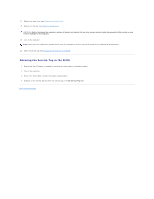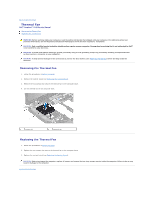Dell Inspiron 15 AMD Service Manual - Page 49
Speakers
 |
View all Dell Inspiron 15 AMD manuals
Add to My Manuals
Save this manual to your list of manuals |
Page 49 highlights
Back to Contents Page Speakers Dell™ Inspiron™ 1546 Service Manual Removing the Speakers Replacing the Speakers WARNING: Before working inside your computer, read the safety information that shipped with your computer. For additional safety best practices information, see the Regulatory Compliance Homepage at www.dell.com/regulatory_compliance. CAUTION: Only a certified service technician should perform repairs on your computer. Damage due to servicing that is not authorized by Dell™ is not covered by your warranty. CAUTION: To avoid electrostatic discharge, ground yourself by using a wrist grounding strap or by periodically touching an unpainted metal surface (such as a connector on your computer). CAUTION: To help prevent damage to the system board, remove the main battery (see Removing the Battery) before working inside the computer. Removing the Speakers 1. Follow the procedures in Before You Begin. 2. Remove the battery (see Removing the Battery). 3. Remove the module cover (see Removing the Module Cover). 4. Remove the memory module(s) (see Removing the Memory Module(s)). 5. Remove the hard drive (see Removing the Hard Drive). 6. Remove the Mini-Card (see Removing the Mini-Card). 7. Remove the center control cover (see Removing the Center Control Cover). 8. Remove the keyboard (see Removing the Keyboard). 9. Remove the Bluetooth card (see Removing the Bluetooth Card). 10. Disconnect the Bluetooth board cable from the system board connector (see Removing the Bluetooth Board). 11. Remove the palm rest (see Removing the Palm Rest). 12. Remove the four screws (two on each speaker) that secure the speakers to the computer base. 13. Disconnect the speaker cable from the system board connector. 14. Remove the speaker cable from the routing guide. 15. Lift the speakers off the computer base.