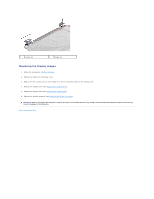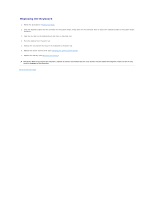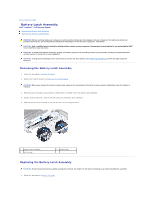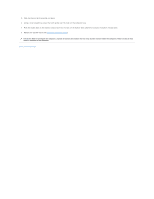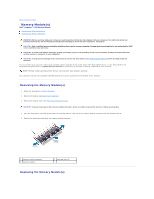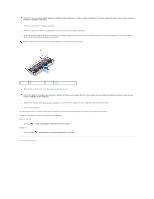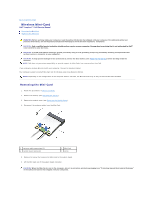Dell Inspiron 15 AMD Service Manual - Page 34
Replacing the Keyboard
 |
View all Dell Inspiron 15 AMD manuals
Add to My Manuals
Save this manual to your list of manuals |
Page 34 highlights
Replacing the Keyboard 1. Follow the procedures in Before You Begin. 2. Slide the keyboard cable into the connector on the system board. Press down on the connector latch to secure the keyboard cable to the system board connector. 3. Align the six tabs on the keyboard with the slots on the palm rest. 4. Place the keyboard on the palm rest. 5. Replace the two screws that secure the keyboard to the palm rest. 6. Replace the center control cover (see Replacing the Center Control Cover). 7. Replace the battery (see Replacing the Battery). CAUTION: Before turning on the computer, replace all screws and ensure that no stray screws remain inside the computer. Failure to do so may result in damage to the computer. Back to Contents Page

Replacing the Keyboard
1.
Follow the procedures in
Before You Begin
.
2.
Slide the keyboard cable into the connector on the system board. Press down on the connector latch to secure the keyboard cable to the system board
connector.
3.
Align the six tabs on the keyboard with the slots on the palm rest.
4.
Place the keyboard on the palm rest.
5.
Replace the two screws that secure the keyboard to the palm rest.
6.
Replace the center control cover (see
Replacing the Center Control Cover
).
7.
Replace the battery (see
Replacing the Battery
).
Back to Contents Page
CAUTION:
Before turning on the computer, replace all screws and ensure that no stray screws remain inside the computer. Failure to do so may
result in damage to the computer.