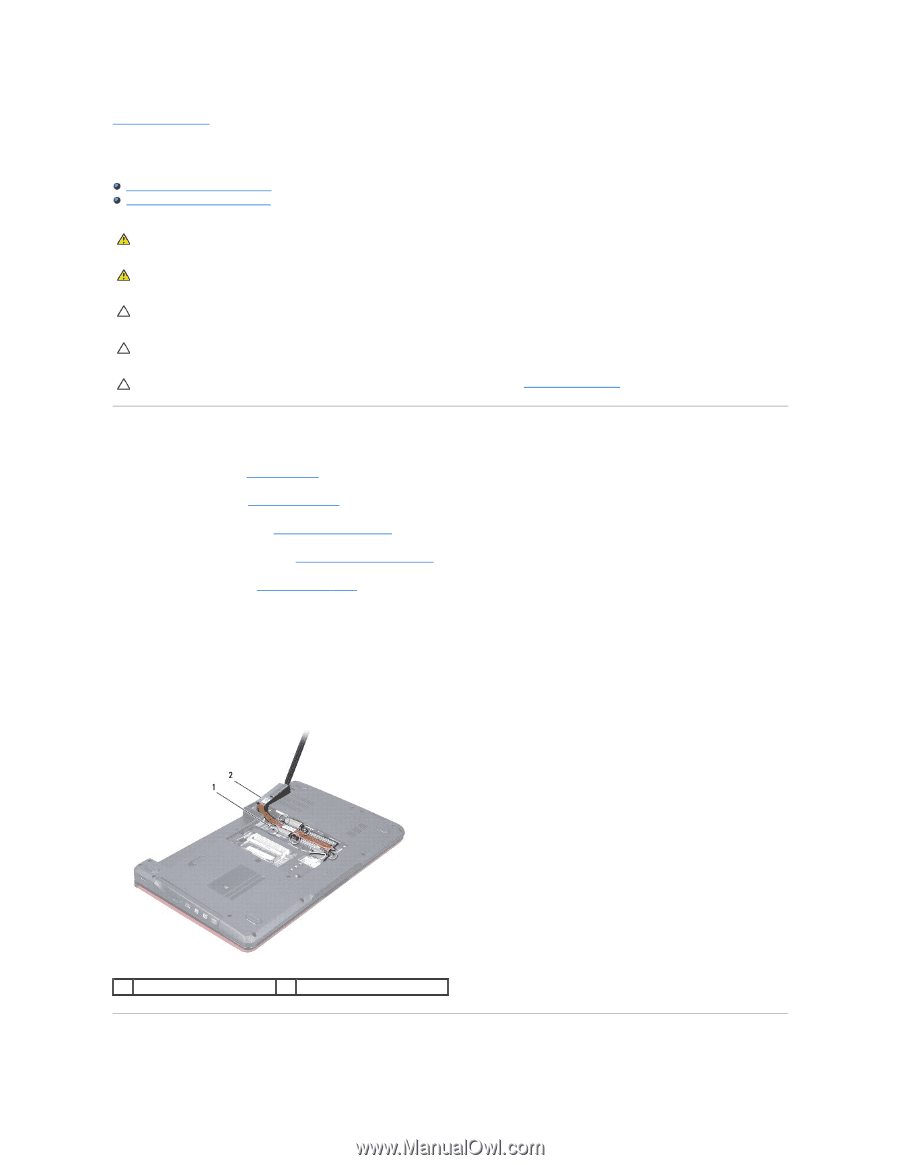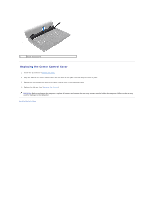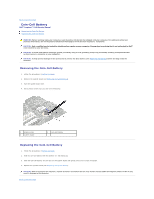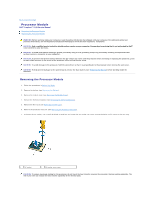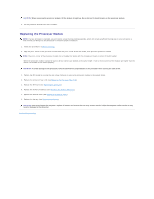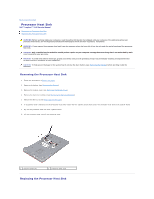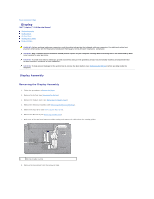Dell Inspiron 15 AMD Service Manual - Page 20
Processor Heat Sink
 |
View all Dell Inspiron 15 AMD manuals
Add to My Manuals
Save this manual to your list of manuals |
Page 20 highlights
Back to Contents Page Processor Heat Sink Dell™ Inspiron™ 1546 Service Manual Removing the Processor Heat Sink Replacing the Processor Heat Sink WARNING: Before working inside your computer, read the safety information that shipped with your computer. For additional safety best practices information, see the Regulatory Compliance Homepage at www.dell.com/regulatory_compliance. WARNING: If you remove the processor heat sink from the computer when the heat sink is hot, do not touch the metal housing of the processor heat sink. CAUTION: Only a certified service technician should perform repairs on your computer. Damage due to servicing that is not authorized by Dell™ is not covered by your warranty. CAUTION: To avoid electrostatic discharge, ground yourself by using a wrist grounding strap or by periodically touching an unpainted metal surface (such as a connector on your computer). CAUTION: To help prevent damage to the system board, remove the main battery (see Removing the Battery) before working inside the computer. Removing the Processor Heat Sink 1. Follow the procedures in Before You Begin. 2. Remove the battery (see Removing the Battery). 3. Remove the module cover (see Removing the Module Cover). 4. Remove the memory module(s) (see Removing the Memory Module(s)). 5. Remove the Mini-Card (see Removing the Mini-Card). 6. In sequential order (indicated on the processor heat sink) loosen the five captive screws that secure the processor heat sink to the system board. 7. Pry out the processor heat sink with a plastic scribe. 8. Lift the processor heat sink off the computer base. 1 captive screws (5) 2 processor heat sink Replacing the Processor Heat Sink