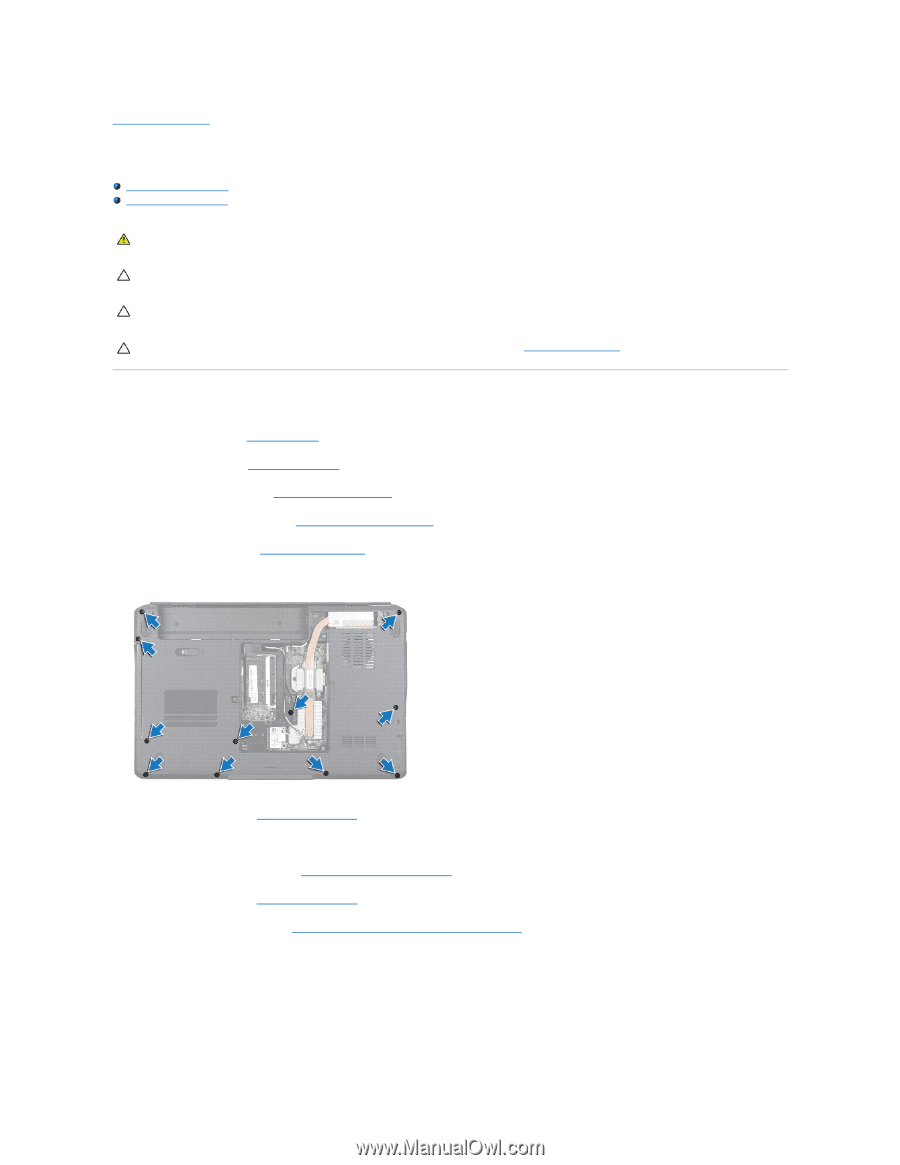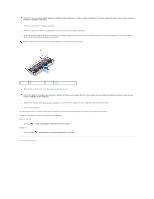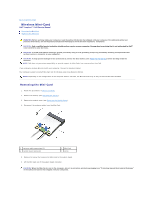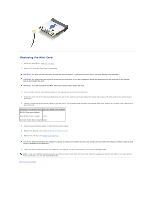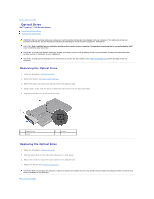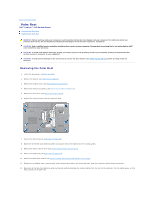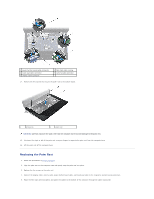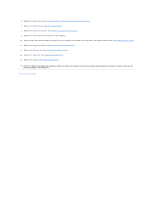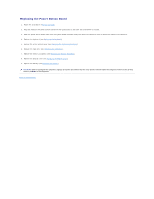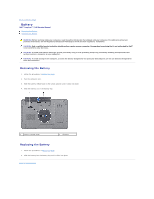Dell Inspiron 15 AMD Service Manual - Page 43
Palm Rest
 |
View all Dell Inspiron 15 AMD manuals
Add to My Manuals
Save this manual to your list of manuals |
Page 43 highlights
Back to Contents Page Palm Rest Dell™ Inspiron™ 1546 Service Manual Removing the Palm Rest Replacing the Palm Rest WARNING: Before working inside your computer, read the safety information that shipped with your computer. For additional safety best practices information, see the Regulatory Compliance Homepage at www.dell.com/regulatory_compliance. CAUTION: Only a certified service technician should perform repairs on your computer. Damage due to servicing that is not authorized by Dell™ is not covered by your warranty. CAUTION: To avoid electrostatic discharge, ground yourself by using a wrist grounding strap or by periodically touching an unpainted metal surface (such as a connector on your computer). CAUTION: To help prevent damage to the system board, remove the main battery (see Removing the Battery) before working inside the computer. Removing the Palm Rest 1. Follow the procedures in Before You Begin. 2. Remove the battery (see Removing the Battery). 3. Remove the module cover (see Removing the Module Cover). 4. Remove the memory module(s) (see Removing the Memory Module(s)). 5. Remove the hard drive (see Removing the Hard Drive). 6. Remove the eleven screws from the computer base. 7. Remove the Mini-Card (see Removing the Mini-Card). 8. Make note of the Mini-Card antenna cables routing and remove the cables from the routing guides. 9. Remove the center control cover (see Removing the Center Control Cover). 10. Remove the keyboard (see Removing the Keyboard). 11. Remove the Bluetooth module (see Internal Module With Bluetooth® Wireless Technology). 12. Disconnect the display cable, camera cable, power button board cable, and touch pad cable from the respective system board connectors. 13. Make note of the Mini-Card antenna cable routing and carefully dislodge the antenna cables from the slot on the computer. Pull the cables away, so that they are clear of the palm rest.