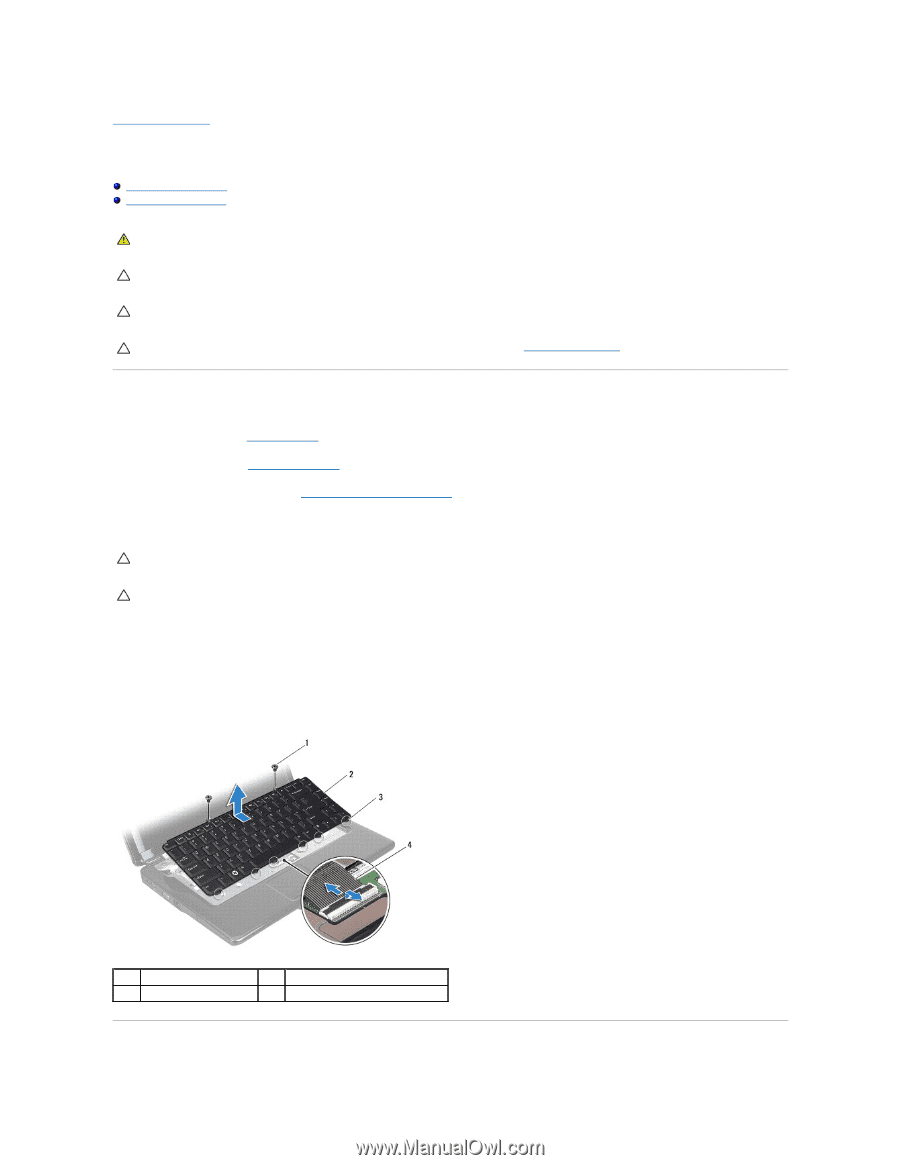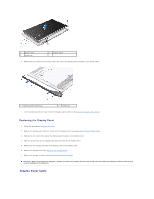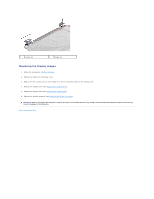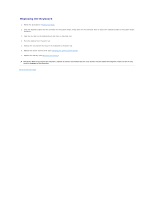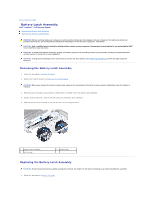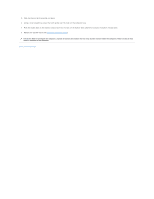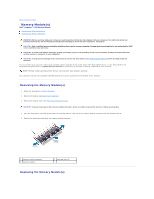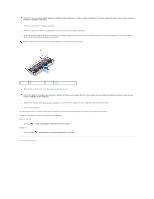Dell Inspiron 15 AMD Service Manual - Page 33
Keyboard
 |
View all Dell Inspiron 15 AMD manuals
Add to My Manuals
Save this manual to your list of manuals |
Page 33 highlights
Back to Contents Page Keyboard Dell™ Inspiron™ 1546 Service Manual Removing the Keyboard Replacing the Keyboard WARNING: Before working inside your computer, read the safety information that shipped with your computer. For additional safety best practices information, see the Regulatory Compliance Homepage at www.dell.com/regulatory_compliance. CAUTION: Only a certified service technician should perform repairs on your computer. Damage due to servicing that is not authorized by Dell™ is not covered by your warranty. CAUTION: To avoid electrostatic discharge, ground yourself by using a wrist grounding strap or by periodically touching an unpainted metal surface (such as a connector on your computer). CAUTION: To help prevent damage to the system board, remove the main battery (see Removing the Battery) before working inside the computer. Removing the Keyboard 1. Follow the procedures in Before You Begin. 2. Remove the battery (see Removing the Battery). 3. Remove the center control cover (see Removing the Center Control Cover). 4. Remove the two screws that secure the keyboard to the palm rest. CAUTION: The keycaps on the keyboard are fragile, easily dislodged, and time-consuming to replace. Be careful when removing and handling the keyboard. CAUTION: Be extremely careful when removing and handling the keyboard. Failure to do so could result in scratching the display panel. 5. Ease the keyboard up until the keyboard cable connector is visible. 6. Without pulling hard on the keyboard, hold it towards the display. 7. Lift the connector latch that secures the keyboard cable to the system board connector and remove the cable. 8. Lift the keyboard off the palm rest. 1 screws (2) 3 tabs (6) 2 keyboard 4 keyboard cable