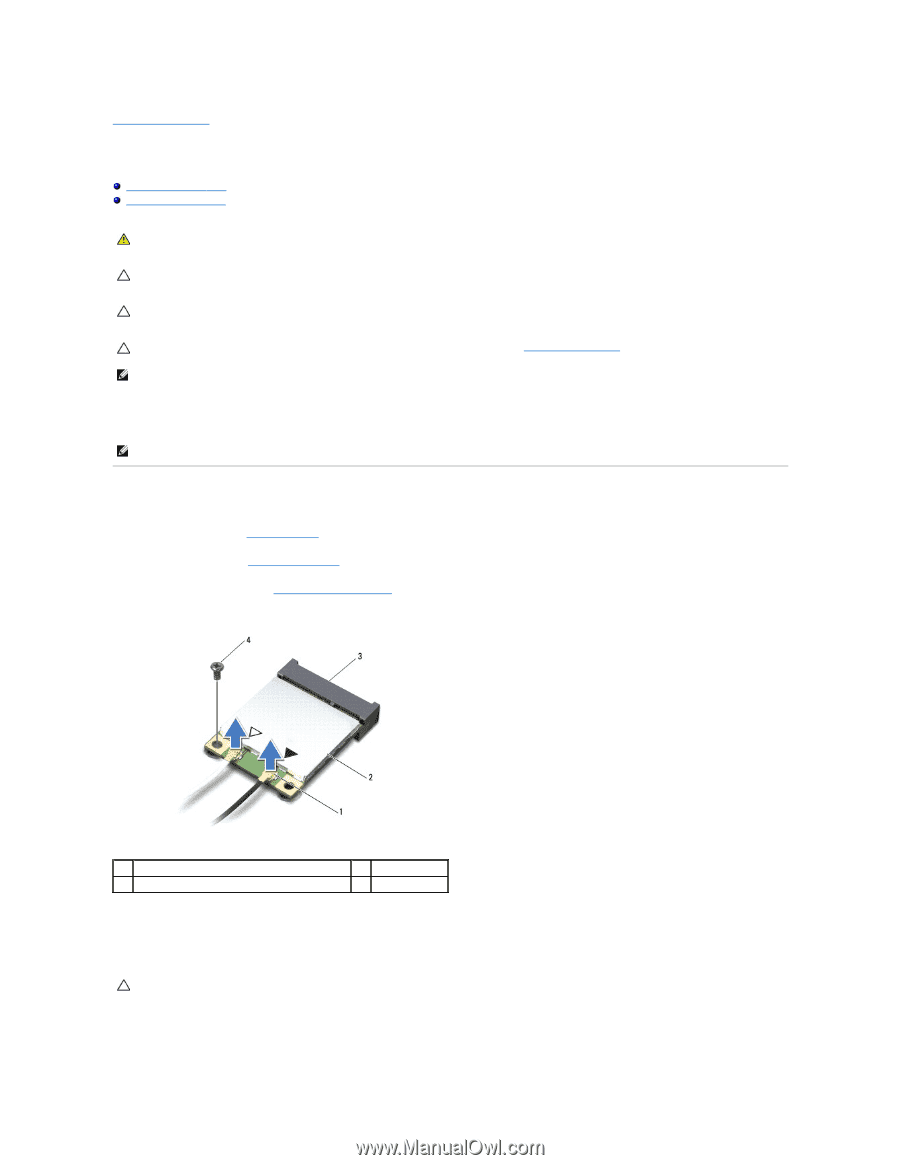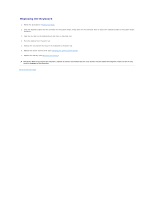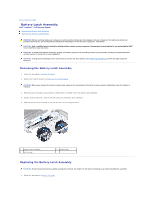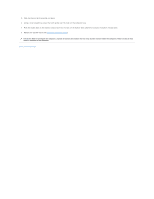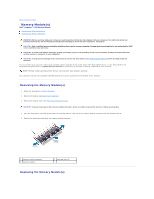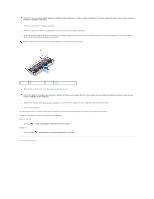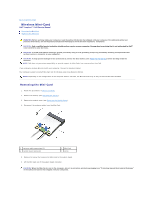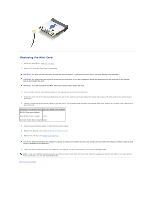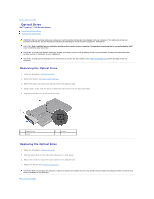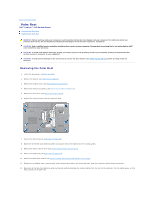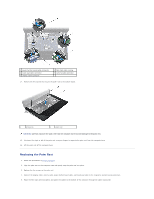Dell Inspiron 15 AMD Service Manual - Page 39
Wireless Mini-Card
 |
View all Dell Inspiron 15 AMD manuals
Add to My Manuals
Save this manual to your list of manuals |
Page 39 highlights
Back to Contents Page Wireless Mini-Card Dell™ Inspiron™ 1546 Service Manual Removing the Mini-Card Replacing the Mini-Card WARNING: Before working inside your computer, read the safety information that shipped with your computer. For additional safety best practices information, see the Regulatory Compliance Homepage at www.dell.com/regulatory_compliance. CAUTION: Only a certified service technician should perform repairs on your computer. Damage due to servicing that is not authorized by Dell™ is not covered by your warranty. CAUTION: To avoid electrostatic discharge, ground yourself by using a wrist grounding strap or by periodically touching an unpainted metal surface (such as a connector on your computer). CAUTION: To help prevent damage to the system board, remove the main battery (see Removing the Battery) before working inside the computer. NOTE: Dell does not guarantee compatibility or provide support for Mini-Cards from sources other than Dell. If you ordered a wireless Mini-Card with your computer, the card is already installed. Your computer supports one half Mini-Card slot for Wireless Local Area Network (WLAN). NOTE: Depending on the configuration of the computer when it was sold, the Mini-Card slot may or may not have a Mini-Card installed. Removing the Mini-Card 1. Follow the procedures in Before You Begin. 2. Remove the battery (see Removing the Battery). 3. Remove the module cover (see Removing the Module Cover). 4. Disconnect the antenna cables from the Mini-Card. 1 antenna cable connectors (2) 3 system board connector 2 Mini-Card 4 screw 5. Remove the screw that secures the Mini-Card to the system board. 6. Lift the Mini-Card out of the system board connector. CAUTION: When the Mini-Card is not in the computer, store it in protective antistatic packaging (see "Protecting Against Electrostatic Discharge" in the safety instructions that shipped with your computer).