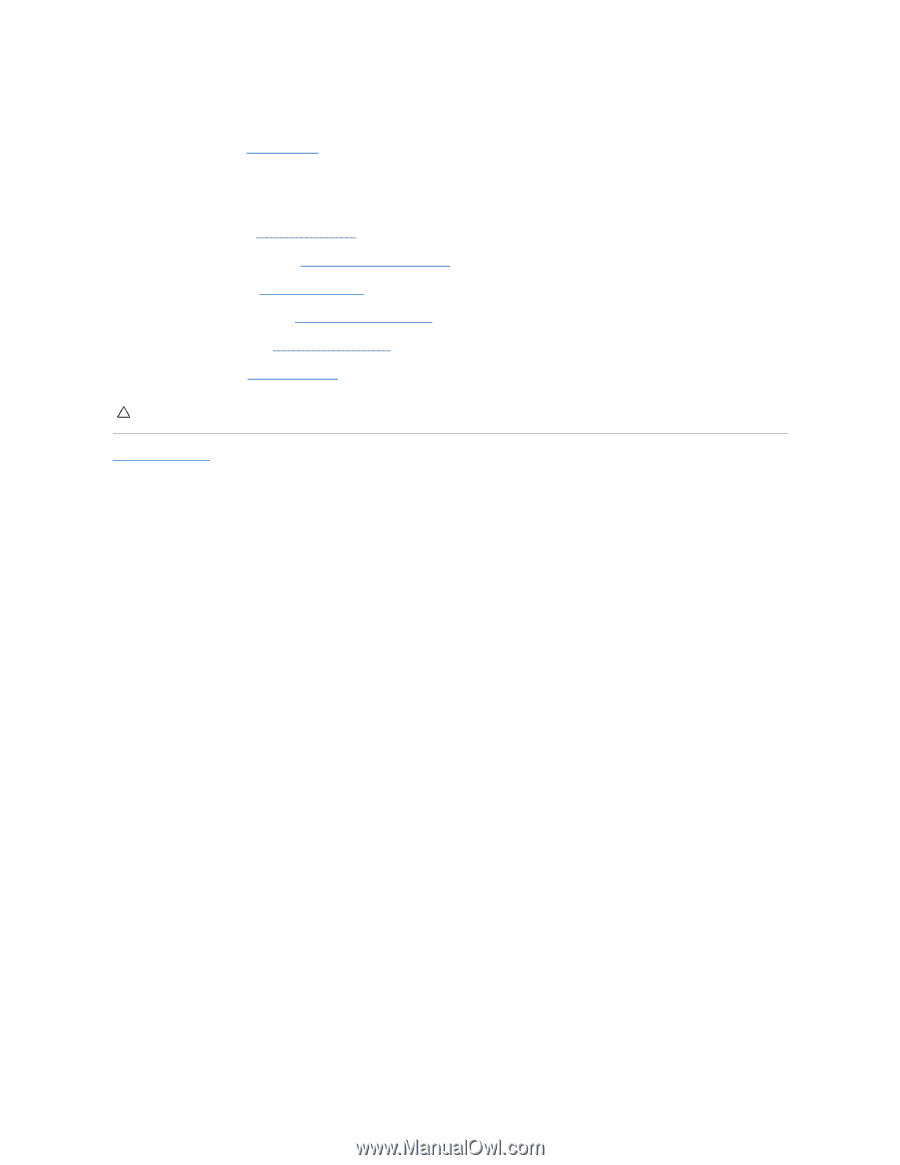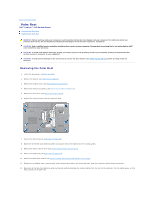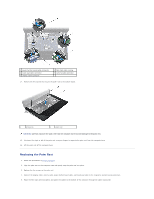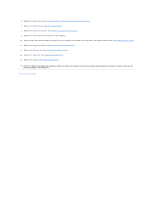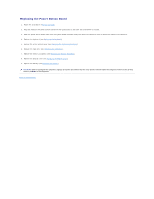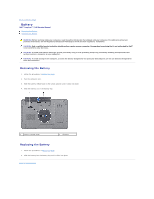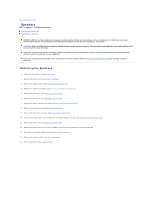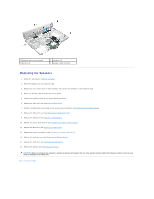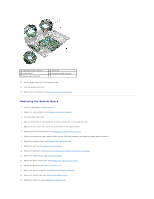Dell Inspiron 15 AMD Service Manual - Page 47
Replacing the Power Button Board
 |
View all Dell Inspiron 15 AMD manuals
Add to My Manuals
Save this manual to your list of manuals |
Page 47 highlights
Replacing the Power Button Board 1. Follow the procedures in Before You Begin. 2. Align the holes on the power button board with the guide posts on the palm rest and adhere it in place. 3. Slide the power button board cable into the system board connector and press down the connector latch to secure the cable to the connector. 4. Replace the keyboard (see Replacing the Keyboard). 5. Replace the center control cover (see Replacing the Center Control Cover). 6. Replace the hard drive (see Replacing the Hard Drive). 7. Replace the memory module(s) (see Replacing the Memory Module(s)). 8. Replace the module cover (see Replacing the Module Cover). 9. Replace the battery (see Replacing the Battery). CAUTION: Before turning on the computer, replace all screws and ensure that no stray screws remain inside the computer. Failure to do so may result in damage to the computer. Back to Contents Page