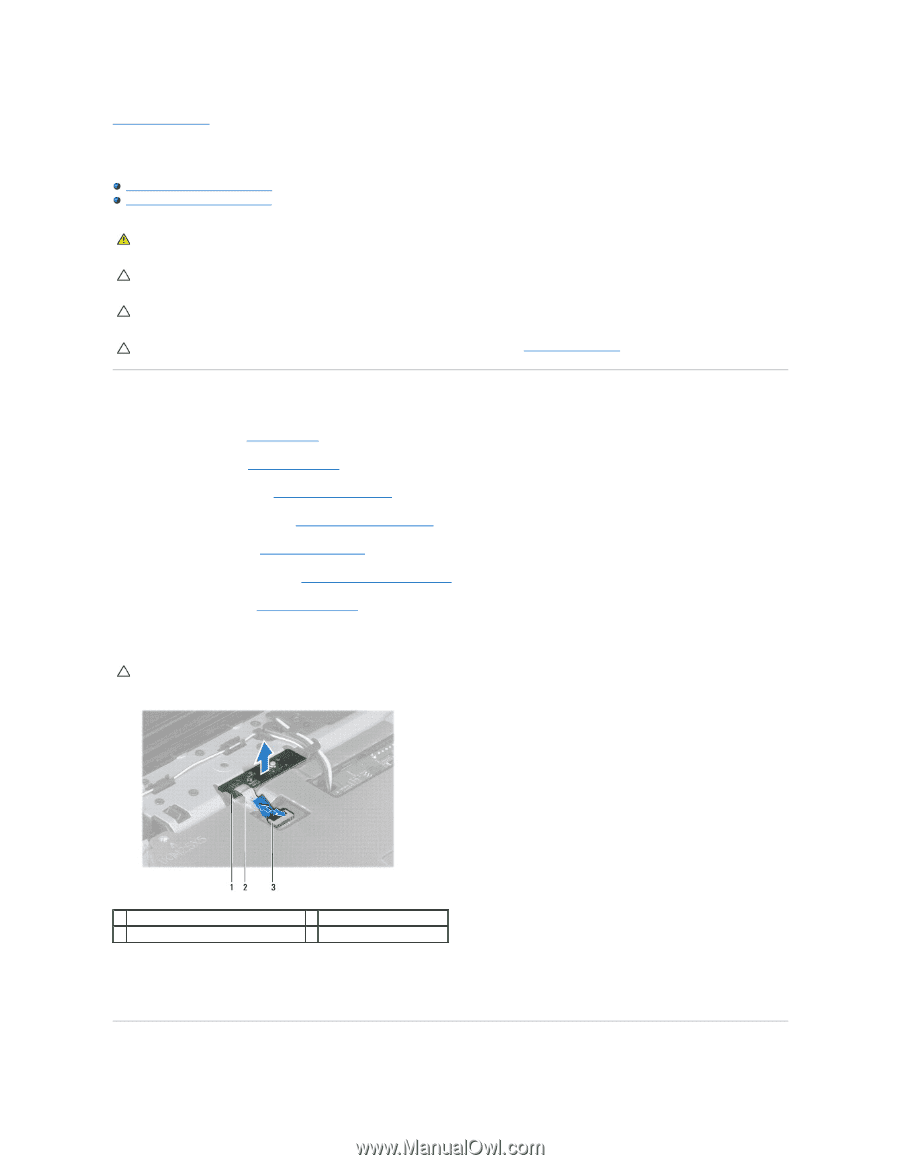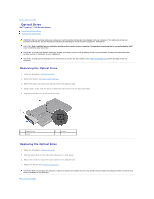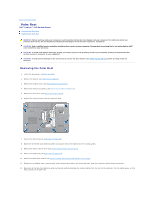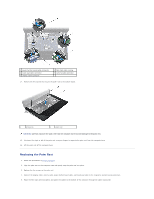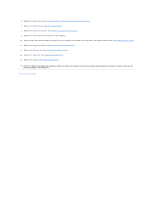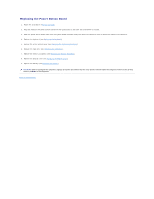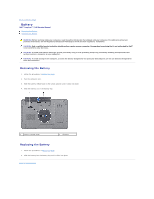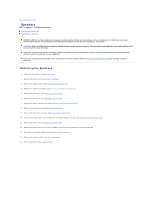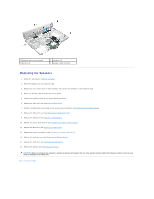Dell Inspiron 15 AMD Service Manual - Page 46
Power Button Board
 |
View all Dell Inspiron 15 AMD manuals
Add to My Manuals
Save this manual to your list of manuals |
Page 46 highlights
Back to Contents Page Power Button Board Dell™ Inspiron™ 1546 Service Manual Removing the Power Button Board Replacing the Power Button Board WARNING: Before working inside your computer, read the safety information that shipped with your computer. For additional safety best practices information, see the Regulatory Compliance Homepage at www.dell.com/regulatory_compliance. CAUTION: Only a certified service technician should perform repairs on your computer. Damage due to servicing that is not authorized by Dell™ is not covered by your warranty. CAUTION: To avoid electrostatic discharge, ground yourself by using a wrist grounding strap or by periodically touching an unpainted metal surface (such as a connector on your computer). CAUTION: To help prevent damage to the system board, remove the main battery (see Removing the Battery) before working inside the computer. Removing the Power Button Board 1. Follow the procedures in Before You Begin. 2. Remove the battery (see Removing the Battery). 3. Remove the module cover (see Removing the Module Cover). 4. Remove the memory module(s) (see Removing the Memory Module(s)). 5. Remove the hard drive (see Removing the Hard Drive). 6. Remove the center control cover (see Removing the Center Control Cover). 7. Remove the keyboard (see Removing the Keyboard). 8. Lift the connector latch to release the power button board cable from the system board connector. CAUTION: The power button board is glued to the palm rest. Do not pull on the power button board cable to remove the power button board. 1 power button board 3 power button board cable connector 2 power button board cable 9. Using a plastic scribe, pry out the power button board to release it from the palm rest. 10. Lift the power button board off the palm rest.