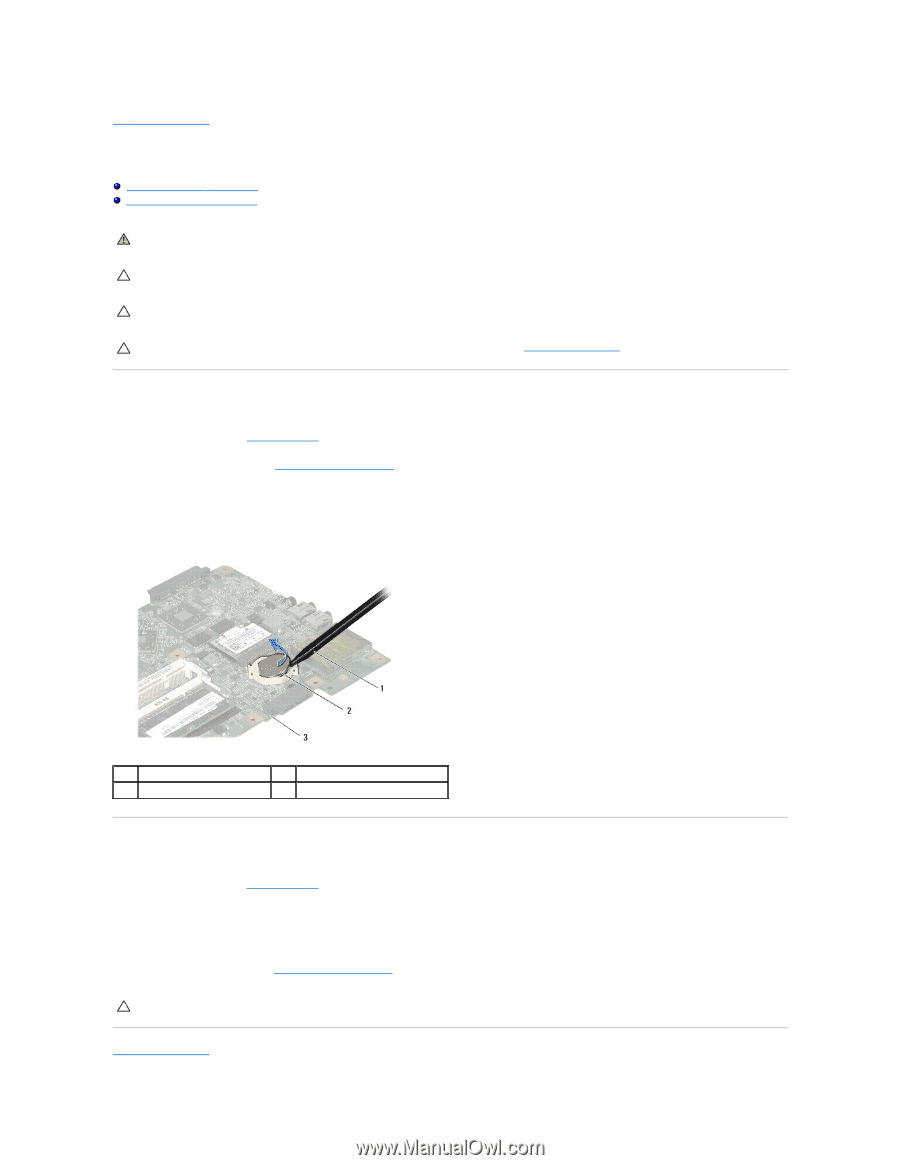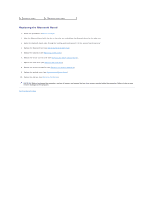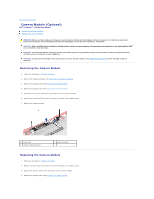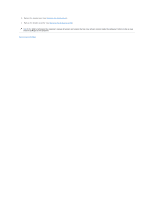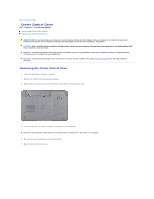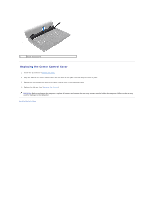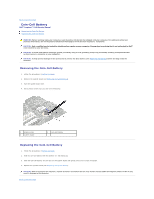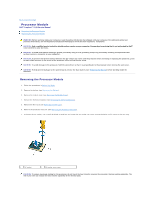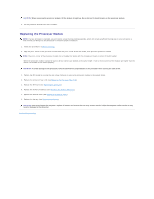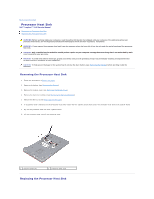Dell Inspiron 15 AMD Service Manual - Page 16
Coin-Cell Battery
 |
View all Dell Inspiron 15 AMD manuals
Add to My Manuals
Save this manual to your list of manuals |
Page 16 highlights
Back to Contents Page Coin-Cell Battery Dell™ Inspiron™ 1546 Service Manual Removing the Coin-Cell Battery Replacing the Coin-Cell Battery WARNING: Before working inside your computer, read the safety information that shipped with your computer. For additional safety best practices information, see the Regulatory Compliance Homepage at www.dell.com/regulatory_compliance. CAUTION: Only a certified service technician should perform repairs on your computer. Damage due to servicing that is not authorized by Dell™ is not covered by your warranty. CAUTION: To avoid electrostatic discharge, ground yourself by using a wrist grounding strap or by periodically touching an unpainted metal surface (such as a connector on your computer). CAUTION: To help prevent damage to the system board, remove the main battery (see Removing the Battery) before working inside the computer. Removing the Coin-Cell Battery 1. Follow the procedures in Before You Begin. 2. Remove the system board (see Removing the System Board). 3. Turn the system board over. 4. Use a plastic scribe to pry out the coin-cell battery. 1 plastic scribe 3 system board 2 coin-cell battery Replacing the Coin-Cell Battery 1. Follow the procedures in Before You Begin. 2. Hold the coin-cell battery with the positive (+) side facing up. 3. Slide the coin-cell battery into the slot on the system board and gently press until it snaps into place. 4. Replace the system board (see Replacing the System Board). CAUTION: Before turning on the computer, replace all screws and ensure that no stray screws remain inside the computer. Failure to do so may result in damage to the computer. Back to Contents Page