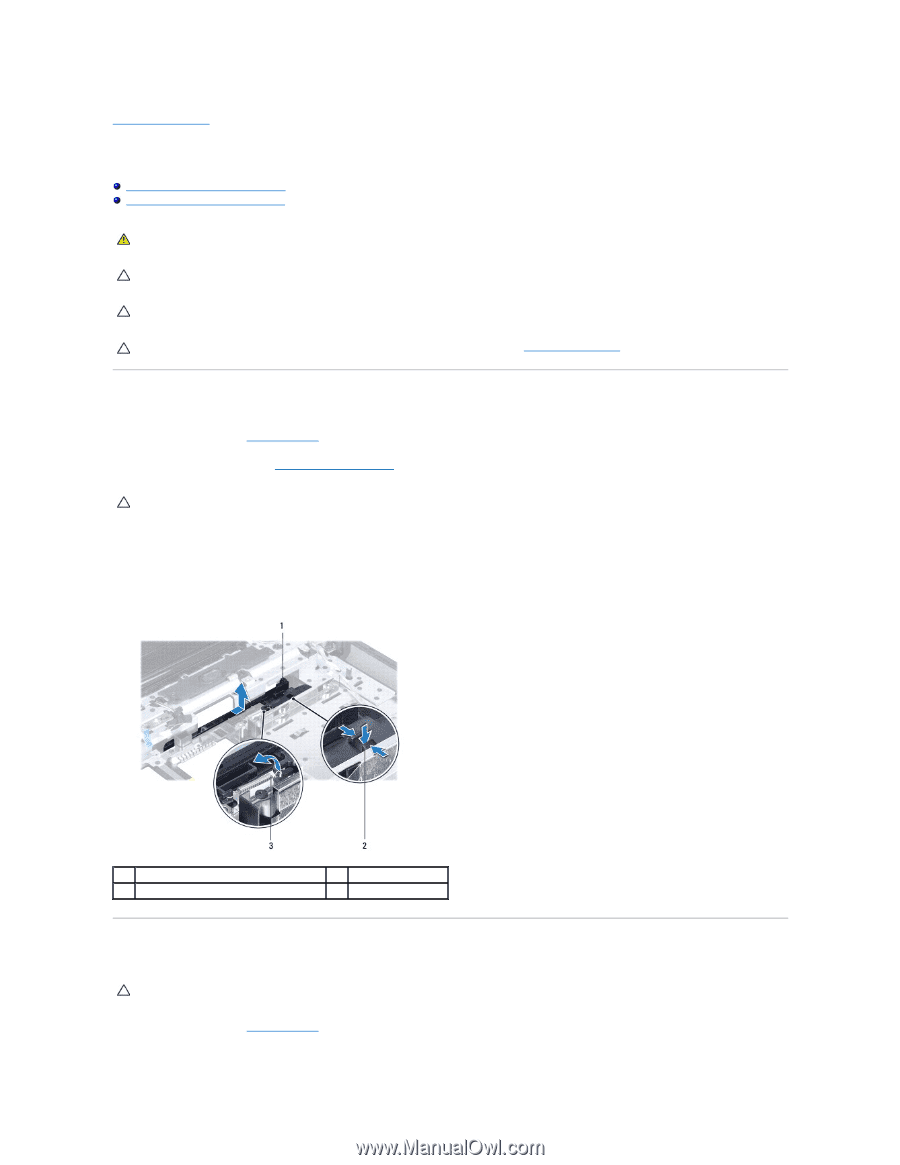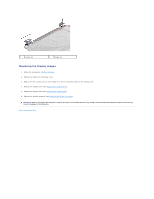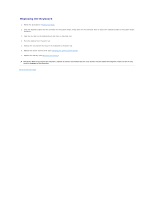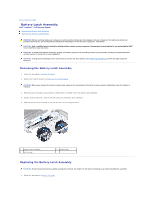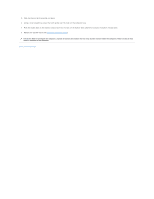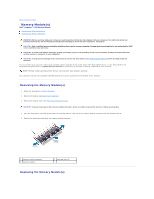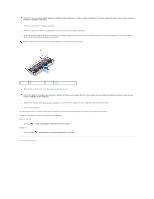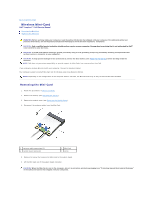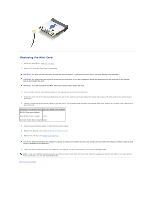Dell Inspiron 15 AMD Service Manual - Page 35
Battery Latch Assembly
 |
View all Dell Inspiron 15 AMD manuals
Add to My Manuals
Save this manual to your list of manuals |
Page 35 highlights
Back to Contents Page Battery Latch Assembly Dell™ Inspiron™ 1546 Service Manual Removing the Battery Latch Assembly Replacing the Battery Latch Assembly WARNING: Before working inside your computer, read the safety information that shipped with your computer. For additional safety best practices information, see the Regulatory Compliance Homepage at www.dell.com/regulatory_compliance. CAUTION: Only a certified service technician should perform repairs on your computer. Damage due to servicing that is not authorized by Dell™ is not covered by your warranty. CAUTION: To avoid electrostatic discharge, ground yourself by using a wrist grounding strap or by periodically touching an unpainted metal surface (such as a connector on your computer). CAUTION: To help prevent damage to the system board, remove the main battery (see Removing the Battery) before working inside the computer. Removing the Battery Latch Assembly 1. Follow the procedures in Before You Begin. 2. Remove the system board (see Removing the System Board). CAUTION: Before you remove the battery release latch, observe the orientation of the latch to ensure proper installation when the button is replaced. 3. Press and push the plastic clips on battery release latch to release it from the battery latch assembly. 4. Using a small screwdriver, remove the latch spring on the battery latch assembly. 5. Slide the battery latch assembly to the side and lift it off the computer base. 1 battery latch assembly 3 latch spring 2 plastic clips Replacing the Battery Latch Assembly CAUTION: Ensure the battery latch assembly is properly oriented. The indent for the button should face up when installing the assembly. 1. Follow the procedures in Before You Begin.