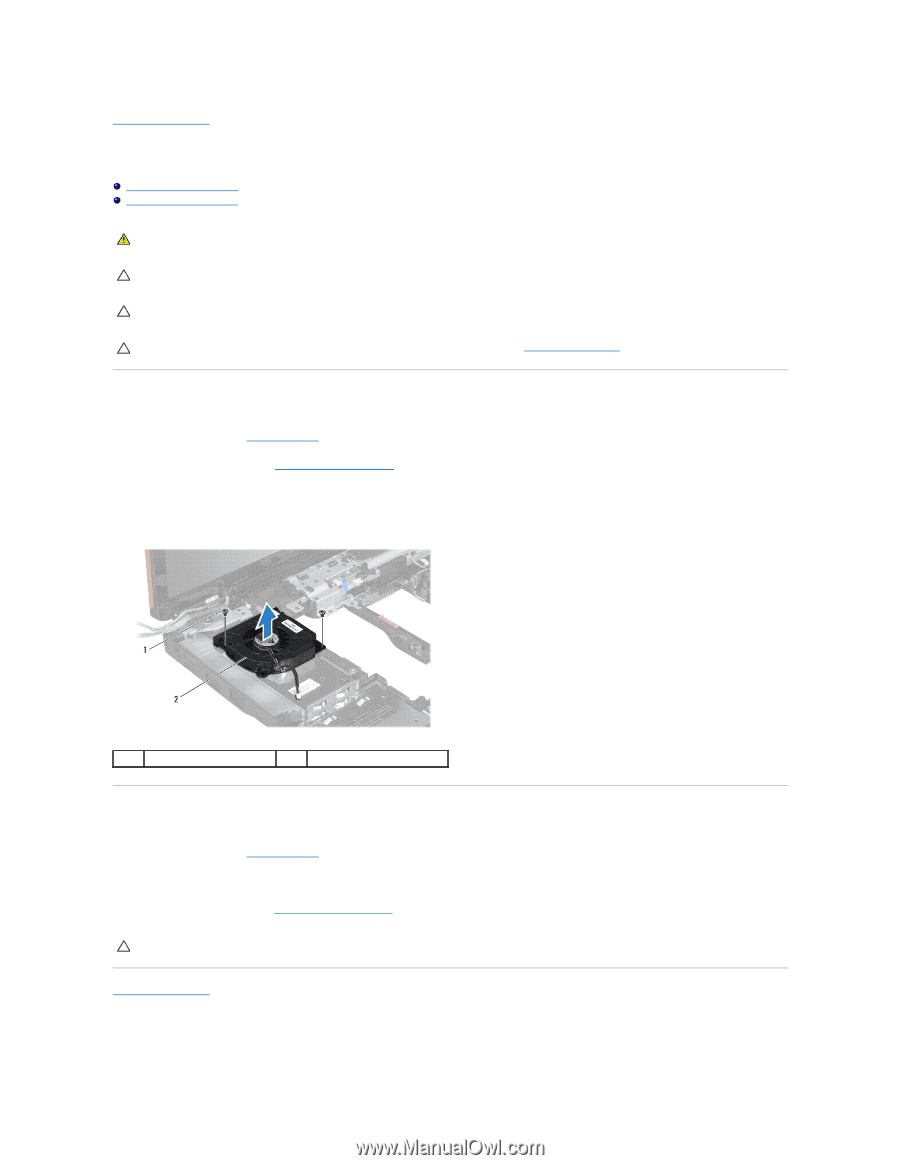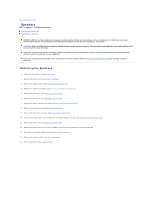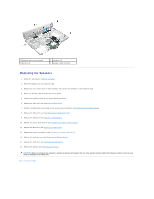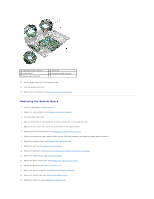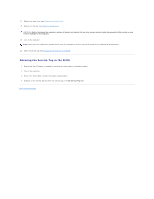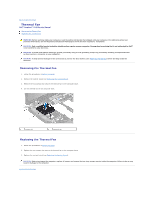Dell Inspiron 15 AMD Service Manual - Page 54
Thermal Fan
 |
View all Dell Inspiron 15 AMD manuals
Add to My Manuals
Save this manual to your list of manuals |
Page 54 highlights
Back to Contents Page Thermal Fan Dell™ Inspiron™ 1546 Service Manual Removing the Thermal Fan Replacing the Thermal Fan WARNING: Before working inside your computer, read the safety information that shipped with your computer. For additional safety best practices information, see the Regulatory Compliance Homepage at www.dell.com/regulatory_compliance. CAUTION: Only a certified service technician should perform repairs on your computer. Damage due to servicing that is not authorized by Dell™ is not covered by your warranty. CAUTION: To avoid electrostatic discharge, ground yourself by using a wrist grounding strap or by periodically touching an unpainted metal surface (such as a connector on your computer). CAUTION: To help prevent damage to the system board, remove the main battery (see Removing the Battery) before working inside the computer. Removing the Thermal Fan 1. Follow the procedures in Before You Begin. 2. Remove the system board (see Removing the System Board). 3. Remove the two screws that secure the thermal fan to the computer base. 4. Lift the thermal fan off the computer base. 1 screws (2) 2 thermal fan Replacing the Thermal Fan 1. Follow the procedures in Before You Begin. 2. Replace the two screws that secure the thermal fan to the computer base. 3. Replace the system board (see Replacing the System Board). CAUTION: Before turning on the computer, replace all screws and ensure that no stray screws remain inside the computer. Failure to do so may result in damage to the computer. Back to Contents Page