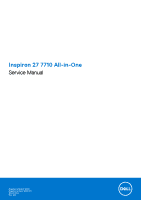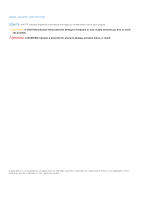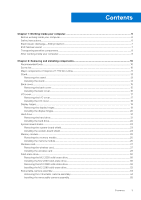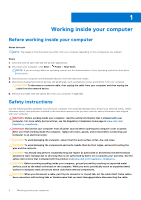Dell Inspiron 27 7710 All-in-One Service Manual
Dell Inspiron 27 7710 All-in-One Manual
 |
View all Dell Inspiron 27 7710 All-in-One manuals
Add to My Manuals
Save this manual to your list of manuals |
Dell Inspiron 27 7710 All-in-One manual content summary:
- Dell Inspiron 27 7710 All-in-One | Service Manual - Page 1
Inspiron 27 7710 All-in-One Service Manual Regulatory Model: W28C Regulatory Type: W28C001 March 2022 Rev. A00 - Dell Inspiron 27 7710 All-in-One | Service Manual - Page 2
use of your product. CAUTION: A CAUTION indicates either potential damage to hardware or loss of data and tells you how to avoid the problem. WARNING: A WARNING indicates a potential for property damage, personal injury, or death. © 2022 Dell Inc. or its subsidiaries. All rights reserved. Dell, EMC - Dell Inspiron 27 7710 All-in-One | Service Manual - Page 3
Contents Chapter 1: Working inside your computer 6 Before working inside your computer...6 Safety instructions...6 Electrostatic discharge-ESD protection...7 ESD field service kit ...7 Transporting sensitive components...8 After working inside your computer...9 Chapter 2: Removing and installing - Dell Inspiron 27 7710 All-in-One | Service Manual - Page 4
Fan...35 Removing the fan...35 Installing the fan...36 Speakers...37 Removing the speakers...37 Installing the speakers...38 Coin-cell battery...39 Removing the coin-cell battery...39 Installing the coin-cell battery...40 Heat sink...41 Removing the heat sink...41 Installing the heat sink...42 Media - Dell Inspiron 27 7710 All-in-One | Service Manual - Page 5
Updating the BIOS from the F12 One-Time boot menu 79 Chapter 5: Troubleshooting...81 Locate the Service Tag or Express Service Code of your Dell computer 81 Diagnostics...81 SupportAssist diagnostics...82 Built-in self-test (BIST)...82 LCD Built-in Self Test (BIST)...82 Recovering - Dell Inspiron 27 7710 All-in-One | Service Manual - Page 6
and the contacts. CAUTION: You should only perform troubleshooting and repairs as authorized or directed by the Dell technical assistance team. Damage due to servicing that is not authorized by Dell is not covered by your warranty. See the safety instructions that is shipped with the product or at - Dell Inspiron 27 7710 All-in-One | Service Manual - Page 7
may not be obvious, such as intermittent problems or a shortened product life span. As The more difficult type of damage to recognize and troubleshoot is the intermittent (also called latent or " on the system being worked on. Once deployed properly, service parts can be removed from the ESD bag and - Dell Inspiron 27 7710 All-in-One | Service Manual - Page 8
kit, it is a best practice to regularly test the strap prior to each service call, and at a minimum, test once per week. A wrist strap stable base, and point your toes out. 2. Tighten stomach muscles. Abdominal muscles support your spine when you lift, offsetting the force of the load. 3. Lift with - Dell Inspiron 27 7710 All-in-One | Service Manual - Page 9
After working inside your computer About this task CAUTION: Leaving stray or loose screws inside your computer may severely damage your computer. Steps 1. Replace all screws and ensure that no stray screws remain inside your computer. 2. Connect any external devices, peripherals, or cables you - Dell Inspiron 27 7710 All-in-One | Service Manual - Page 10
2 Removing and installing components NOTE: The images in this document may differ from your computer depending on the configuration you ordered. Recommended tools The procedures in this document may require the following tools: ● Phillips screwdriver #0 ● Phillips screwdriver #1 ● Phillips - Dell Inspiron 27 7710 All-in-One | Service Manual - Page 11
Table 1. Screw list (continued) Component Screw type Solid-state drive screw mount M3x4 Retractable camera assembly M3x5 Fan Media-card reader Power-button board M2x3.5 M3x3.5 M3x5 System board M3x5 Microphones Base panel M2x2.5 M3x5 Quantity 1 2 3 1 1 6 4 13 Screw image Major - Dell Inspiron 27 7710 All-in-One | Service Manual - Page 12
1. Back cover 2. I/O cover 3. Right-side stand 4. Left-side stand 5. Antennas 6. Heat sink 7. Microphone module 8. Fan 9. Speakers 10. Middle panel 11. Display panel 12. Power-button board with cable 13. Left Hinge 14. Right Hinge 15. Media card reader 16. Base panel 17. Hard drive 18. Hard-drive - Dell Inspiron 27 7710 All-in-One | Service Manual - Page 13
surface with the stand hanging over the edge. It is recommended to remove the stand to avoid accidental damage to the computer display during servicing. NOTE: The following procedure is applicable for both Y stand and Isosceles stand. NOTE: For replacement of stand or hinges, the replacement kit is - Dell Inspiron 27 7710 All-in-One | Service Manual - Page 14
Y stand and Isosceles stand. NOTE: For replacement of stand or hinges, the replacement kit is shipped with both stand and hinges, and the service technician must replace both of these components together. Please refer to the procedure for removing the hinges and installing the hinges. The following - Dell Inspiron 27 7710 All-in-One | Service Manual - Page 15
with the stand hanging over the edge. It is recommended to remove the stand to avoid accidental damage to the computer display during servicing. About this task The following image indicates the location of the back cover and provides a visual representation of the removal procedure. Removing and - Dell Inspiron 27 7710 All-in-One | Service Manual - Page 16
Steps 1. Place your palm in the middle of the back cover and then pry the back cover from the display-assembly base starting from the top corners. 2. Remove the back cover from the display-assembly base. Installing the back cover Prerequisites If you are replacing a component, remove the existing - Dell Inspiron 27 7710 All-in-One | Service Manual - Page 17
Steps Align the slots on the back cover with the slots on the computer and press along the side to snap the back cover into place. Next steps 1. Follow the procedure in After working inside your computer. I/O cover Removing the I/O cover Prerequisites 1. Follow the procedure in Before working inside - Dell Inspiron 27 7710 All-in-One | Service Manual - Page 18
Steps 1. Remove the five screws (M3x5) that secure the I/O cover to the display-assembly base. 2. Remove the I/O cover from the slots on the display-assembly base. Installing the I/O cover Prerequisites If you are replacing a component, remove the existing component before performing the - Dell Inspiron 27 7710 All-in-One | Service Manual - Page 19
Remove the I/O cover. NOTE: For replacement of stand or hinges, the replacement kit is shipped with both stand and hinges, and the service technician must replace both of these components together. For more information about removing or installing the stand, see removing the stand and installing the - Dell Inspiron 27 7710 All-in-One | Service Manual - Page 20
process. About this task NOTE: For replacement of stand or hinges, the replacement kit is shipped with both stand and hinges, and the service technician must replace both of these components together. For more information about removing or installing the stand, see removing the stand and installing - Dell Inspiron 27 7710 All-in-One | Service Manual - Page 21
Steps 1. Align the screw holes on the left hinge and right hinge with the screw holes on the display-assembly base. 2. Replace the 10 screws (M3x5) that secure the left hinge and right hinge to the display-assembly base. Next steps 1. Install the I/O cover. 2. Install the back cover. 3. Install the - Dell Inspiron 27 7710 All-in-One | Service Manual - Page 22
Steps 1. Remove the screw (M3x5) that secure the hard-drive assembly to the display-assembly base. 2. Slide the hard-drive assembly away from the hard-drive slot on the display-assembly base. 3. Remove the four screws (M3x3.5) that secure the hard-drive bracket to the hard drive. 4. Remove the hard- - Dell Inspiron 27 7710 All-in-One | Service Manual - Page 23
Steps 1. Align the screw holes on the hard drive with the screw holes on the hard-drive bracket. 2. Replace the four screws (M3x3.5) that secure the hard-drive bracket to the hard drive. 3. Slide the hard-drive assembly into the slot on the display-assembly base. 4. Replace the screw (M3x5) that - Dell Inspiron 27 7710 All-in-One | Service Manual - Page 24
Steps 1. Remove the four screws (M3x5) that secure the system-board shield to the display-assembly base. 2. Lift the system-board shield off the display-assembly base. Installing the system-board shield Prerequisites If you are replacing a component, remove the existing component before performing - Dell Inspiron 27 7710 All-in-One | Service Manual - Page 25
Steps 1. Align the slots on the system-board shield with the ports on the computer. 2. Replace the four screws (M3x5) that secure the system-board shield to the display-assembly base. Next steps 1. Install the I/O cover. 2. Install the back cover. 3. Install the stand. 4. Follow the procedure in - Dell Inspiron 27 7710 All-in-One | Service Manual - Page 26
Steps 1. Using your fingertips, spread apart the securing clips on the memory-module slot until the memory module pops up. 2. Slide and remove the memory module from the memory-module slot. NOTE: Repeat step 1 and 2 if there are more than one memory module. Installing the memory module Prerequisites - Dell Inspiron 27 7710 All-in-One | Service Manual - Page 27
Steps 1. Align the notch on the memory module with the tab on the memory-module slot. 2. Slide the memory module firmly into the slot at an angle and press the memory module down until it clicks into place. NOTE: If you do not hear the click, remove the memory module and reinstall it. NOTE: Repeat - Dell Inspiron 27 7710 All-in-One | Service Manual - Page 28
Steps 1. Remove the screw (M2x3.5) that secures the wireless-card bracket to the wireless card. 2. Slide the wireless-card bracket off the wireless card. 3. Disconnect the antenna cables from the wireless card. 4. Slide and remove the wireless card from the wireless-card slot. Installing the - Dell Inspiron 27 7710 All-in-One | Service Manual - Page 29
the antenna cables to the wireless card. The following table provides the antenna-cable color scheme for the wireless card that is supported by your computer. Table 2. Antenna-cable color scheme Connectors on the wireless card Antenna-cable color Main White Auxiliary Black Silkscreen marking - Dell Inspiron 27 7710 All-in-One | Service Manual - Page 30
the system-board shield. About this task NOTE: The M.2 card that is installed on your computer depends on the configuration ordered. The supported card configurations on the M.2 card slot are: ● M.2 2230 solid-state drive ● M.2 2280 solid-state drive NOTE: This procedure applies only to computers - Dell Inspiron 27 7710 All-in-One | Service Manual - Page 31
● M.2 2230 solid-state drive ● M.2 2280 solid-state drive NOTE: This procedure applies if you are installing an M.2 2230 solid-state drive. If you are replacing an M.2 2230 solid-state drive with an M.2 2280 solid-state drive, move the screw mount as shown in the following figure, before you perform - Dell Inspiron 27 7710 All-in-One | Service Manual - Page 32
the system-board shield. About this task NOTE: The M.2 card that is installed on your computer depends on the configuration ordered. The supported card configurations on the M.2 card slot are: ● M.2 2230 solid-state drive ● M.2 2280 solid-state drive NOTE: This procedure applies only to computers - Dell Inspiron 27 7710 All-in-One | Service Manual - Page 33
● M.2 2230 solid-state drive ● M.2 2280 solid-state drive NOTE: This procedure applies if you are installing a M.2 2280 solid-state drive. If you are replacing an M.2 2230 solid-state drive with an M.2 2280 solid-state drive, move the screw mount as shown in the following figure, before you perform - Dell Inspiron 27 7710 All-in-One | Service Manual - Page 34
from the system board. 2. Peel the tape that secures the camera cable to the display-assembly base. 3. Remove the camera cable from the routing guide on the display-assembly base. 4. Remove the two screws (M3x5) that secure the retractable-camera assembly to the display-assembly base. 5. Remove the - Dell Inspiron 27 7710 All-in-One | Service Manual - Page 35
. 2. Replace the two screws (M3x5) that secure the retractable-camera assembly to the display-assembly base. 3. Route the camera cable through the routing guide on the display-assembly base. 4. Adhere the tape that secures the camera cable to the display-assembly base. 5. Connect the camera cable to - Dell Inspiron 27 7710 All-in-One | Service Manual - Page 36
a visual representation of the removal procedure. Steps 1. Disconnect the fan cable from the system board. 2. Remove the fan cable from the routing guide on the display-assembly base. 3. Remove the three screws (M2x2.5) that secure the fan to the display-assembly base. 4. Lift the fan, along - Dell Inspiron 27 7710 All-in-One | Service Manual - Page 37
-assembly base. 2. Replace the three screws (M2x2.5) that secure the fan to the display-assembly base. 3. Route the fan cable through the routing guide on the display-assembly base. 4. Connect the fan cable to the system board. Next steps 1. Install the system-board shield. 2. Install the I/O cover - Dell Inspiron 27 7710 All-in-One | Service Manual - Page 38
Steps 1. Disconnect the speaker cable from the system board. 2. Remove the speaker cable from the routing guides on the display-assembly base. 3. Lift the speakers, along with the cable, off the display-assembly base. Installing the speakers Prerequisites If you are replacing a - Dell Inspiron 27 7710 All-in-One | Service Manual - Page 39
alignment posts and rubber grommets, place the speakers on the slots on the display-assembly base. 2. Route the speaker cable through the routing guide on display-assembly base. 3. Connect the speaker cable to the system board. Next steps 1. Install the system-board shield. 2. Install the I/O cover - Dell Inspiron 27 7710 All-in-One | Service Manual - Page 40
Steps 1. Using your fingertip, press on the metal tab to release the coin-cell battery from the coin-cell battery socket. 2. Lift the coin-cell battery from the coin-cell battery socket. Installing the coin-cell battery Prerequisites If you are replacing a component, remove the existing component - Dell Inspiron 27 7710 All-in-One | Service Manual - Page 41
Steps With the positive-side facing up, insert the coin-cell battery into the battery socket on the system board and snap the battery into place. Next steps 1. Install the system-board shield. 2. Install the I/O cover. 3. Install the back cover. 4. Install the stand. 5. Follow the procedure in After - Dell Inspiron 27 7710 All-in-One | Service Manual - Page 42
Steps 1. In reverse sequential order (5>4>3>2>1), loosen the five captive screws (M2x3) that secure the heat sink to the system board and the display-assembly base. 2. Lift the heat sink off the system board and display-assembly base. Installing the heat sink Prerequisites If you are replacing a - Dell Inspiron 27 7710 All-in-One | Service Manual - Page 43
Steps 1. Align the screw holes on the heat sink with the screw holes on the system board and the display-assembly base. 2. In sequential order (1>2>3>4>5), tighten the five captive screws (M2x3) that secure the heat sink to the system board and display-assembly base. Next steps 1. Install the system - Dell Inspiron 27 7710 All-in-One | Service Manual - Page 44
Steps 1. Remove the screw (M3x3.5) that secure the media-card reader to the display-assembly base. 2. Open the latch and disconnect the media-card reader cable from the system board. 3. Gently slide and remove the media-card reader, along with its cable, from the media-card reader slot. Installing - Dell Inspiron 27 7710 All-in-One | Service Manual - Page 45
Steps 1. Place the media-card reader under the system board and then align the screw hole on the media-card reader with the screw hole on the display-assembly base. NOTE: Ensure that the media-card reader cable stays above the system board. 2. Connect the media-card reader cable to the system board - Dell Inspiron 27 7710 All-in-One | Service Manual - Page 46
Steps 1. Remove the five screws (M3x5) that secures the left-display hinge to the display-assembly base. 2. Remove the screw (M3x5) that secures the power-button board to the display-assembly base. 3. Peel the tape that secures the power-button board cable to the power-button board. 4. Gently lift - Dell Inspiron 27 7710 All-in-One | Service Manual - Page 47
Steps 1. Connect the power-button board cable to the power-button board and close the latch to secure the cable. 2. Align and place the power-button board in the slot on the display-assembly base and snap it into place. 3. Replace the screw (M3x5) that secures the power-button board to the display- - Dell Inspiron 27 7710 All-in-One | Service Manual - Page 48
board Removing the system board Prerequisites 1. Follow the procedure in Before working inside your computer. NOTE: Your computer's Service Tag is stored in the system board. You must enter the Service Tag in the BIOS setup program after you replace the system board. NOTE: Replacing the system board - Dell Inspiron 27 7710 All-in-One | Service Manual - Page 49
Figure 1. System-board connectors 1. Solid-state drive slot 3. Camera-cable connector 5. Fan-cable connector 7. Memory-module slot (DIMM1) 9. Speaker-cable connector 11. Media-card reader cable connector 13. Power-button board cable connector 2. Touchscreen-cable connector (optional) 4. Backlight- - Dell Inspiron 27 7710 All-in-One | Service Manual - Page 50
50 Removing and installing components - Dell Inspiron 27 7710 All-in-One | Service Manual - Page 51
Steps 1. Disconnect the touchscreen cable from the system board. NOTE: This cable is only available on computers that support touch option. 2. Disconnect the camera cable from the system board. 3. Disconnect the backlight cable from the system board. 4. Disconnect the fan cable from the system - Dell Inspiron 27 7710 All-in-One | Service Manual - Page 52
Figure 2. System-board connectors 1. Solid-state drive slot 3. Camera-cable connector 5. Fan-cable connector 7. Memory-module slot (DIMM1) 9. Speaker-cable connector 11. Media-card reader cable connector 13. Power-button board cable connector 2. Touchscreen-cable connector (optional) 4. Backlight- - Dell Inspiron 27 7710 All-in-One | Service Manual - Page 53
Removing and installing components 53 - Dell Inspiron 27 7710 All-in-One | Service Manual - Page 54
to the system board. NOTE: This cable is only available on computers that support touch option. Next steps 1. Install the heat sink. 2. Install the M.2 your computer. NOTE: Your computer's Service Tag is stored in the system board. You must enter the Service Tag in the BIOS setup program after - Dell Inspiron 27 7710 All-in-One | Service Manual - Page 55
-assembly base. 2. Peel the tape that secures the microphone cable to the display-assembly base. 3. Remove the microphone cable from the routing guides on the display-assembly base. 4. Lift the microphone modules (2) off the slots on the display-assembly base. Removing and installing components 55 - Dell Inspiron 27 7710 All-in-One | Service Manual - Page 56
. 2. Replace the four screws (M2X2.5) that secure the microphone modules to the display-assembly base. 3. Route the microphone cable through the routing guides on the display-assembly base . 4. Adhere the tape that secures the microphone cable to the display-assembly base. Next steps 1. Install the - Dell Inspiron 27 7710 All-in-One | Service Manual - Page 57
provides a visual representation of the removal procedure. NOTE: Note the routing of the antenna cables, before removing the antenna cables form the routing guides. Also, note the location of the antenna modules that are printed on the display-assembly base as ANT-B (black) and ANT-W (white). Steps - Dell Inspiron 27 7710 All-in-One | Service Manual - Page 58
it in place. 2. Adhere the copper foil that secures the antenna cables (2) to the display-assembly base. 3. Route the antenna cables through the routing guides on the display-assembly base. Next steps 1. Install the power-button board. 2. Install the display hinges. 3. Install the media-card reader - Dell Inspiron 27 7710 All-in-One | Service Manual - Page 59
Display panel Removing the display panel Prerequisites 1. Follow the procedure in Before working inside your computer. 2. Remove the stand. 3. Remove the back cover. 4. Remove the I/O cover. 5. Remove the hard drive. 6. Remove the system-board shield. 7. Remove the memory module. 8. Remove the M.2 - Dell Inspiron 27 7710 All-in-One | Service Manual - Page 60
Steps 1. Remove the 12 screws (M3x5) that secure the display panel to the display-assembly base. 2. Remove the five screws (M3x3) that secure the display panel to the display-assembly base. 3. Place the computer in an upright position. 4. Holding the top corner, push the display panel away from the - Dell Inspiron 27 7710 All-in-One | Service Manual - Page 61
Installing the display panel Prerequisites If you are replacing a component, remove the existing component before performing the installation process. About this task The following image indicates the location of display panel and provides a visual representation of the installation procedure. - Dell Inspiron 27 7710 All-in-One | Service Manual - Page 62
Steps 1. Align and place the display panel on the slots of the display-assembly base. 2. Route the display backlight, touchscreen and display cable through the slots on the display assembly base. 3. Place the display-assembly base on a clean and flat surface with the display panel facing down. 4. - Dell Inspiron 27 7710 All-in-One | Service Manual - Page 63
Base panel Removing the base panel Prerequisites 1. Follow the procedure in Before working inside your computer. 2. Remove the stand. 3. Remove the back cover. 4. Remove the I/O cover. 5. Remove the hard drive. 6. Remove the system-board shield. 7. Remove the memory module. 8. Remove the M.2 2230 - Dell Inspiron 27 7710 All-in-One | Service Manual - Page 64
Steps 1. Remove the 13 screws (M3x5) that secure the base panel to the display-assembly base. 64 Removing and installing components - Dell Inspiron 27 7710 All-in-One | Service Manual - Page 65
2. Place the base panel in an upright position. 3. Remove the base panel and lift the base panel off the display-assembly base. Installing the base panel Prerequisites If you are replacing a component, remove the existing component before performing the installation process. About this task The - Dell Inspiron 27 7710 All-in-One | Service Manual - Page 66
Steps 1. Place the base panel in an upright position. 2. Align the screw holes on the base panel with the screw holes on the display-assembly base. 3. Replace the 13 screws (M3x5) that secures the base panel to the display-assembly base. Next steps 1. Install the display panel. 2. Install the - Dell Inspiron 27 7710 All-in-One | Service Manual - Page 67
3 Drivers and downloads When troubleshooting, downloading or installing drivers it is recommended that you read the Dell Knowledge Based article, Drivers and Downloads FAQ 000123347. Drivers and downloads 67 - Dell Inspiron 27 7710 All-in-One | Service Manual - Page 68
4 System setup CAUTION: Unless you are an expert computer user, do not change the settings in the BIOS Setup program. Certain changes can make your computer work incorrectly. NOTE: Before you change BIOS Setup program, it is recommended that you write down the BIOS Setup program screen information - Dell Inspiron 27 7710 All-in-One | Service Manual - Page 69
3. System setup options-System information menu Overview Inspiron 27 7710 All-in-One BIOS Version Displays the BIOS version number. Service Tag Displays the Service Tag of the computer. Asset Tag Displays the Asset Tag of the computer. Manufacture Date Displays the manufacture date of the - Dell Inspiron 27 7710 All-in-One | Service Manual - Page 70
Table 3. System setup options-System information menu (continued) Overview Video Controller Displays the integrate graphics information of the computer. Video Memory Displays the video memory information of the computer. Wi-Fi Device Displays the Wi-Fi device installed in the computer. - Dell Inspiron 27 7710 All-in-One | Service Manual - Page 71
USB Ports Enables or disables side USB ports. . By default, Enable side USB Ports is selected. Enable USB Boot Support Enables or disables USB Boot Support. Default: ON Table 6. System setup options-Storage menu Storage SATA/NVMe Operation SATA/NVMe Operation Configures operating mode of the - Dell Inspiron 27 7710 All-in-One | Service Manual - Page 72
-Power menu Power USB PowerShare Enable USB PowerShare Enables or disables USB PowerShare. Default: OFF USB Wake Support Enable USB Wake Support Enables or disables USB Wake Support. Default: ON AC Behavior AC Recovery Enables to recover the last power state. Default: Power Off Block - Dell Inspiron 27 7710 All-in-One | Service Manual - Page 73
. Default: OFF Absolute UEFI Boot Path Security Enables, disables or permanently disable the BIOS module interface of the optional Absolute Persistence Module service from Absolute Software. Default: Enabled Determines if the system will prompt the user to enter the admin password (if set) when - Dell Inspiron 27 7710 All-in-One | Service Manual - Page 74
entering BIOS Setup when an Admin Password is set. Default: OFF Master Password Lockout Enable Master Password Lockout Enables or disables master password support. Default: OFF NOTE: Hard drive passwords must be cleared before the setting can be changed. Allow Non-Admin PSID Revert Enable Allow - Dell Inspiron 27 7710 All-in-One | Service Manual - Page 75
Enables or disables the boot flow for SupportAssist OS Recovery tool, in the event of certain system error. Default: ON BIOSConnect Enables or disables cloud Service OS recovery if the main OS fails to boot within the number of failures equal or greater than the value specified by Dell Auto OS - Dell Inspiron 27 7710 All-in-One | Service Manual - Page 76
for memory map I/O. Default: ON DMA protection Enable Pre-Boot DMA Support Enables or disables Pre-Boot DMA Support Default: ON Enable OS Kernel DMA Support Enables or disables OS Kernel DMA Support Default: ON Table 17. System setup options-Performance menu Performance Multi-Core - Dell Inspiron 27 7710 All-in-One | Service Manual - Page 77
Table 17. System setup options-Performance menu (continued) Performance Enable C-State Control Enables or disables the CPU's ability to enter and exit low-power states. Default: ON Intel Turbo Boost Technology Enable Intel Turbo Boost Technology Enabled or disabled the Intel TurboBoost mode of - Dell Inspiron 27 7710 All-in-One | Service Manual - Page 78
The Security screen is displayed. 2. Select System/Admin Password and create a password in the Enter the new password field. Use the following guidelines to assign the system password: ● A password can have up to 32 characters. ● At least one special character Numbers 0 through 9. ● Upper case - Dell Inspiron 27 7710 All-in-One | Service Manual - Page 79
support. In the Search support box, enter the Service Tag of your computer, and then click Search. NOTE: If you do not have the Service Tag, use the SupportAssist feature to automatically identify your computer. You can also use the product ID or manually the on-screen instructions to complete the - Dell Inspiron 27 7710 All-in-One | Service Manual - Page 80
option for your computer. If the option is listed, then the BIOS supports this BIOS update option. NOTE: Only computers with BIOS Flash Update option to be bootable) ● BIOS executable file that you downloaded from the Dell Support website and copied to the root of the USB drive ● AC power adapter - Dell Inspiron 27 7710 All-in-One | Service Manual - Page 81
Troubleshooting Locate the Service Tag or Express Service Code of your Dell computer Your Dell computer is uniquely identified by a Service Tag or Express Service Code. To view relevant support resources for your Dell computer, we recommend entering the Service Tag or Express Service Problem - Dell Inspiron 27 7710 All-in-One | Service Manual - Page 82
) have a built-in diagnostic tool that helps you determine if the screen abnormality you are experiencing is an inherent problem with the LCD (screen) of the Dell AIO or with the video card (GPU) and PC settings. When screen to white, black, red, green, and blue for 20 seconds. 82 Troubleshooting - Dell Inspiron 27 7710 All-in-One | Service Manual - Page 83
its factory state. You can also download it from the Dell Support website to troubleshoot and fix your computer when it fails to boot into their The following procedure provides the instructions on how to conduct a WiFi power cycle: NOTE: Some ISPs (Internet Service Providers) provide a modem/router - Dell Inspiron 27 7710 All-in-One | Service Manual - Page 84
5. Turn on your computer. NOTE: For more information about performing a hard reset, see the knowledge base article 000130881 at www.dell.com/support. 84 Troubleshooting - Dell Inspiron 27 7710 All-in-One | Service Manual - Page 85
more about your computer through videos, manuals and documents. In Windows search, type Contact Support, and press Enter. www.dell.com/support/windows Your Dell computer is uniquely identified by a Service Tag or Express Service Code. To view relevant support resources for your Dell computer, enter
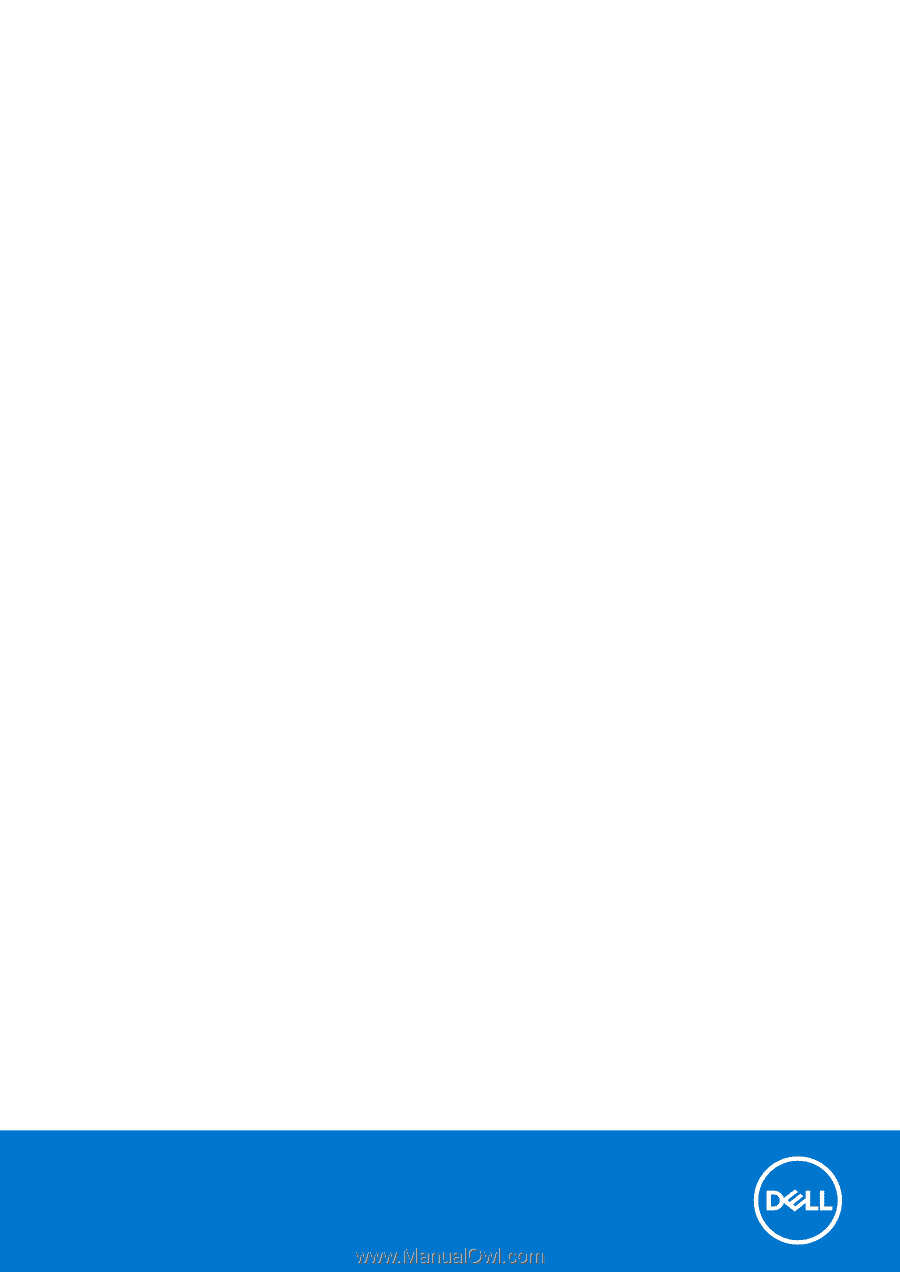
Inspiron 27 7710 All-in-One
Service Manual
Regulatory Model: W28C
Regulatory Type: W28C001
March 2022
Rev. A00