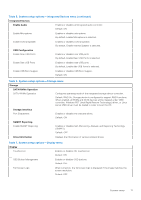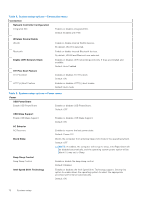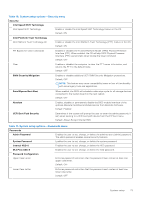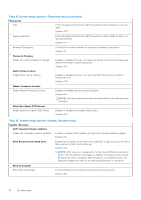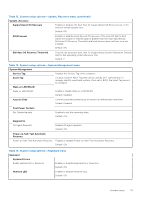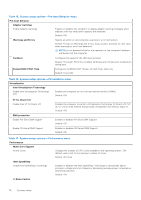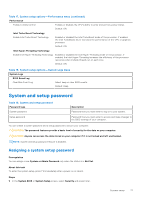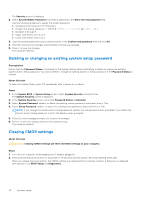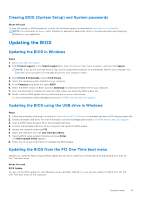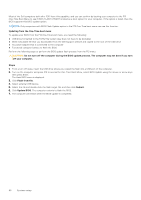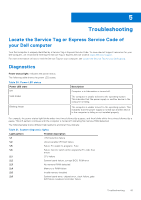Dell Inspiron 27 7710 All-in-One Service Manual - Page 76
Table 15. System setup options-Pre-boot Behavior menu, VT for Direct I/O
 |
View all Dell Inspiron 27 7710 All-in-One manuals
Add to My Manuals
Save this manual to your list of manuals |
Page 76 highlights
Table 15. System setup options-Pre-boot Behavior menu Pre-boot Behavior Adapter warnings Enable Adapter warnings Enables or disables the computer to display adapter warning messages when adapters with too little power capacity are detected. Default: ON Warnings and Errors Selects an action on encountering a warning or error during boot. Default: Prompt on Warnings and Errors. Stop, prompt, and wait for user input when warnings or errors are detected. NOTE: Errors deemed critical to the operation of the computer hardware will always halt the computer. Fastboot Configures the speed of the UEFI boot process. Default: Thorough. Performs complete hardware and configuration initialization during boot. Extend BIOS POST Time Configures the BIOS POST (Power-On Self-Test) load time. Default: 0 seconds Table 16. System setup options-Virtualization menu Virtualization Intel Virtualization Technology Enable Intel Virtualization Technology (VT) Enables the computer to run a virtual machine monitor (VMM). Default: ON VT for Direct I/O Enable Intel VT for Direct I/O Enables the computer to perform Virtualization Technology for Direct I/O (VTd). VT-d is an Intel method that provides virtualization for memory map I/O. Default: ON DMA protection Enable Pre-Boot DMA Support Enables or disables Pre-Boot DMA Support Default: ON Enable OS Kernel DMA Support Enables or disables OS Kernel DMA Support Default: ON Table 17. System setup options-Performance menu Performance Multi-Core Support Active Cores Changes the number of CPU cores available to the operating system. The default value is set to the maximum number of cores. Default: All Cores Intel SpeedStep Enable Intel SpeedStep Technology Enables or disables the Intel SpeedStep Technology to dynamically adjust processor voltage and core frequency, decreasing average power consumption and heat production. Default: ON C-State Control 76 System setup