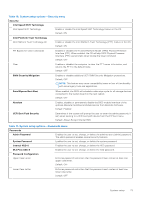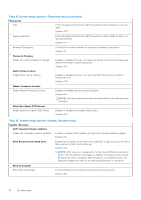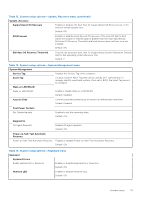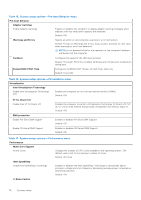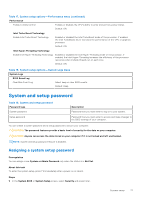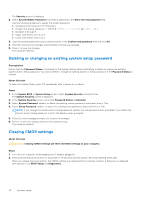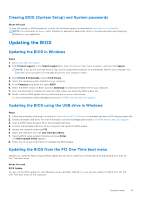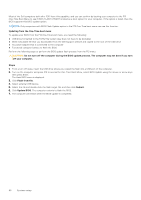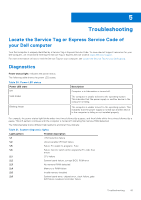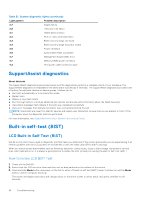Dell Inspiron 27 7710 All-in-One Service Manual - Page 78
Deleting or changing an existing system setup password, Clearing CMOS settings, System/Admin Password
 |
View all Dell Inspiron 27 7710 All-in-One manuals
Add to My Manuals
Save this manual to your list of manuals |
Page 78 highlights
The Security screen is displayed. 2. Select System/Admin Password and create a password in the Enter the new password field. Use the following guidelines to assign the system password: ● A password can have up to 32 characters. ● At least one special character Numbers 0 through 9. ● Upper case letters from A to Z. ● Lower case letters from a to z. 3. Type the system password that you entered earlier in the Confirm new password field and click OK. 4. Press Esc and save the changes as prompted by the pop-up message. 5. Press Y to save the changes. The computer restarts. Deleting or changing an existing system setup password Prerequisites Ensure that the Password Status is Unlocked (in the System Setup) before attempting to delete or change the existing System and/or Setup password. You cannot delete or change an existing System or Setup password, if the Password Status is Locked. About this task To enter the System Setup, press F12 immediately after a power-on or reboot. Steps 1. In the System BIOS or System Setup screen, select System Security and press Enter. The System Security screen is displayed. 2. In the System Security screen, verify that Password Status is Unlocked. 3. Select System Password, update, or delete the existing system password, and press Enter or Tab. 4. Select Setup Password, update, or delete the existing setup password, and press Enter or Tab. NOTE: If you change the System and/or Setup password, reenter the new password when prompted. If you delete the System and/or Setup password, confirm the deletion when prompted. 5. Press Esc and a message prompts you to save the changes. 6. Press Y to save the changes and exit from System Setup. The computer restarts. Clearing CMOS settings About this task CAUTION: Clearing CMOS settings will reset the BIOS settings on your computer. Steps 1. Turn off your computer, while keeping the AC adapter plugged in. 2. Press and hold the power button for around 25 to 40 seconds until the power LED shows blinking white light. When you release the power button, the CMOS settings are cleared and the computer restarts. A dialog box is displayed, with options to run BIOS-Setup and Diagnostics. 78 System setup