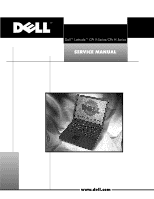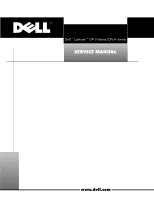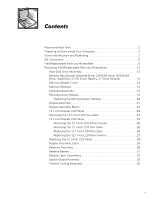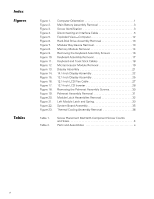Dell Latitude CPt V Service Manual
Dell Latitude CPt V Manual
 |
View all Dell Latitude CPt V manuals
Add to My Manuals
Save this manual to your list of manuals |
Dell Latitude CPt V manual content summary:
- Dell Latitude CPt V | Service Manual - Page 1
- Dell Latitude CPt V | Service Manual - Page 2
- Dell Latitude CPt V | Service Manual - Page 3
- Dell Latitude CPt V | Service Manual - Page 4
rights reserved. Reproduction in any manner whatsoever without the written permission of Dell Computer Corporation is strictly forbidden. Trademarks used in this text: Dell, the DELL logo, and Latitude are trademarks of Dell Computer Corporation. Other trademarks and trade names may be used in this - Dell Latitude CPt V | Service Manual - Page 5
-Replaceable Parts and Assemblies 6 Removing Field-Replaceable Parts and Assemblies 12 Hard-Disk Drive Assembly 13 Modular Bay Devices (Diskette Drive, CD-ROM Drive, DVD-ROM Drive, SuperDisk LS-120 Drive, Battery, or Travel Module 13 Memory Module Cover 14 Memory Modules 14 Keyboard Assembly - Dell Latitude CPt V | Service Manual - Page 6
1 Main Battery Assembly Removal 3 Screw Identification 3 Disconnecting an Interface Cable 5 Exploded View-Computer 12 Hard-Disk Drive Assembly Removal 13 Modular Bay Device Removal 13 Memory Module Removal 14 Removing the Keyboard Assembly Screws 16 Keyboard Assembly Removal 17 Keyboard and - Dell Latitude CPt V | Service Manual - Page 7
vii - Dell Latitude CPt V | Service Manual - Page 8
for using this manual to service Dell computer systems is a basic knowledge of PCs and prior training in PC troubleshooting techniques. In addition to information provided in this manual, Dell provides the User's Guide for troubleshooting procedures and instructions on using the Dell Diagnostics to - Dell Latitude CPt V | Service Manual - Page 9
. Also, when performing the procedures in this manual, the locations or directions relative to the computer are as shown in Figure 1 unless otherwise specified. back of computer left side right side front of computer support.dell.com Dell Latitude CPt V-Series/CPx H-Series Service Manual 1 - Dell Latitude CPt V | Service Manual - Page 10
Most of the procedures in this manual require the use of one or more of the following tools: Number 1 magnetized Phillips-head the power cable. 6. Disconnect all other external cables from the computer. 7. Remove any installed PC Cards. 2 Dell Latitude CPt V-Series/CPx H-Series Service Manual - Dell Latitude CPt V | Service Manual - Page 11
toward the right side of the computer. Then slide the battery out of the battery bay (see Figure 2). battery bay latch battery 9. Ground yourself by touching the unpainted metal surface of .5x10 M3.0x5 M2.5x4 M2.0x3 support.dell.com Dell Latitude CPt V-Series/CPx H-Series Service Manual 3 - Dell Latitude CPt V | Service Manual - Page 12
tool to lay out and keep track of the component screws. Hard-Disk Drive: M3 x 5 (1 each) Keyboard Assembly: M2.5 x 10 (7 each) Display Assembly: M2.5 3 captive and 2 removable screws M2 x 3 (2 each) TCA and Exhaust Fan: M2.5 x 4 (2 each) 4 Dell Latitude CPt V-Series/CPx H-Series Service Manual - Dell Latitude CPt V | Service Manual - Page 13
, perform the following steps: 1. Use a small flat-blade screwdriver to open the movable part of the ZIF connector. 2. Orient the end of the interface cable with the ZIF connector sure the ZIF connector is completely closed. support.dell.com Dell Latitude CPt V-Series/CPx H-Series Service Manual 5 - Dell Latitude CPt V | Service Manual - Page 14
drive cover CD-ROM housing CD-ROM drive label SVC, SUBASSY, CD, 24X, NBK 7 BZL, CD CD, 650M, I, INT, NBK, 24X, TSHBA PWA, INTERCONN, CD/DVD, OMAHA ASSY, BTM/BZL, CD, 24X, TSHBA ASSY, HSG, PLSTC, CD/DVD, OMHA LBL, CD, MEDIA BAY, TSHB 6 Dell Latitude CPt V-Series/CPx H-Series Service Manual - Dell Latitude CPt V | Service Manual - Page 15
, yyyMM, zzz* 6 Hard-disk drive HD, xxxxx, I, F2, yyMM, zzz* Hard-disk drive interface PWA, INTERCONN, HD, CRNA board * Substitute the drive capacity for xxxxx, the drive height for yy, and the manufacturer for zzz. support.dell.com Dell Latitude CPt V-Series/CPx H-Series Service Manual 7 - Dell Latitude CPt V | Service Manual - Page 16
KYBD, 88, SPN, D-PTG Keyboard, Swedish/Finnish KYBD, 88, SWE, D-PTG Keyboard, Swiss KYBD, 88, SWI, D-PTG Keyboard, Thai KYBD, 87, THAI, D-PTG Keyboard, English (U.K.) KYBD, 88, UK, D-PTG Keyboard, English (U.S.) KYBD, 87, DOM, D-PTG 8 Dell Latitude CPt V-Series/CPx H-Series Service Manual - Dell Latitude CPt V | Service Manual - Page 17
module, 192-MB 192MB, DIMM, SDRAM, LAT CRNA, FACT Customer kit, memory module, 256-MB 256MB, DIMM, SDRAM, LAT CRNA, FACT * Substitute the drive capacity for xxxxx, the drive height for yy, and the manufacturer for zzz. support.dell.com Dell Latitude CPt V-Series/CPx H-Series Service Manual 9 - Dell Latitude CPt V | Service Manual - Page 18
Service kit, memory door assembly Memory/BIOS door subassembly SVC, SUBASSY, DOOR, MEM/ BIOS, CRNA SUBASSY, DOOR, MEM/BIOS, NB, CRNA Service LCD inverter LCD hinge LCD bezel Keyboard Hard-disk drive carrier Microprocessor shield/ thermal cooling Dell Latitude CPt V-Series/CPx H-Series Service Manual - Dell Latitude CPt V | Service Manual - Page 19
Kit Microprocessor shield ASSY, SHLD, EMI, PRC, MET 12 Service Kit, latch, slider, LTCH, BTN, Module Button Foot, Rubber, Black (4 each) Foot, Rbr, Blk Foot, Rubber, Strike Zone, Black Foot, Rbr, Strike Zone, Blk support.dell.com Dell Latitude CPt V-Series/CPx H-Series Service Manual 11 - Dell Latitude CPt V | Service Manual - Page 20
display assembly keyboard palmrest assembly hard-disk drive system board main battery bottom case assembly modular bay device The following subsections provide instructions for removing and replacing field-replaceable parts and assemblies. 12 Dell Latitude CPt V-Series/CPx H-Series Service Manual - Dell Latitude CPt V | Service Manual - Page 21
over, and remove the 5-mm screw from the center of the hard-disk drive door (see Figure 6). The drive is on the left side of the computer. 2. Slide the drive door up and pull the drive out of the computer. latch lock support.dell.com Dell Latitude CPt V-Series/CPx H-Series Service Manual 13 - Dell Latitude CPt V | Service Manual - Page 22
Release the memory module cover. Insert a flat-bladed screwdriver under the indentation in the bottom case assembly and lift the cover. inner tabs (2 per socket) DIMM A DIMM B memory module sockets (2) 1. Remove the memory module cover. 14 Dell Latitude CPt V-Series/CPx H-Series Service Manual - Dell Latitude CPt V | Service Manual - Page 23
-stacked memory chips facing down does not fit properly in the socket. To remove the keyboard assembly, perform the following steps. 1. Close the display assembly, and turn the computer upside down on a flat work surface. support.dell.com Dell Latitude CPt V-Series/CPx H-Series Service Manual 15 - Dell Latitude CPt V | Service Manual - Page 24
3. Turn the computer right-side up and open the display. 4. Release the keyboard from the palmrest assembly by inserting a small flat-blade screwdriver under the edge of the blank key (see Figure 10), and lift the right edge of the keyboard. 16 Dell Latitude CPt V-Series/CPx H-Series Service Manual - Dell Latitude CPt V | Service Manual - Page 25
stick keyboard scalloped edge of blank key palmrest 5. Lift the keyboard out of the palmrest. 6. Rotate the keyboard over its left edge. 7. Rest the key face of the keyboard on the left side of the computer (see Figure 11). support.dell.com Dell Latitude CPt V-Series/CPx H-Series Service Manual - Dell Latitude CPt V | Service Manual - Page 26
Connect the keyboard cable to the connector on the system board. 4. Carefully turn the keyboard over and fit the keyboard into place. Ensure that the track stick and keyboard cables are not twisted as you lower the keyboard into the palmrest. 18 Dell Latitude CPt V-Series/CPx H-Series Service Manual - Dell Latitude CPt V | Service Manual - Page 27
blank key located below the right key. 6. Check that the keyboard is correctly installed. The keys should be flush with the left and right board (2) microprocessor module M2.0x3 thermal cooling assembly arm support.dell.com Dell Latitude CPt V-Series/CPx H-Series Service Manual 19 - Dell Latitude CPt V | Service Manual - Page 28
1. Remove the main battery. 2. Remove the keyboard assembly. 3. Remove the two 3-mm screws on the microprocessor shield that secure the thermal cooling assembly on the corners of the shield to secure the microprocessor module and shield. 20 Dell Latitude CPt V-Series/CPx H-Series Service Manual - Dell Latitude CPt V | Service Manual - Page 29
flex cable snap tab bottom case assembly 4-mm screws (3) snap tab M2.5x4 1. Remove the keyboard. 2. Close the display. 3. Remove the three 4-mm screws, labeled with a "circle D," by pulling the connector straight up. support.dell.com Dell Latitude CPt V-Series/CPx H-Series Service Manual 21 - Dell Latitude CPt V | Service Manual - Page 30
(6) plastic screw covers (2) display assembly bezel LCD panel hinge cover latch LCD flex cable display-assembly top cover 3-mm screws (6) M2.0x3 M2.5x4 22 Dell Latitude CPt V-Series/CPx H-Series Service Manual - Dell Latitude CPt V | Service Manual - Page 31
on the left and right side of the displayassembly top cover. 1. Remove the main battery. 2. Remove the keyboard. 3. Remove the display assembly. 4. Remove the display assembly bezel. 5. Remove . Secure the right side first. support.dell.com Dell Latitude CPt V-Series/CPx H-Series Service Manual 23 - Dell Latitude CPt V | Service Manual - Page 32
apart from the display assembly, allowing just enough space for the flex cable to pass through the opening. Slide the cable through the opening. 24 Dell Latitude CPt V-Series/CPx H-Series Service Manual - Dell Latitude CPt V | Service Manual - Page 33
perform the following steps: 1. Remove the main battery. 2. Remove the keyboard. 3. Remove the display assembly. 4. Remove the display assembly bezel. 5. Remove the four 5-mm screws securing the LCD panel to the top cover. support.dell.com Dell Latitude CPt V-Series/CPx H-Series Service Manual 25 - Dell Latitude CPt V | Service Manual - Page 34
cover. 6. Find the manufacturer's name on the back of the LCD panel that is to be installed. The manufacturer is either Torisan or Sharp. 26 Dell Latitude CPt V-Series/CPx H-Series Service Manual - Dell Latitude CPt V | Service Manual - Page 35
jumpers are used. If you are installing a Torisan LCD panel, the bottom jumper is used. See the sticker on the inverter shield for more information. support.dell.com Dell Latitude CPt V-Series/CPx H-Series Service Manual 27 - Dell Latitude CPt V | Service Manual - Page 36
on the left edge of the LCD panel. The flex cable must be curled back to connect to the LCD panel (see Figure 16). 28 Dell Latitude CPt V-Series/CPx H-Series Service Manual - Dell Latitude CPt V | Service Manual - Page 37
Do not force the LCD flex cable into the connector. If you have trouble, check to make sure the LCD flex cable is folded correctly and try again. Figure 14). The palmrest assembly consists of the touch pad and the palmrest. support.dell.com Dell Latitude CPt V-Series/CPx H-Series Service Manual 29 - Dell Latitude CPt V | Service Manual - Page 38
20-mm screws (5) M2.5x20 1. Remove the main battery. 2. Remove the device from the modular bay. 3. Remove the keyboard. 4. Remove the display assembly. 5. Turn the computer upside down on 7. Turn the computer right-side up on the work surface. 30 Dell Latitude CPt V-Series/CPx H-Series Service Manual - Dell Latitude CPt V | Service Manual - Page 39
from the bottom case assembly (see Figure 19). 1. Remove the main battery. 2. Remove the device from the modular bay. 3. Remove the keyboard assembly. 4. Remove the display assembly. 5. Remove the palmrest assembly. support.dell.com Dell Latitude CPt V-Series/CPx H-Series Service Manual 31 - Dell Latitude CPt V | Service Manual - Page 40
connector on the palmrest bracket. Then position the reserve battery on the palmrest bracket to minimize slack in the cable. sliders (2) module latches (2) springs (2) location of snap tabs (2) module latch button (2) 32 Dell Latitude CPt V-Series/CPx H-Series Service Manual bottom case assembly - Dell Latitude CPt V | Service Manual - Page 41
board's basic input/output system (BIOS) chip contains the system service tag number, which is also visible on a bar-code label on the bottom of the computer. The replacement kit for the system board assembly includes a support.dell.com Dell Latitude CPt V-Series/CPx H-Series Service Manual 33 - Dell Latitude CPt V | Service Manual - Page 42
service tag number to the replacement system board assembly. 1. Remove the main battery. 2. Remove the device from the modular bay. 3. Remove the keyboard far left side of the computer between the hard-disk drive assembly and the PC Card slot. The Dell Latitude CPt V-Series/CPx H-Series Service Manual - Dell Latitude CPt V | Service Manual - Page 43
, and turn on the computer. Follow the instructions on the display screen. After replacing the system board assembly, be sure to enter the system's service tag number into the BIOS of the replacement system board assembly. support.dell.com Dell Latitude CPt V-Series/CPx H-Series Service Manual 35 - Dell Latitude CPt V | Service Manual - Page 44
thermal cooling assembly and exhaust fan 1. Remove the main battery. 2. Remove the device from the modular bay. 3. Remove the keyboard assembly. 4. Remove the display assembly. 5. Remove the cooling assembly and exhaust fan (see Figure 20). 36 Dell Latitude CPt V-Series/CPx H-Series Service Manual - Dell Latitude CPt V | Service Manual - Page 45
LCD display panel removal, 23 14.1-inch LCD flex cable removal, 24 battery (in modular bay) removal, 13 battery (reserve) removal, 31 CD-ROM drive removal, 13 computer exploded view, 12 working inside, 2 diskette drive removal, 13 display assembly bezel, removal, 22 removal, 21 display assembly - Dell Latitude CPt V | Service Manual - Page 46
battery removal, 31 screw identification and tightening, 3 sockets memory module, 14 SuperDisk LS-120 drive removal, 13 system board assembly removal, 19 thermal cooling assembly removal, 36 tools, 2 travel module removal, 13 ZIF connectors, 5 2 Dell Latitude CPt V-Series/CPx H-Series Service
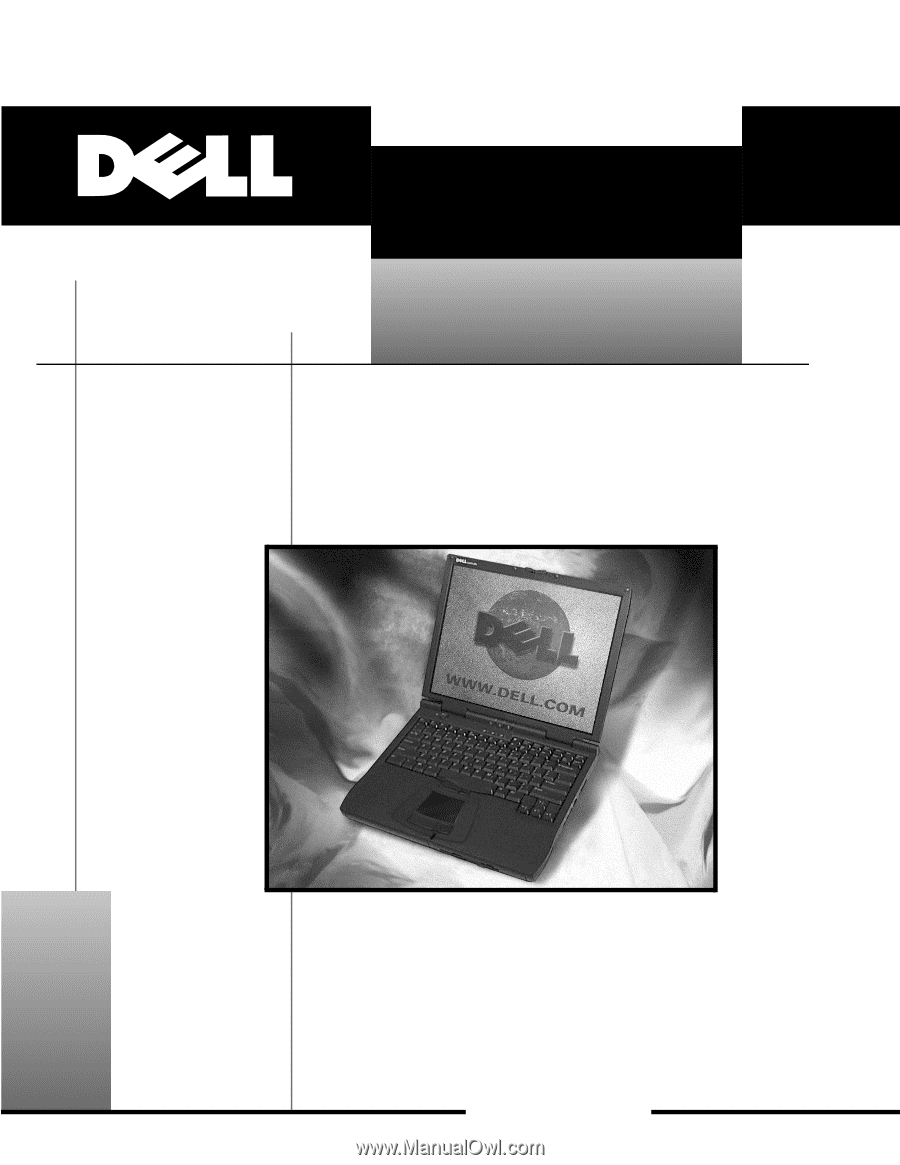
±±±²³´µµ²¶·¸
±
±²³³´µ¶·¸¹¸º»²´µ¼½¸µ¾¿À²Á¹²Âü½ÄµÅ¿À²Á¹²Âµ
±²³´µ¶²·¸¹º»¹¼