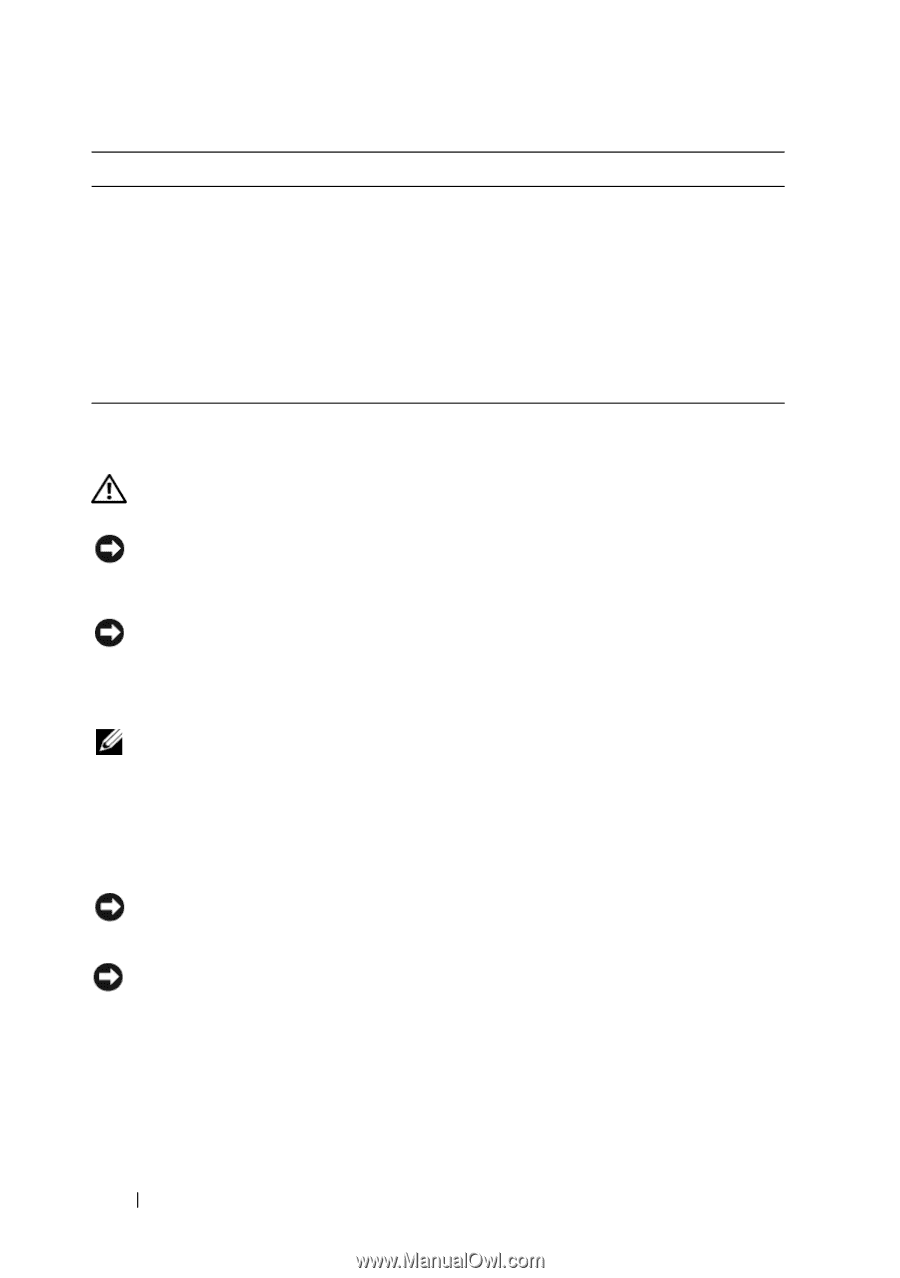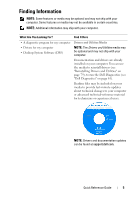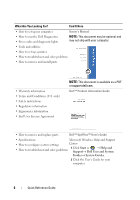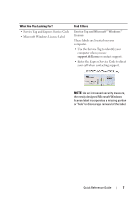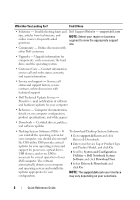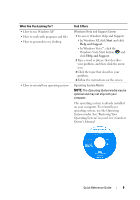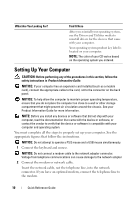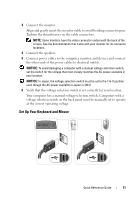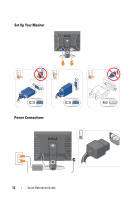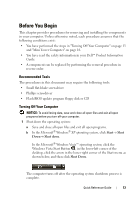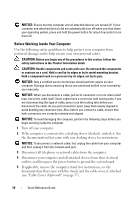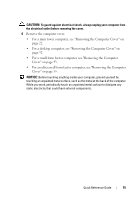Dell OptiPlex 755 Quick Reference Guide - Page 10
Setting Up Your Computer - driver
 |
View all Dell OptiPlex 755 manuals
Add to My Manuals
Save this manual to your list of manuals |
Page 10 highlights
What Are You Looking For? Find It Here After you reinstall your operating system, use the Drivers and Utilities media to reinstall drivers for the devices that came with your computer. Your operating system product key label is located on your computer. NOTE: The color of your CD varies based on the operating system you ordered. Setting Up Your Computer CAUTION: Before performing any of the procedures in this section, follow the safety instructions in Product Information Guide. NOTICE: If your computer has an expansion card installed (such as a modem card), connect the appropriate cable to the card, not to the connector on the back panel. NOTICE: To help allow the computer to maintain proper operating temperature, ensure that you do not place the computer too close to a wall or other storage compartment that might prevent air circulation around the chassis. See your Product Information Guide for more information. NOTE: Before you install any devices or software that did not ship with your computer, read the documentation that came with the device or software, or contact the vendor to verify that the device or software is compatible with your computer and operating system. You must complete all the steps to properly set up your computer. See the appropriate figures that follow the instructions. NOTICE: Do not attempt to operate a PS/2 mouse and a USB mouse simultaneously. 1 Connect the keyboard and mouse. NOTICE: Do not connect a modem cable to the network adapter connector. Voltage from telephone communications can cause damage to the network adapter 2 Connect the modem or network cable. Insert the network cable, not the telephone line, into the network connector. If you have an optional modem, connect the telephone line to the modem. 10 Quick Reference Guide