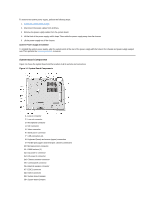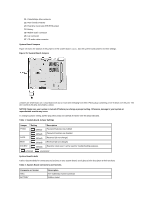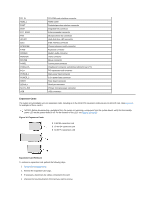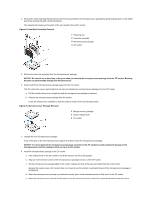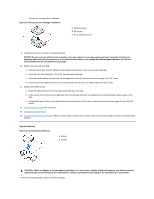Dell OptiPlex GX200 Service Manual - Page 31
Filler Bracket Removal
 |
View all Dell OptiPlex GX200 manuals
Add to My Manuals
Save this manual to your list of manuals |
Page 31 highlights
5. Grasp the card by its outside corners, and ease it out of its connector. 6. If you are removing the card permanently, install a metal filler bracket over the empty card-slot opening. NOTE: Installing filler brackets over empty card-slot openings is necessary to maintain Federal Communications Commission (FCC) certification of the system. The brackets also keep dust and dirt out of your computer. 7. Replace the expansion-card cage. 8. Replace the computer cover and reset the chassis intrusion detector. Figure 17. Expansion Card Removal 1 Card-edge connector 2 Expansion card 3 Riser board 4 Expansion-card connector 5 Expansion-card cage Expansion-Card Replacement To replace an expansion card, perform the following steps. CAUTION: See "Precautionary Measures." 1. Prepare the expansion card for installation, and remove the computer cover. See the documentation that came with the expansion card for information on configuring the card, making internal connections, or otherwise customizing it for your system. CAUTION: Some network cards automatically start up the system when they are connected. To guard against electric shock, be sure to unplug your computer from its electrical outlet before installing any expansion cards. 2. Remove the expansion-card cage. 3. If the card-slot opening for the slot you intend to use is covered by a metal filler bracket unscrew and remove the bracket (see Figure 18). Save the screw to use when installing the expansion card later in this procedure. Figure 18. Filler Bracket Removal 1 Filler bracket 4. Insert the expansion card into the expansion-card connector. If the expansion card is full-length, insert the front end of the card into the corresponding card guide on the inside front of the chassis as you insert the card into its connector. Insert the card's edge connector firmly into the expansion-card slot. Gently rock the card into the connector until it is fully seated.