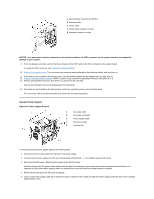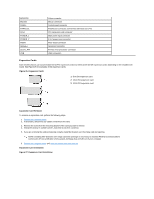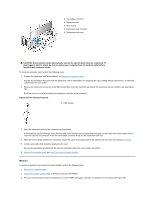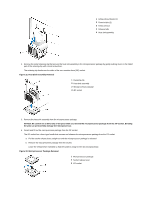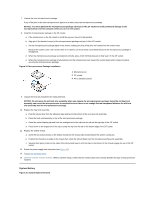Dell OptiPlex GX200 Service Manual - Page 54
Expansion Cards, Expansion Card Removal, Expansion Card Installation,
 |
View all Dell OptiPlex GX200 manuals
Add to My Manuals
Save this manual to your list of manuals |
Page 54 highlights
MONITOR MOUSE PANEL PARALLEL PCIn* POWER_1 POWER_2 RISER SERIALn SLOT1_PRI USB Video connector Mouse connector Control panel connector Parallel port connector; sometimes referred to as LPT1 PCI expansion-card connector Main power input connector 3.3-V power input connector Riser board connector Serial port connector Primary microprocessor connector USB connectors Expansion Cards Each GX200 chassis can accommodate 32-bit PCI expansion cards and 16-bit and 8-bit ISA expansion cards, depending on the installed riser board. See Figure 26 for examples of the expansion cards. Figure 26. Expansion Cards 1 8-bit ISA expansion card 2 16-bit ISA expansion card 3 32-bit PCI expansion card Expansion Card Removal To remove an expansion card, perform the following steps: 1. Remove the computer cover. 2. If necessary, disconnect any cables connected to the card. 3. Remove the screw from the mounting bracket of the card you want to remove. 4. Grasp the card by its outside corners, and ease it out of its connector. 5. If you are removing the card permanently, install a metal filler bracket over the empty card-slot opening. NOTE: Installing filler brackets over empty card-slot openings is necessary to maintain Federal Communications Commission (FCC) certification of the system and keep dust and dirt out of your computer. 6. Replace the computer cover and reset the chassis intrusion detector. Expansion Card Installation Figure 27. Expansion Card Installation