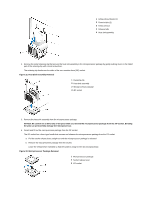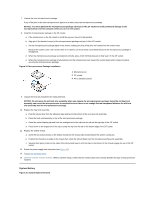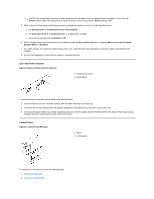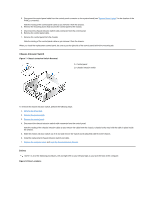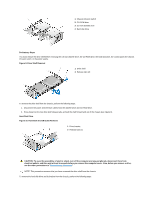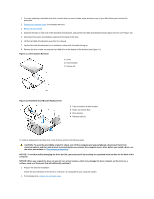Dell OptiPlex GX200 Service Manual - Page 62
Orientation View, Inside the Chassis, Computer Cover Removal
 |
View all Dell OptiPlex GX200 manuals
Add to My Manuals
Save this manual to your list of manuals |
Page 62 highlights
possible damage to the system board. 4. Wear a wrist grounding strap, and clip it to an unpainted metal surface, such as the padlock loop on the back of the chassis. If a wrist grounding strap is not available, touch any unpainted metal surface on the back of the computer or on the computer chassis, such as the power supply, to discharge any static charge from your body before touching anything inside the computer. While you work, periodically touch an unpainted metal surface on the computer chassis to dissipate any static electricity that might harm internal components. Also avoid touching components or contacts on a card and avoid touching pins on a chip. 5. Verify that the auxiliary power indicator on the riser board is not on. If it is on, you may need to wait 10 to 30 seconds for it to go out (see Riser Board). Internal Views Figure 1 shows a top view of the chassis to help you orient yourself when you work inside the computer. Figure 1. Orientation View 1 System board 2 Diskette drive 3 Hard-disk drive 4 CD-ROM drive 5 Power supply Figure 2 shows the chassis with the cover removed. Figure 2. Inside the Chassis Computer Cover Figure 3. Computer Cover Removal 1 CD-ROM drive interface cable 2 Externally accessible upper drive bay 3 Hard-disk drive 4 Diskette-drive interface cable 5 Hard-disk drive interface cable 6 Expansion-card cage 7 System board 8 Expansion-card slots 9 I/O ports and connectors 10 AC power receptacle 11 Security cable slot 12 Power supply 13 Chassis intrusion switch