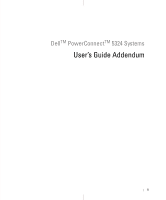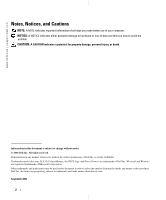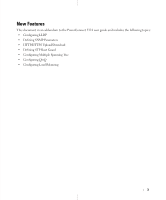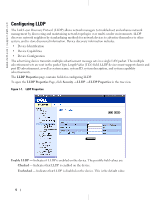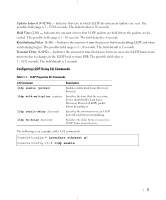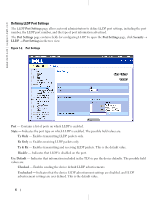Dell PowerConnect 5324 User's Guide Addendum
Dell PowerConnect 5324 Manual
 |
View all Dell PowerConnect 5324 manuals
Add to My Manuals
Save this manual to your list of manuals |
Dell PowerConnect 5324 manual content summary:
- Dell PowerConnect 5324 | User's Guide
Addendum - Page 1
DellTM PowerConnectTM 5324 Systems User's Guide Addendum 1 - Dell PowerConnect 5324 | User's Guide
Addendum - Page 2
forbidden. Trademarks used in this text: Dell, Dell OpenManage, the DELL logo, and PowerConnect are trademarks of Dell Inc. Microsoft and Windows are registered trademarks of Microsoft Corporation. Other trademarks and trade names may be used in this document to refer to either the entities claiming - Dell PowerConnect 5324 | User's Guide
Addendum - Page 3
New Features This document in an addendum to the PowerConnect 5324 user guide and includes the following topics: • Configuring LLDP • Defining SNMP Parameters • HTTP/HTTPS Upload/Download • Defining STP Root Guard • Configuring Multiple Spanning Tree • Configuring QinQ • Configuring Load Balancing 3 - Dell PowerConnect 5324 | User's Guide
Addendum - Page 4
www.dell.com | support.dell.com Configuring LLDP The Link Layer Discovery Protocol (LLDP) allows network managers to troubleshoot and enhance network management by discovering and maintaining network topologies over multi-vendor environments. LLDP discovers network neighbors by standardizing - Dell PowerConnect 5324 | User's Guide
Addendum - Page 5
hold a Link Layer Discovery Protocol (LLDP) packet before discarding it. Specifies the minimum time an LLDP port will wait before reinitializing. Specifies the delay between successive LLDP frame tr.ansmissions. The following is an example of the CLI commands: Console(config)# interface ethernet g5 - Dell PowerConnect 5324 | User's Guide
Addendum - Page 6
www.dell.com | support.dell.com Defining LLDP Port Settings The LLDP Port Settings page allows network administrators to define LLDP port settings, including the port number, the LLDP port number, and the type of port information advertised. The Port Settings page contains fields for configuring - Dell PowerConnect 5324 | User's Guide
Addendum - Page 7
IP address that is advertised from the interface. The LLDP Port Table page displays the LLDP Port Configuration. To open the LLDP Port Table, click Security → LLDP → Port Settings → Show All in the tree view. Figure 1-3. LLDP Port Table Table 1-2. LLDP Port settings CLI Commands CLI Command - Dell PowerConnect 5324 | User's Guide
Addendum - Page 8
www.dell.com | support.dell.com Console(config)# interface ethernet g5 Console(config-if)# lldp enable 8 - Dell PowerConnect 5324 | User's Guide
Addendum - Page 9
specific ports when advertising LLDP information. To open the Advertised Information page, click Security → LLDP → Advertised Information in the tree view. Figure 1-4. Advertised Information Port - Displays the port . Port Description - Displays the advertised port description. Management Address - - Dell PowerConnect 5324 | User's Guide
Addendum - Page 10
Table, click Security → LLDP → Advertised Information → Show All in the tree view. Figure 1-5. Advertised Information Table Table 1-3. LLDP Advertised Information CLI Commands CLI Command show lldp local ethernet interface Description Displays LLDP information advertised from a specific port - Dell PowerConnect 5324 | User's Guide
Addendum - Page 11
is an example of the CLI commands: Switch# show lldp local ethernet 1 Device ID: 0060.704C.73FF Port ID: 1 Capabilities: Bridge System Name: ts-7800-1 System description: Port description: Management address: 172.16.1.8 802.3 MAC/PHY Configuration/Status Auto-negotiation support: Supported Auto - Dell PowerConnect 5324 | User's Guide
Addendum - Page 12
device capabilities. System Name - Displays the neighboring system time. 1 Select a port. 2 Click Apply Changes. The port advertisement information is displayed. Displaying the Neighbor Information Table 1 Click Security → LLDP → Neighbors Information in the tree view. 2 Click Show All. The Neighbor - Dell PowerConnect 5324 | User's Guide
Addendum - Page 13
Table Table 1-4. LLDP Neighbor Information CLI Commands CLI Command show lldp neighbors interface Description Displays information about neighboring devices discovered using Link Layer Discovery Protocol (LLDP) The following is an example of the CLI commands: Switch# show lldp neighbors Port - Dell PowerConnect 5324 | User's Guide
Addendum - Page 14
To communicate with the device, the Embedded Web Server submits a valid community string for authentication. To open the SNMP page, click System → SNMP in the tree view. This section contains information for managing the SNMP configuration. Defining SNMP Global Parameters The SNMP Global Parameters - Dell PowerConnect 5324 | User's Guide
Addendum - Page 15
and the default MAC address. Use Default - Uses the device generated Engine ID. The default Engine ID is based on the device MAC address and is defined per standard as: First 4 octets - first bit = 1, the rest is IANA Enterprise number. Fifth octet - Set to 3 to indicate the MAC address that follows - Dell PowerConnect 5324 | User's Guide
Addendum - Page 16
www.dell.com | support.dell.com Table 1-5. SNMP Notification Commands CLI Command snmp-server engine ID local {engineidstring | default} Description Indicates the local device engine ID. The field values is a hexadecimal string. Each byte in hexadecimal character strings is two hexadecimal digits - Dell PowerConnect 5324 | User's Guide
Addendum - Page 17
The following is an example of the CLI commands: Console (config)# snmp-server enable traps Console (config)# snmp-server trap authentication Console# show snmp Community-String Community-Access public read only View name --------view-1 IP address ---------All Community-String Group name - Dell PowerConnect 5324 | User's Guide
Addendum - Page 18
support.dell.com To open the SNMPv3 View Settings page, click System → SNMP → View Settings in the tree view. Figure 1-9. SNMPv3 View Settings View Name - Contains a list of user-defined views. The view name can contain a maximum of 30 alphanumeric characters. The possible field values are: Default - Dell PowerConnect 5324 | User's Guide
Addendum - Page 19
SNMP Views Using CLI Commands The following table summarizes the equivalent CLI commands for defining fields displayed in the SNMPv3 View Settings page. Figure 1-12. SNMP View CLI Commands CLI Command Description snmp-server view Creates or updates a view entry. view-name oid-tree {included - Dell PowerConnect 5324 | User's Guide
Addendum - Page 20
www.dell.com | support.dell.com Figure 1-12. SNMP View CLI Commands CLI Command show snmp views [viewname] Description Displays the configuration of views. The following is an example of CLI commands: Console (config)# snmp-server view user1 1 included Console (config)# end Console # show snmp - Dell PowerConnect 5324 | User's Guide
Addendum - Page 21
Groups allow network managers to assign access rights to specific device features, or features aspects. To open the Access Control Group page, click System→ SNMP → Access Control in the tree view. Figure 1-13. Access Control Group Group Name - The user-defined group to whom access control rules are - Dell PowerConnect 5324 | User's Guide
Addendum - Page 22
www.dell.com | support.dell.com Read - The management access is restricted to read-only, and changes cannot be made to the page. 4 Click Apply Changes. The group is added, and the device is updated. Displaying the Access Table 1 Open the Access Control Group page. 2 Click Show All. The Access - Dell PowerConnect 5324 | User's Guide
Addendum - Page 23
a new Simple Network Management Protocol (SNMP) group, or a table that maps SNMP users to SNMP views. show snmp groups [groupname] Displays the configuration of groups. The following is an example of the CLI commands: console (config)# snmp-server group user-group v3 priv read userview 23 - Dell PowerConnect 5324 | User's Guide
Addendum - Page 24
| support.dell.com Assigning SNMP User Security The SNMPv3 User Security Model (USM) page enables assigning system users to SNMP groups, as well as defining the user authentication method. To open the SNMPv3 User Security Model (USM) page, click System → SNMP → User Security Model in the tree view - Dell PowerConnect 5324 | User's Guide
Addendum - Page 25
page. 2 Click Add. The Add SNMPv3 User Name page opens. Figure 1-17. Add SNMPv3 User Name 3 Define the relevant fields. 4 Click Apply Changes. The user is added to the group, and the device is updated. Displaying the User Security Model Table 1 Open the SNMPv3 User Security Model (USM) page. 2 Click - Dell PowerConnect 5324 | User's Guide
Addendum - Page 26
for defining fields displayed in the SNMPv3 User Security Model page. Table 1-6. SNMP User CLI Commands CLI Command Description snmp-server user Configures a new SNMP V3 user. username groupname [remote engineid- string][auth-md5 password | auth-sha password | auth-md5- key md5-des-key - Dell PowerConnect 5324 | User's Guide
Addendum - Page 27
The following is an example of the CLI commands: console (config)# snmp-server user John user-group auth-md5 1234 console (config)# end console (config)# show snmp users Name ------John Group Name ---------user-group Auth Method ----------md5 Remote ------ Defining Communities Access rights are - Dell PowerConnect 5324 | User's Guide
Addendum - Page 28
www.dell.com | support.dell.com Read Write - The management access is read-write, for all MIBs except the community table, for which there is no access. SNMP Admin - The management access is read-write for all MIBs, including the community table. Remove - Removes a community, when selected. - Dell PowerConnect 5324 | User's Guide
Addendum - Page 29
CLI commands for setting fields displayed in the SNMP Community page. Table 1-7. SNMP Community CLI Commands CLI Command Description snmp-server community string [ro | rw | su] [ipaddress] Sets up the community access string to permit access to SNMP protocol. snmp-server host {ip-address - Dell PowerConnect 5324 | User's Guide
Addendum - Page 30
www.dell.com | support.dell.com The following is an example of the CLI commands: console(config)# snmp-server community public_1 su 1.1.1.1 console(config)# snmp-server community public_2 rw 2.2.2.2 console(config)# snmp-server community public_3 ro 3.3.3.3 console(config)# snmp-server host 1.1.1.1 - Dell PowerConnect 5324 | User's Guide
Addendum - Page 31
Filter page permits filtering traps based on OIDs. Each OID is linked to a device feature or a feature aspect. The SNMPV3 - Filter in the tree view. Figure 1-22. SNMPv3 - Notification Filters Notification Filter Name - The user-defined notification filter. New Object Identifier Tree - The OID - Dell PowerConnect 5324 | User's Guide
Addendum - Page 32
.dell.com | support.dell.com Figure 1-23. Add Filter 3 Define the relevant fields. 4 Click Apply Changes. The new filter is added, and the device is updated. Displaying the Filter Table 1 Open the SNMPv3 Notification Filter page. 2 Click Show All. The Filter Table opens. Figure 1-24. Filter Table - Dell PowerConnect 5324 | User's Guide
Addendum - Page 33
filters [filtername] Displays the configuration of SNMP notification filters. The following is an example of CLI commands: Console (config)# snmp-server filter user1 iso included Console(config)# end Console # show snmp filters Name ----------user1 OID Tree iso Type -------Included Defining - Dell PowerConnect 5324 | User's Guide
Addendum - Page 34
www.dell.com | support.dell.com Figure 1-25. Notification Recipients Recipient IP - Indicates the IP address to whom the traps are sent. to send and receive traps. Define the following fields for SNMPv3: User Name - The user to whom SNMP notifications are sent. Security Level - Defines the means - Dell PowerConnect 5324 | User's Guide
Addendum - Page 35
port used to send notifications. The default is 162. Filter Name - Includes or excludes SNMP filters. Timeout (1-300) - The amount of time (seconds) the device waits before resending informs. The default Notification Recipients Tables 1 Open Notification Recipients page. 2 Click - Dell PowerConnect 5324 | User's Guide
Addendum - Page 36
the device is updated. Configuring SNMP Notification Recipients Using CLI Commands The following table summarizes the equivalent CLI commands for viewing fields displayed in the SNMP Trap Settings page. Table 1-9. SNMP Notification Recipients CLI Commands CLI Command snmp-server host {ipaddress - Dell PowerConnect 5324 | User's Guide
Addendum - Page 37
current SNMP configuration. The following is an example of the CLI commands: console (config)# snmp-server host 172.16.1.1 private console# show snmp Community-String Community-Access View name IP address ---------- public read only user-view All private read write default 172.16 - Dell PowerConnect 5324 | User's Guide
Addendum - Page 38
If Configuration Download is selected, the Firmware Download fields are grayed out. Download via TFTP - Enables initiating an upload via the TFTP server. Download via HTTP - Enables initiating an upload via the HTTP server or HTTPS server. Firmware Download Server IP Address - The Server IP Address - Dell PowerConnect 5324 | User's Guide
Addendum - Page 39
image after reset, and then to reset the device following the download. During the image file download, a dialog box opens which displays the download progress. The window closes automatically when the download is complete. Configuration Download Server IP Address - The Server IP Address from which - Dell PowerConnect 5324 | User's Guide
Addendum - Page 40
for setting fields displayed in the File Download From Server page. Table 1-10. File Download CLI Commands CLI Command copy source-url destinationurl [snmp] Description Copies any file from a source to a destination. The following is an example of the CLI commands: console# copy running-config - Dell PowerConnect 5324 | User's Guide
Addendum - Page 41
Firmware Upload fields are grayed out. Upload via TFTP - Enables initiating an upload via the TFTP server. Upload via HTTP - Enables initiating an upload via the HTTP or HTTPS server. Only configuration files can be uploaded using HTTP or HTTPS server. Software Image Upload TFTP Server IP Address - Dell PowerConnect 5324 | User's Guide
Addendum - Page 42
equivalent CLI commands for setting fields displayed in the File Upload to Server page. Table 1-11. File Upload CLI Commands CLI Command copy source-url destinationurl [snmp] Description Copies any file from a source to a destination. The following is an example of the CLI commands: console# copy - Dell PowerConnect 5324 | User's Guide
Addendum - Page 43
which the Running Configuration, Startup Configuration or Backup Configuration file is copied. Restore Configuration Factory Defaults - When selected, specifies that the factory configuration default files should be reset. When unselected, maintains the current configuration settings. Copying Files - Dell PowerConnect 5324 | User's Guide
Addendum - Page 44
. Table 1-12. Copy Files CLI Commands CLI Command copy source-url destinationurl [snmp] delete startup-config Description Copies any file from a source to a destination. Deletes the startup-config file. The following is an example of the CLI commands: Console# copy running-config startup-config - Dell PowerConnect 5324 | User's Guide
Addendum - Page 45
STP on the device. To open the Spanning Tree Global Settings page, click Switch→ Spanning Tree→ Global Settings in the tree view. Figure 1-30. Spanning Tree Global Settings The Spanning Tree Global Settings page contains the following fields: Spanning Tree State - Enables or disables STP, Rapid STP - Dell PowerConnect 5324 | User's Guide
Addendum - Page 46
spanning tree is disabled on an interface. Priority (0-61440) - Specifies the bridge priority value. When switches or bridges are running STP, each is assigned a priority. After exchanging BPDUs, the device with the lowest priority value becomes the Root Bridge. The default value is 32768. The port - Dell PowerConnect 5324 | User's Guide
Addendum - Page 47
Tree Global Settings page. Table 1-13. STP Global Parameter CLI Commands CLI Command Description spanning-tree Enables spanning tree functionality. spanning-tree mode {stp Configures the mode of the spanning tree | rstp | mstp} protocol. spanning-tree priority Configures the spanning tree - Dell PowerConnect 5324 | User's Guide
Addendum - Page 48
www.dell.com | support.dell.com Table 1-13. STP Global Parameter CLI Commands (continued) CLI Command show spanning-tree [ethernet interface | port-channel portchannel-number] [instance instance-id] show spanning-tree [detail] [active | blockedports] [instance instance-id] show spanning-tree - Dell PowerConnect 5324 | User's Guide
Addendum - Page 49
-time 25 console(config)# exit console# show spanning-tree Spanning tree enabled mode MSTP Default port cost method: short Gathering information .......... ###### MST 0 Vlans Mapped: 16-4094 CST Root ID Priority 20480 Address 00:30:ab:00:00:08 Path Cost 4 Root Port ch2 This switch is the - Dell PowerConnect 5324 | User's Guide
Addendum - Page 50
www.dell.com | support.dell.com console# show spanning-tree active Spanning tree enabled mode MSTP Default port cost method: short Gathering information .......... ###### MST 0 Vlans Mapped: 16-4094 CST Root ID Priority 20480 Address 00:30:ab:00:00:08 Path Cost 4 Root Port ch2 This switch - Dell PowerConnect 5324 | User's Guide
Addendum - Page 51
To open the STP Port Settings page, click Switch→ Spanning Tree→ Port Settings in the tree view. Figure 1-31. STP Port Settings Port - Port on which STP is enabled. STP - Enables or disables STP on the port. Fast Link - When selected, enables Fast Link mode for the port. If Fast Link mode is enabled - Dell PowerConnect 5324 | User's Guide
Addendum - Page 52
www.dell.com | support.dell.com Learning - The port is currently in the learning mode. The port cannot forward traffic however it can learn new MAC addresses. Forwarding - The port is currently in the forwarding mode. The port can forward traffic and learn new MAC addresses. Speed - Speed at which - Dell PowerConnect 5324 | User's Guide
Addendum - Page 53
STP Port Settings page. Table 1-14. STP Port Settings CLI Commands CLI Command Description spanning-tree disable Disables spanning tree on a specific port. spanning-tree cost cost Configures the spanning tree cost contribution of a port. spanning-tree port-priority priority Configures port - Dell PowerConnect 5324 | User's Guide
Addendum - Page 54
support.dell.com The following is an example of the CLI commands: console(config)# interface ethernet g5 console(config-if)# spanning-tree disable console(config-if)# spanning-tree cost 35000 console(config-if)# spanning-tree port-priority 96 console(config-if)# exit console(config)# exit console - Dell PowerConnect 5324 | User's Guide
Addendum - Page 55
STP aggregating port parameters. To open the STP LAG Settings page, click Switch→ Spanning Tree→ LAG Settings in the tree view. Figure 1-32. STP LAG Settings Select a LAG - The user-defined LAG. For more information, see "Defining LAG Membership" in the Dell PowerConnect 5324 User Guide. STP - Dell PowerConnect 5324 | User's Guide
Addendum - Page 56
commands for defining STP LAG settings. Table 1-15. STP LAG Settings CLI Commands CLI Command spanning-tree spanning-tree disable spanning-tree cost cost spanning-tree port-priority priority Description Enables spanning tree. Disables spanning tree on a specific LAG. Configures the spanning tree - Dell PowerConnect 5324 | User's Guide
Addendum - Page 57
spanning tree information on active or blocked ports The following is an example of the CLI commands: console(config)# interface port-channel 1 console(config-if)# spanning-tree port-priority 16 Configuring Multiple Spanning Tree MSTP operation maps VLANs into STP instances. Multiple Spanning Tree - Dell PowerConnect 5324 | User's Guide
Addendum - Page 58
the total number of hops that occur in a specific region before the BPDU is discarded. Once the BPDU is discarded, the port information is aged out. The possible field range is 1-40. The field default is 20 hops. IST Master - Indicates the Internal Spanning Tree Master ID. The IST Master is the - Dell PowerConnect 5324 | User's Guide
Addendum - Page 59
as displayed in the MSTP Settings page. Table 1-16. MSTP Instances CLI Commands CLI Command spanning-tree mst configuration instance instance-id {add | remove} vlan vlan-range name string revision value spanning-tree mst instance-id portpriority priority spanning-tree mst instance-id priority - Dell PowerConnect 5324 | User's Guide
Addendum - Page 60
dell.com | support.dell.com Table 1-16. MSTP Instances CLI Commands CLI Command Description abort Exits the MST region configuration mode without applying configuration changes. show {current | pending} Displays the current or pending MST region configuration. Defining MSTP Interface Settings - Dell PowerConnect 5324 | User's Guide
Addendum - Page 61
-to-point link. Backup ports also occur when a LAN has two or more connections connected to a shared segment. Disabled - Indicates the port is not participating in the Spanning Tree. Interface Priority (0-240,in steps of 16) - Defines the interface priority for specified instance. The default value - Dell PowerConnect 5324 | User's Guide
Addendum - Page 62
www.dell.com | support.dell.com The MSTP Interface Table page opens: Figure 1-36. MSTP Interface Table 62 - Dell PowerConnect 5324 | User's Guide
Addendum - Page 63
port in the service providers network. The designated port then provides additional services to the packets with the double-tags. This allows administrators to expand service to VLAN users. To configure customer VLANs: To configure customer VLANs: 1 Click Switch > VLAN > VLAN Membership. The VLAN - Dell PowerConnect 5324 | User's Guide
Addendum - Page 64
Switch > VLAN > Port Settings. The Port Settings page opens. Figure 1-39. Port Settings 6 Select the port. 7 Set the Port VLAN Mode field to Customer. 8 Define the remaining fields. 9 Click . The VLAN Port settings are saved, and the device is updated. 10 Click . The VLAN Port Table opens - Dell PowerConnect 5324 | User's Guide
Addendum - Page 65
displayed in the VLAN Port Settings page. Table 1-17. QinQ CLI Commands CLI Command Console>enable Console#config Console (config)# Console (config)# vlan database Console (config-vlan)# vlan 100 Console (config-vlan)# exit Console (config)# interface ethernet e5 Console (config-if)# switchport mode - Dell PowerConnect 5324 | User's Guide
Addendum - Page 66
www.dell.com | support.dell.com The following is an example of the QinQ show commands. Console# show interfaces switchport ethernet 1/e5 Port: 1/e5 Port Mode: Customer Gvrp Status: disabled Ingress Filtering: true Acceptable Frame Type: admitAll Ingress UnTagged VLAN ( NATIVE ): 100 Protected: - Dell PowerConnect 5324 | User's Guide
Addendum - Page 67
Mac based VLANs: Group ID -------- Vlan ID Subnet based VLANs: Group ID -------- Vlan ID console# 67 - Dell PowerConnect 5324 | User's Guide
Addendum - Page 68
device supports up to eight ports per LAG, and eight LAGs per system. For information about Link Aggregated Groups and assigning ports to LAGs, refer to Aggregating Ports in the Dell PowerConnect 5324 User Guide. To open the LAG Configuration page, click Switch→ Ports→ LAG Configuration in the tree - Dell PowerConnect 5324 | User's Guide
Addendum - Page 69
static and dynamic MAC addresses, source and destination IP addresses, and Source and Destination UDP/TCP ports. LAG - The LAG number. Description (0-64 Characters) - Provides a user-defined description of the configured LAG. LAG Type - The port types that comprise the LAG. Admin Status - Enables or - Dell PowerConnect 5324 | User's Guide
Addendum - Page 70
Table 1-18. LAG Configuration CLI Commands CLI Command Description interface port-channel Enters the interface configuration mode of a port-channel-number specific port-channel. port-channel load- Configures the load balancing policy of the balance{layer-2 |layer port channeling. 2-3|layer - Dell PowerConnect 5324 | User's Guide
Addendum - Page 71
Table 1-18. LAG Configuration CLI Commands CLI Command Description description string Adds a description to an interface configuration. shutdown Disables interfaces that are part of the currently set context. speed bps Configures the speed of a given ethernet interface when not using auto - Dell PowerConnect 5324 | User's Guide
Addendum - Page 72
support.dell.com The following is an example of the CLI commands: console(config-if)# channel-group 1 mode on console(config-if)# exit console(config)# interface range e g21-24 console(config-if)# channel-group 1 mode on console(config-if)# ex console(config)# interface ethernet g5 console(config
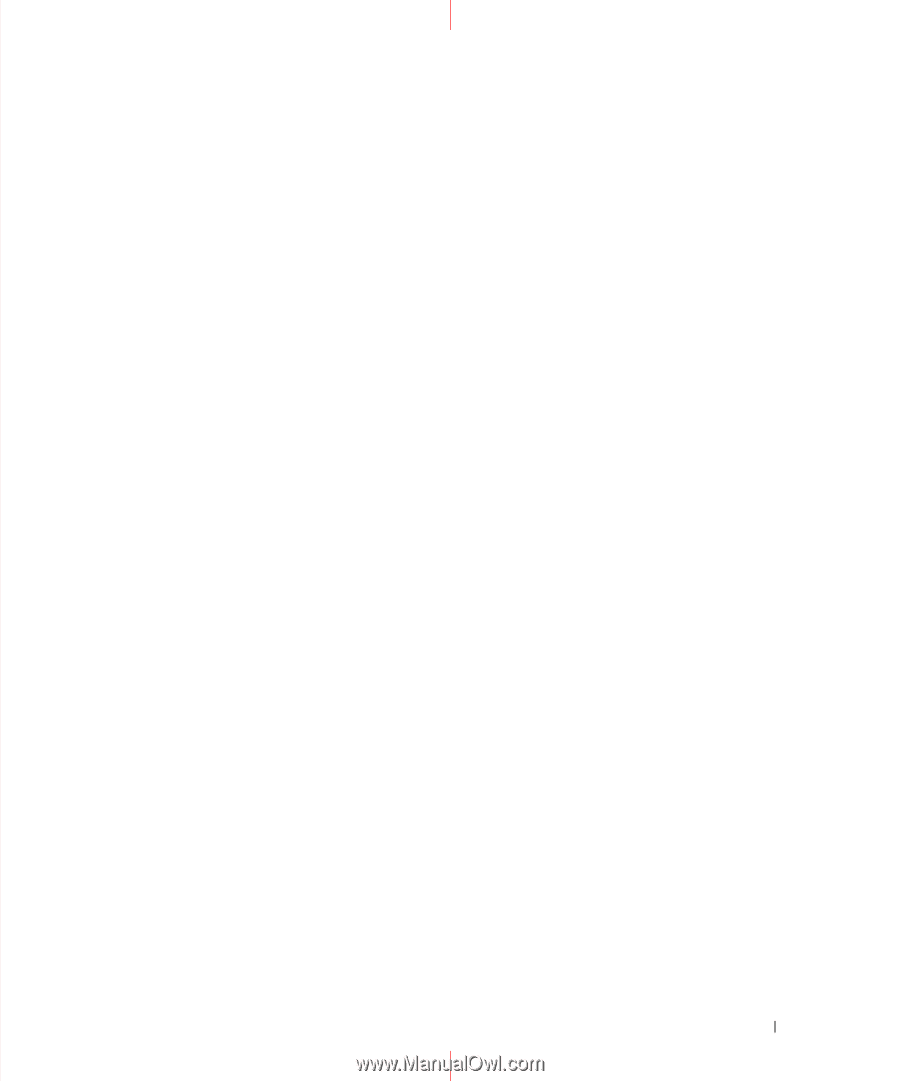
1
Dell
TM
PowerConnect
TM
5324 Systems
User’s Guide Addendum