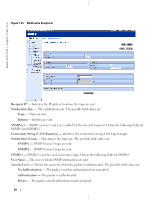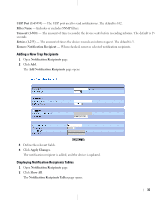Dell PowerConnect 5324 User's Guide Addendum - Page 32
Displaying the Filter Table, Removing a Filter, Apply, Changes, SNMPv3 Notification Filter, how All
 |
View all Dell PowerConnect 5324 manuals
Add to My Manuals
Save this manual to your list of manuals |
Page 32 highlights
www.dell.com | support.dell.com Figure 1-23. Add Filter 3 Define the relevant fields. 4 Click Apply Changes. The new filter is added, and the device is updated. Displaying the Filter Table 1 Open the SNMPv3 Notification Filter page. 2 Click Show All. The Filter Table opens. Figure 1-24. Filter Table Removing a Filter 1 Open the SNMPv3 Notification Filter page. 2 Click Show All. The Filter Table opens. 3 Select a Filter Table entry. 4 Check the Remove checkbox. The filter entry is deleted, and the device is updated. 32

32
www.dell.com | support.dell.com
Figure 1-23.
Add Filter
3
Define the relevant fields.
4
Click
Apply
Changes
.
The new filter is added, and the device is updated.
Displaying the Filter Table
1
Open the
SNMPv3 Notification Filter
page.
2
Click S
how All
.
The Filter Table opens.
Figure 1-24.
Filter Table
Removing a Filter
1
Open the
SNMPv3 Notification Filte
r page.
2
Click
Show All
. The
Filter Table
opens.
3
Select a
Filter Table
entry.
4
Check the
Remove
checkbox. The filter entry is deleted, and the device is updated.