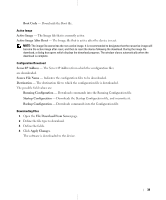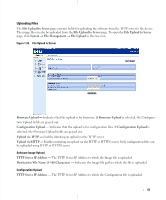Dell PowerConnect 5324 User's Guide Addendum - Page 41
Uploading Files, Destination File Name 1-160 Characters
 |
View all Dell PowerConnect 5324 manuals
Add to My Manuals
Save this manual to your list of manuals |
Page 41 highlights
Uploading Files The File Upload to Server page contains fields for uploading the software from the TFTP server to the device. The image file can also be uploaded from the File Upload to Server page. To open the File Upload to Server page, click System → File Management → File Upload in the tree view. Figure 1-28. File Upload to Server Firmware Upload - Indicates that the upload is for firmware. If Firmware Upload is selected, the Configuration Upload fields are grayed out. Configuration Upload - Indicates that the upload is for configuration files. If Configuration Upload is selected, the Firmware Upload fields are grayed out. Upload via TFTP - Enables initiating an upload via the TFTP server. Upload via HTTP - Enables initiating an upload via the HTTP or HTTPS server. Only configuration files can be uploaded using HTTP or HTTPS server. Software Image Upload TFTP Server IP Address - The TFTP Server IP Address to which the Image file is uploaded. Destination File Name (1-160 Characters) - Indicates the Image file path to which the file is uploaded. Configuration Upload TFTP Server IP Address - The TFTP Server IP Address to which the Configuration file is uploaded. 41