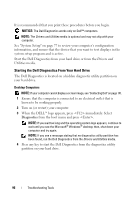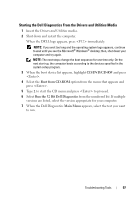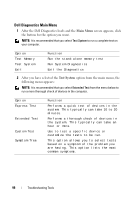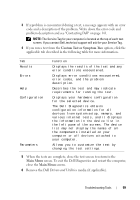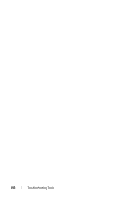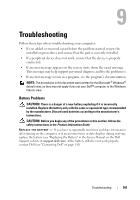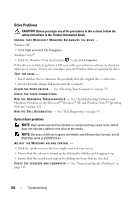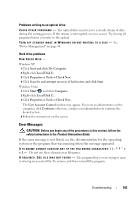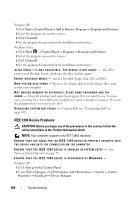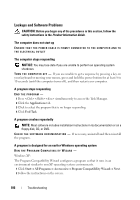Dell XPS 630i Owner's Manual - Page 101
Troubleshooting, Battery Problems
 |
View all Dell XPS 630i manuals
Add to My Manuals
Save this manual to your list of manuals |
Page 101 highlights
Troubleshooting Follow these tips when troubleshooting your computer: • If you added or removed a part before the problem started, review the installation procedures and ensure that the part is correctly installed. • If a peripheral device does not work, ensure that the device is properly connected. • If an error message appears on the screen, write down the exact message. This message may help support personnel diagnose and fix the problem(s). • If an error message occurs in a program, see the program's documentation. NOTE: The procedures in this document were written for the Microsoft ® Windows® default view, so they may not apply if you set your Dell™ computer to the Windows Classic view. Battery Problems CAUTION: There is a danger of a new battery exploding if it is incorrectly installed. Replace the battery only with the same or equivalent type recommended by the manufacturer. Discard used batteries according to the manufacturer's instructions. CAUTION: Before you begin any of the procedures in this section, follow the safety instructions in the Product Information Guide. R E P L A C E T H E B A T T E R Y - If you have to repeatedly reset time and date information after turning on the computer, or if an incorrect time or date displays during start-up, replace the battery (see "Replacing the Battery" in the Service Manual on the Dell Support website at support.dell.com). If the battery still does not work properly, contact Dell (see "Contacting Dell" on page 141). Troubleshooting 101