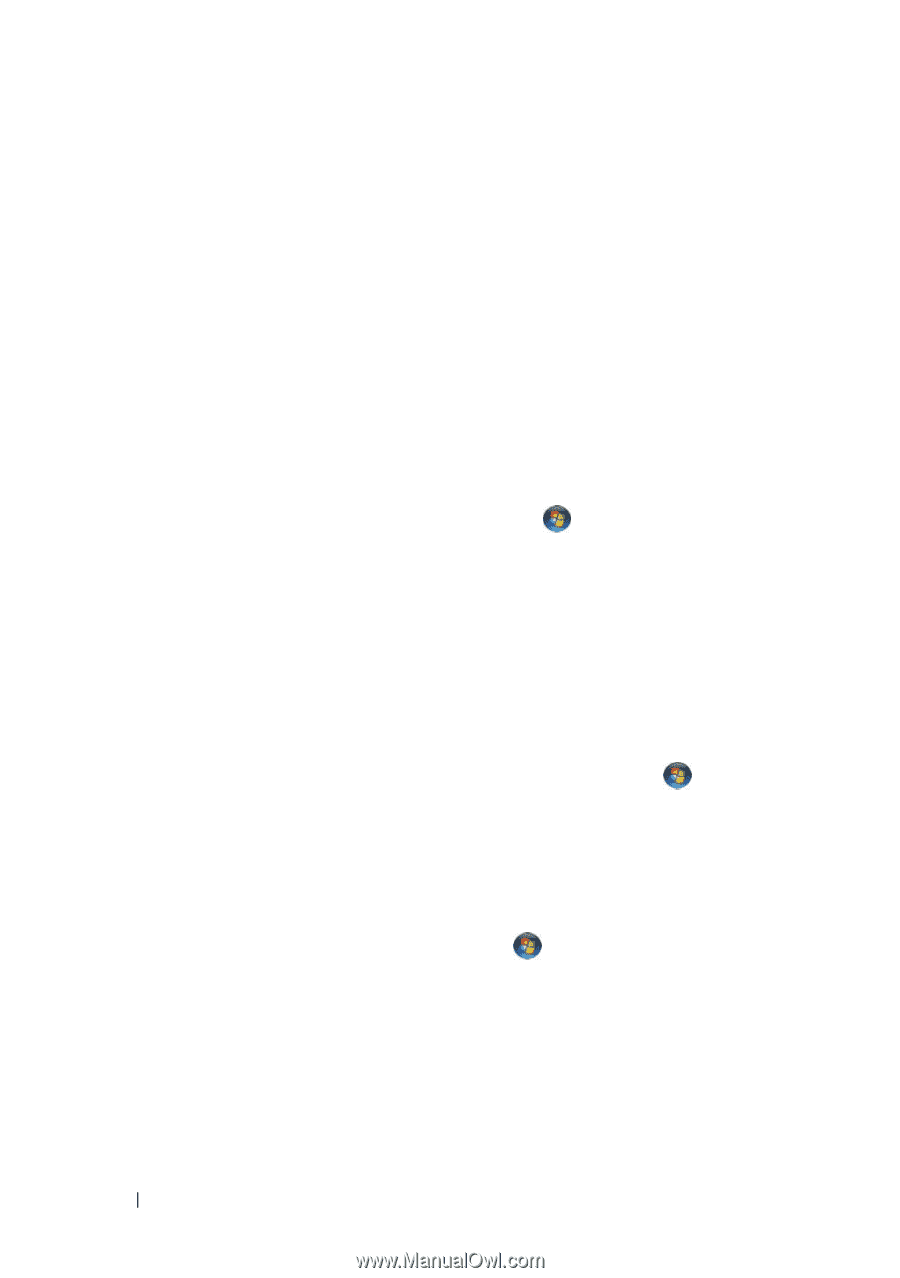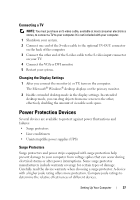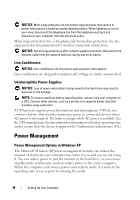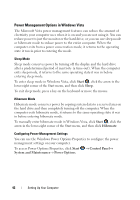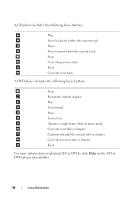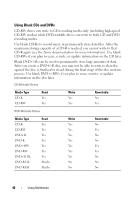Dell XPS 630i Owner's Manual - Page 42
Power Management Options in Windows Vista, Start, Sleep, Hibernate, Control Panel
 |
View all Dell XPS 630i manuals
Add to My Manuals
Save this manual to your list of manuals |
Page 42 highlights
Power Management Options in Windows Vista The Microsoft Vista power management features can reduce the amount of electricity your computer uses when it is on and you are not using it. You can reduce power to just the monitor or the hard drive, or you can use sleep mode or hibernate mode to reduce power to the entire computer. When the computer exits from a power conservation mode, it returns to the operating state it was in prior to entering the mode. Sleep Mode Sleep mode conserves power by turning off the display and the hard drive after a predetermined period of inactivity (a time-out). When the computer exits sleep mode, it returns to the same operating state it was in before entering sleep mode. To enter sleep mode in Windows Vista, click Start , click the arrow in the lower-right corner of the Start menu, and then click Sleep. To exit sleep mode, press a key on the keyboard or move the mouse. Hibernate Mode Hibernate mode conserves power by copying system data to a reserved area on the hard drive and then completely turning off the computer. When the computer exits hibernate mode, it returns to the same operating state it was in before entering hibernate mode. To manually enter hibernate mode in Windows Vista, click Start , click the arrow in the lower-right corner of the Start menu, and then click Hibernate. Configuring Power Management Settings You can use the Windows Power Options Properties to configure the power management settings on your computer. To access Power Options Properties, click Start → Control Panel→ System and Maintenance→ Power Options. 42 Setting Up Your Computer