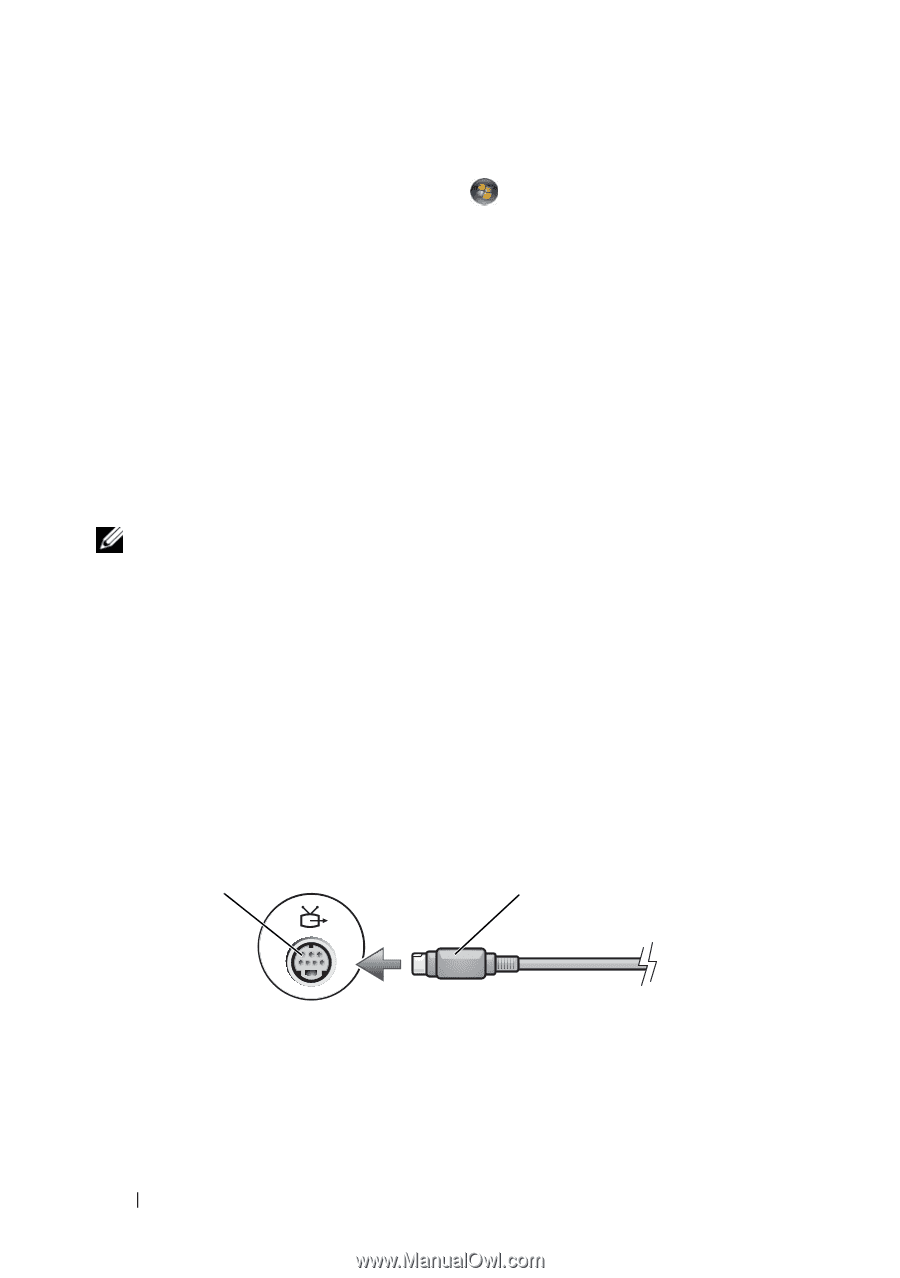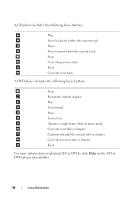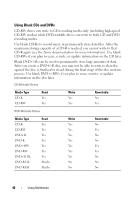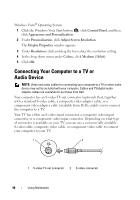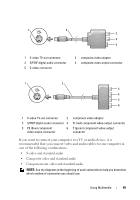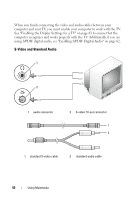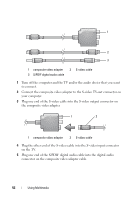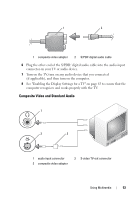Dell XPS 630i Owner's Manual - Page 48
Connecting Your Computer to a TV or Audio Device
 |
View all Dell XPS 630i manuals
Add to My Manuals
Save this manual to your list of manuals |
Page 48 highlights
Windows Vista® Operating System 1 Click the Windows Vista Start button , click Control Panel, and then click Appearance and Personalization. 2 Under Personalization, click Adjust Screen Resolution. The Display Properties window appears. 3 Under Resolution: click and drag the bar reduce the resolution setting. 4 In the drop-down menu under Colors:, click Medium (16 bit). 5 Click OK. Connecting Your Computer to a TV or Audio Device NOTE: Video and audio cables for connecting your computer to a TV or other audio device may not be included with your computer. Cables and TV/digital audio adapter cables are available for purchase from Dell. Your computer has an S-video TV-out connector (optional) that, together with a standard S-video cable, a composite video adapter cable, or a component video adapter cable (available from Dell), enable you to connect the computer to a TV. Your TV has either an S-video input connector, a composite video-input connector, or a component video-input connector. Depending on what type of connector is available on your TV, you can use a commercially available S-video cable, composite video cable, or component video cable to connect your computer to your TV. 1 2 1 S-video TV-out connector 2 S-video connector 48 Using Multimedia