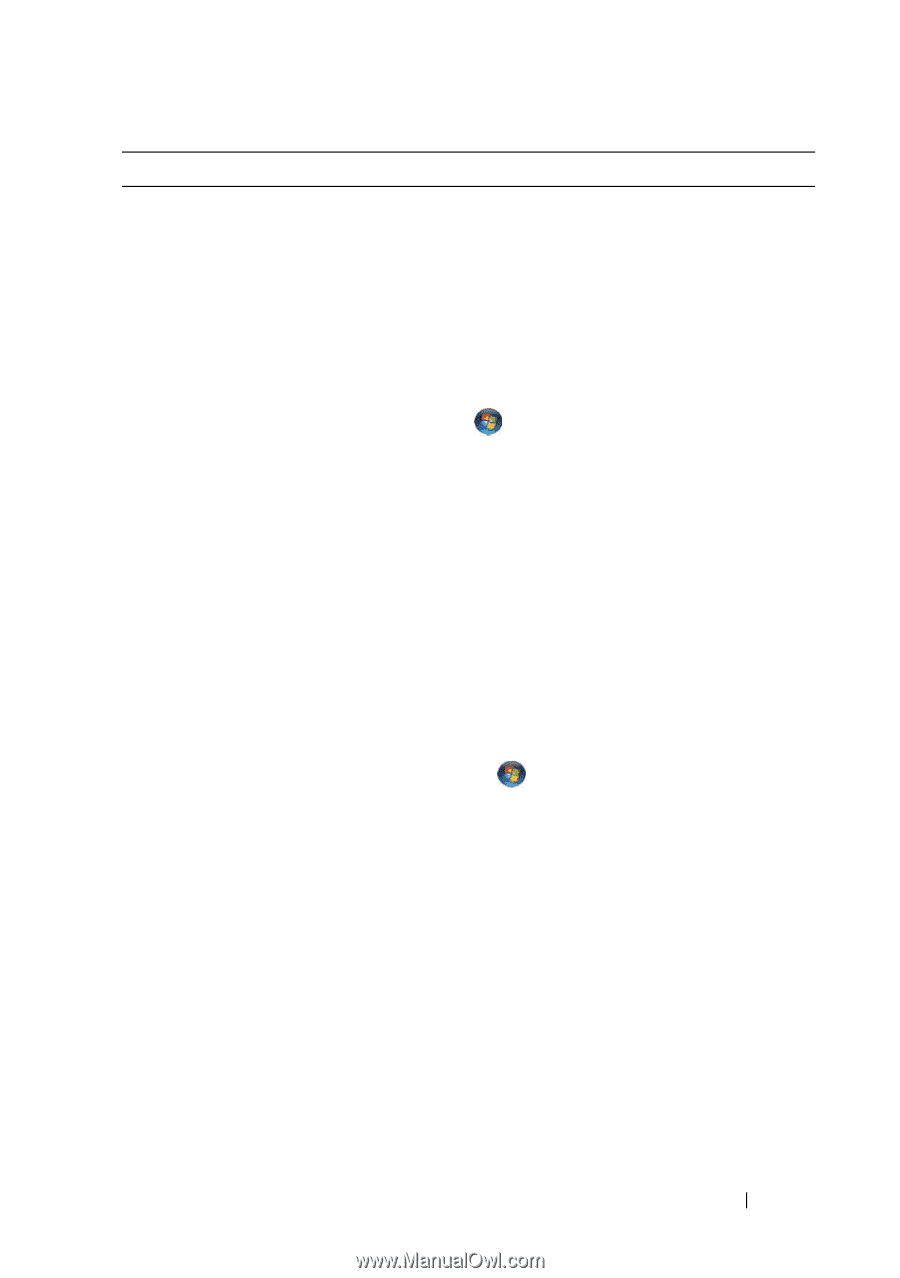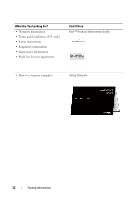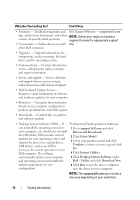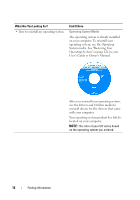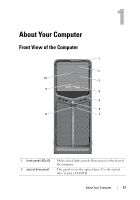Dell XPS 630i Owner's Manual - Page 15
Start, and Support, Search, Help and Support, Search Help - desktop
 |
View all Dell XPS 630i manuals
Add to My Manuals
Save this manual to your list of manuals |
Page 15 highlights
What Are You Looking For? • How to find information about my computer and its components • How to connect to the Internet • How to add user accounts for different people • How to transfer files and settings from another computer • How to use Microsoft Windows XP or Windows Vista® • How to work with programs and files • How to personalize my desktop Find It Here Windows Welcome Center The Windows Welcome Center automatically appears when you use the computer for the first time. You can choose to have it appear every time you start your Tablet-PC by placing a check in the Run at startup checkbox. Another method of accessing the Welcome Center is to click the Windows Vista Start button ™, and then click Welcome Center. Windows Help and Support Microsoft Windows XP: 1 Click the Start button and click Help and Support. 2 Either select one of the topics listed, or type a word or phrase that describes your problem into the Search box, click the arrow icon, and then click the topic that describes your problem. 3 Follow the instructions on the screen. Windows Vista: 1 Click the Windows Vista Start button , and then click Help and Support. 2 In Search Help, type a word or phrase that describes your problem, and then press or click the magnifying glass. 3 Click the topic that describes your problem. 4 Follow the instructions on the screen. Finding Information 15