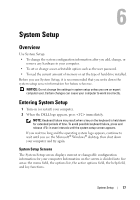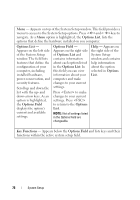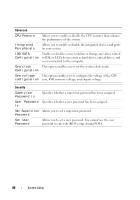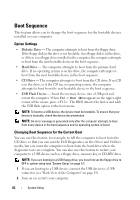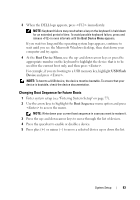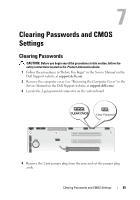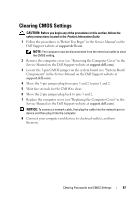Dell XPS 630i Owner's Manual - Page 82
Boot Sequence, Option Settings, Changing Boot Sequence for the Current Boot - boot from cd
 |
View all Dell XPS 630i manuals
Add to My Manuals
Save this manual to your list of manuals |
Page 82 highlights
Boot Sequence This feature allows you to change the boot sequence for the bootable devices installed on your computer. Option Settings • Diskette Drive - The computer attempts to boot from the floppy drive. If the floppy disk in the drive is not bootable, if no floppy disk is in the drive, or if there is no floppy drive installed in the computer, the computer attempts to boot from the next bootable device in the boot sequence. • Hard Drive - The computer attempts to boot from the primary hard drive. If no operating system is on the drive, the computer attempts to boot from the next bootable device in the boot sequence. • CD Drive - The computer attempts to boot from the CD drive. If no CD is in the drive, or if the CD has no operating system, the computer attempts to boot from the next bootable device in the boot sequence. • USB Flash Device - Insert the memory device into a USB port and restart the computer. When F12 = Boot Menu appears in the upper-right corner of the screen, press . The BIOS detects the device and adds the USB flash option to the boot menu. NOTE: To boot to a USB device, the device must be bootable. To ensure that your device is bootable, check the device documentation. NOTE: An error message is generated only after the computer attempts to boot from every device in the boot sequence and no operating system is found. Changing Boot Sequence for the Current Boot You can use this feature, for example, to tell the computer to boot from the CD drive so that you can run the Dell Diagnostics on the Driver and Utilities media, but you want the computer to boot from the hard drive when the diagnostic tests are complete. You can also use this feature to restart your computer to a USB device such as a floppy drive, memory key, or CD-RW drive. NOTE: If you are booting to a USB floppy drive, you must first set the floppy drive to OFF in system setup (see "System Setup" on page 77). 1 If you are booting to a USB device, connect the USB device to a USB connector (see "Back View of the Computer" on page 19). 2 Turn on (or restart) your computer. 82 System Setup