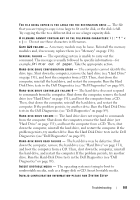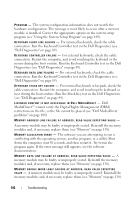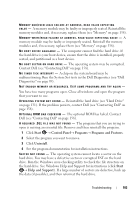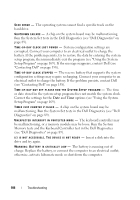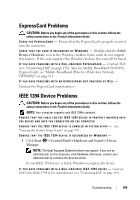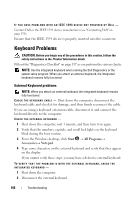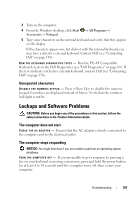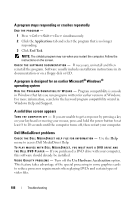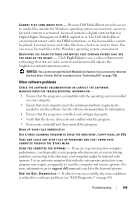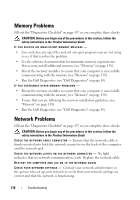Dell XPS M1530 Owner's Manual - Page 105
ExpressCard Problems, IEEE 1394 Device Problems
 |
View all Dell XPS M1530 manuals
Add to My Manuals
Save this manual to your list of manuals |
Page 105 highlights
ExpressCard Problems CAUTION: Before you begin any of the procedures in this section, follow the safety instructions in the Product Information Guide. CHECK THE EXPRESSCARD - Ensure that the ExpressCard is properly inserted into the connector. C H E C K T H A T T H E C A R D I S R E C O G N I Z E D B Y W I N D O W S - Double-click the Safely Remove Hardware icon in the Windows taskbar. Some cards do not support this feature. If the card supports this Windows feature, the card will be listed. I F Y O U H A V E P R O B L E M S W I T H A D E L L - P R O V I D E D E X P R E S S C A R D - Contact Dell (see "Contacting Dell" on page 158). Also, for Mobile Broadband (WWAN) ExpressCards, see "Mobile Broadband (Wireless Wide Area Network [WWAN])" on page 111. IF YOU HAVE PROBLEMS WITH AN EXPRESSCARD NOT PROVIDED BY DELL - Contact the ExpressCard manufacturer. IEEE 1394 Device Problems CAUTION: Before you begin any of the procedures in this section, follow the safety instructions in the Product Information Guide. NOTE: Your computer supports only IEEE 1394a standard. ENSURE THAT THE CABLE FOR THE IEEE 1394 DEVICE IS PROPERLY INSERTED INTO THE DEVICE AND INTO THE CONNECTOR ON THE COMPUTER E N S U R E T H A T T H E I E E E 1 3 9 4 D E V I C E I S E N A B L E D I N S YS T E M S E T U P - See "Viewing the System Setup Screen" on page 170. ENSURE THAT THE IEEE 1394 DEVICE IS RECOGNIZED BY WINDOWS - 1 Click Start → Control Panel→ Hardware and Sound→ Device Manager. NOTE: The User Account Control window may appear. If you are an administrator on the computer, click Continue; otherwise, contact your administrator to continue the desired action. If your IEEE 1394 device is listed, Windows recognizes the device. I F Y O U H A V E P R O B L E M S W I T H A D E L L - P R O V I D E D I E E E 1 3 9 4 D E V I C E - Contact Dell or the IEEE 1394 device manufacturer (see "Contacting Dell" on page 158). Troubleshooting 105