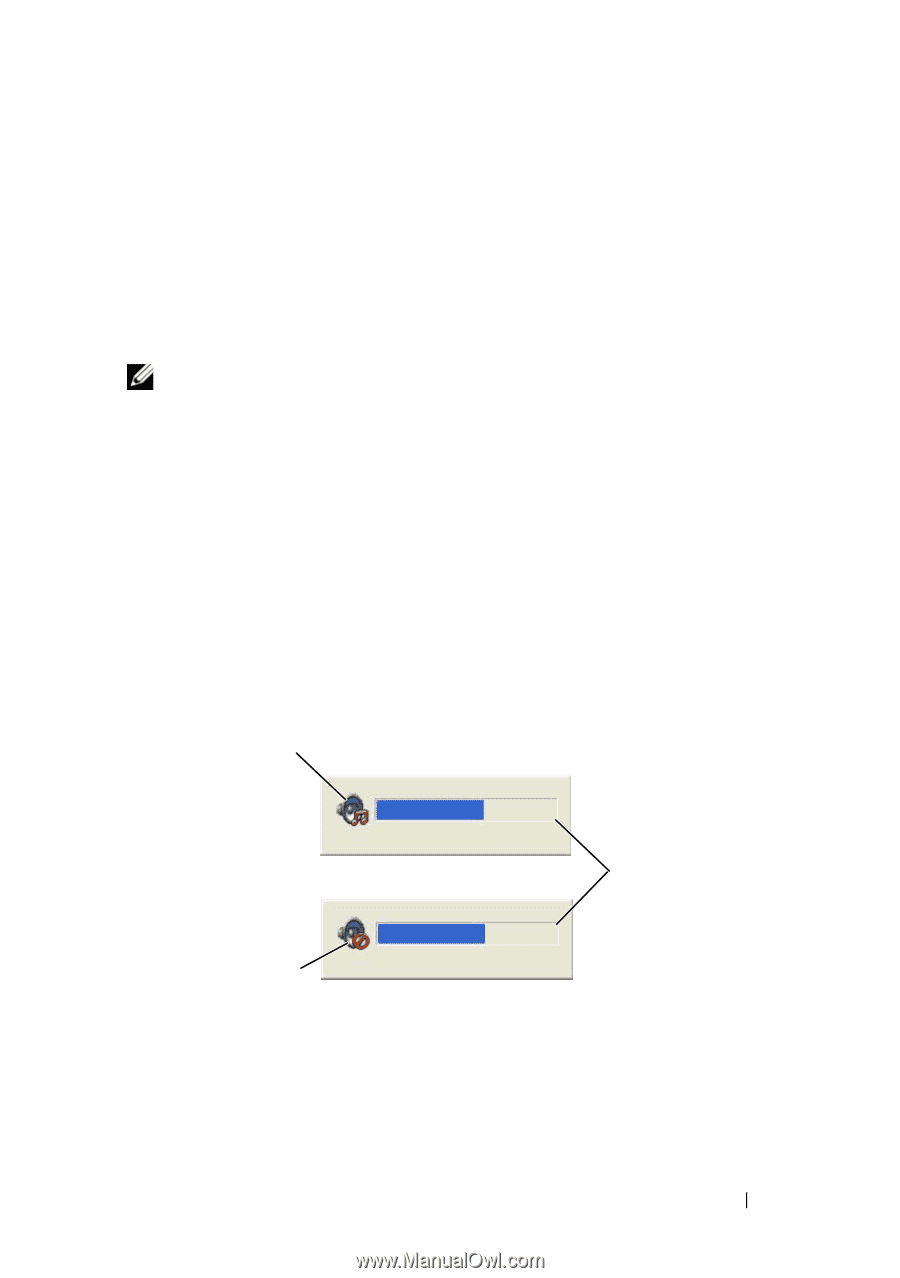Dell XPS M1530 Owner's Manual - Page 57
Adjusting the Volume - blank screen
 |
View all Dell XPS M1530 manuals
Add to My Manuals
Save this manual to your list of manuals |
Page 57 highlights
• Use a blank CD-RW to practice CD recording until you are familiar with CD recording techniques. If you make a mistake, you can erase the data on the CD-RW and try again. You can also use blank CD-RWs to test music file projects before you record the project permanently to a blank CD-R. • See the Sonic website at sonic.com for additional information. Adjusting the Volume NOTE: When the speakers are muted, you do not hear the media playing. 1 Right-click the volume icon in the notification area. 2 Click Open Volume Mixer. 3 Click and drag the bar to slide it up or down to increase or decrease the volume. For more information on volume control options, click Help in the Volume Mixer window. The Volume Meter displays the current volume level, including mute, on your computer. Either click the QuickSet icon in the notification area and select or deselect Disable On Screen Volume Meter, or press the volume control buttons to enable or disable the Volume Meter on the screen. 1 2 3 1 volume icon 3 mute icon 2 volume meter Using Multimedia 57