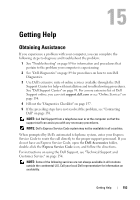Dell XPS M1530 Owner's Manual - Page 153
Getting Help, Obtaining Assistance
 |
View all Dell XPS M1530 manuals
Add to My Manuals
Save this manual to your list of manuals |
Page 153 highlights
Getting Help Obtaining Assistance If you experience a problem with your computer, you can complete the following steps to diagnose and troubleshoot the problem: 1 See "Troubleshooting" on page 89 for information and procedures that pertain to the problem your computer is experiencing. 2 See "Dell Diagnostics" on page 89 for procedures on how to run Dell Diagnostics. 3 Use Dell's extensive suite of online services available through the Dell Support Center for help with installation and troubleshooting procedures. See "Dell Support Center" on page 93. For a more extensive list of Dell Support online, you can visit support.dell.com or see "Online Services" on page 154. 4 Fill out the "Diagnostics Checklist" on page 157. 5 If the preceding steps have not resolved the problem, see "Contacting Dell" on page 158. NOTE: Call Dell Support from a telephone near or at the computer so that the support staff can assist you with any necessary procedures. NOTE: Dell's Express Service Code system may not be available in all countries. When prompted by Dell's automated telephone system, enter your Express Service Code to route the call directly to the proper support personnel. If you do not have an Express Service Code, open the Dell Accessories folder, double-click the Express Service Code icon, and follow the directions. For instructions on using the Dell Support, see "Technical Support and Customer Service" on page 154. NOTE: Some of the following services are not always available in all locations outside the continental U.S. Call your local Dell representative for information on availability. Getting Help 153