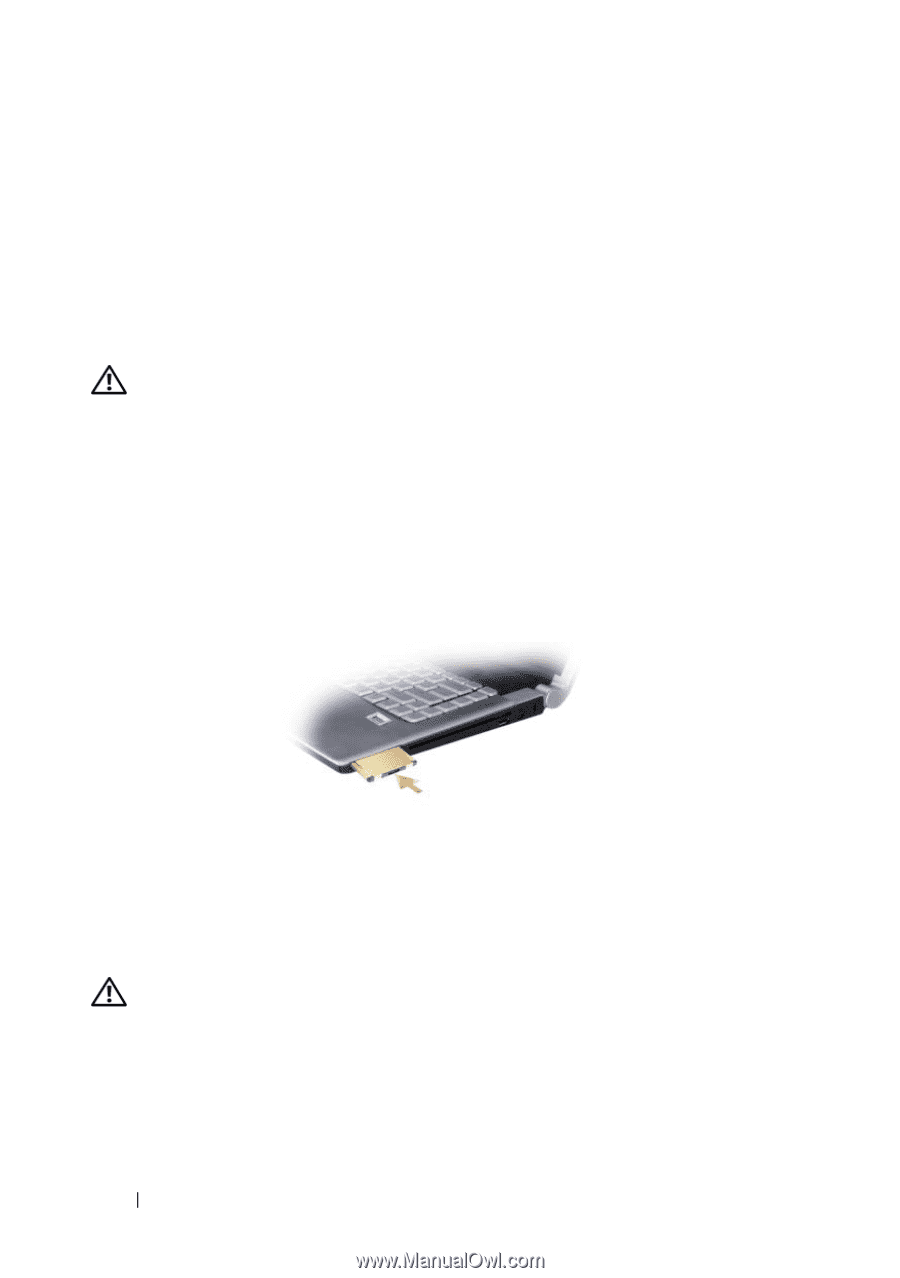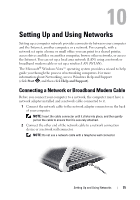Dell XPS M1530 Owner's Manual - Page 72
Installing an ExpressCard, Removing an ExpressCard or Blank - driver
 |
View all Dell XPS M1530 manuals
Add to My Manuals
Save this manual to your list of manuals |
Page 72 highlights
Installing an ExpressCard You can install an ExpressCard while the computer is running. The computer automatically detects the card. ExpressCards are generally marked with a symbol (such as a triangle or an arrow) or a label to indicate which end to insert into the slot. The cards are keyed to prevent incorrect insertion. If card orientation is not clear, see the documentation that came with the card. CAUTION: Before you begin any of the procedures in this section, follow the safety instructions in the Product Information Guide. To install an ExpressCard: 1 Hold the card with its orientation symbol pointing into the slot and the top side of the card facing up. 2 Slide the card into the slot until the card is completely seated in its connector. If you encounter too much resistance, do not force the card. Check the card orientation and try again. The computer recognizes the ExpressCard and automatically loads the appropriate device driver. If the configuration program tells you to load the manufacturer's drivers, use the media that came with the ExpressCard. Removing an ExpressCard or Blank CAUTION: Before you begin any of the procedures in this section, follow the safety instructions in the Product Information Guide. Press the card or blank into the slot to release it from the card reader. When it is partially ejected, remove the card or blank. Save a blank to use when no ExpressCard is installed in a slot. Blanks protect unused slots from dust and other particles. 72 Using ExpressCards