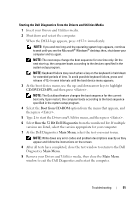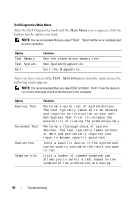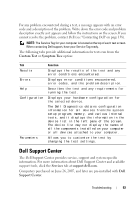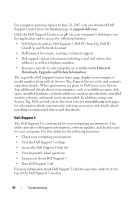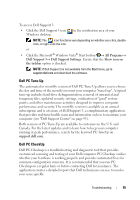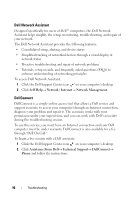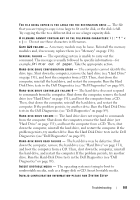Dell XPS M1530 Owner's Manual - Page 96
Dell Network Assistant, DellConnect, Self Help, Network / Internet, Network Management - monitor not working
 |
View all Dell XPS M1530 manuals
Add to My Manuals
Save this manual to your list of manuals |
Page 96 highlights
Dell Network Assistant Designed specifically for users of Dell™ computers, the Dell Network Assistant helps simplify the setup, monitoring, troubleshooting, and repair of your network. The Dell Network Assistant provides the following features: • Consolidated setup, alerting, and device status • Simplified tracking of networked devices through a visual display of network status • Proactive troubleshooting and repair of network problems • Tutorials, setup wizards, and frequently asked questions (FAQs) to enhance understanding of networking principles To access Dell Network Assistant: 1 Click the Dell Support Center icon on your computer's desktop. 2 Click Self Help→ Network / Internet→ Network Management. DellConnect DellConnect is a simple online access tool that allows a Dell service and support associate to access your computer through an Internet connection, diagnose your problem and repair it. The associate works with your permission under your supervision, and you can work with Dell's associate during the troubleshooting session. To use this service, you must have an Internet connection and your Dell computer must be under warranty. DellConnect is also available for a fee through "Dell On Call." To begin a live session with a Dell associate: 1 Click the Dell Support Center icon on your computer's desktop. 2 Click Assistance From Dell→ Technical Support→ DellConnect→ Phone and follow the instructions. 96 Troubleshooting