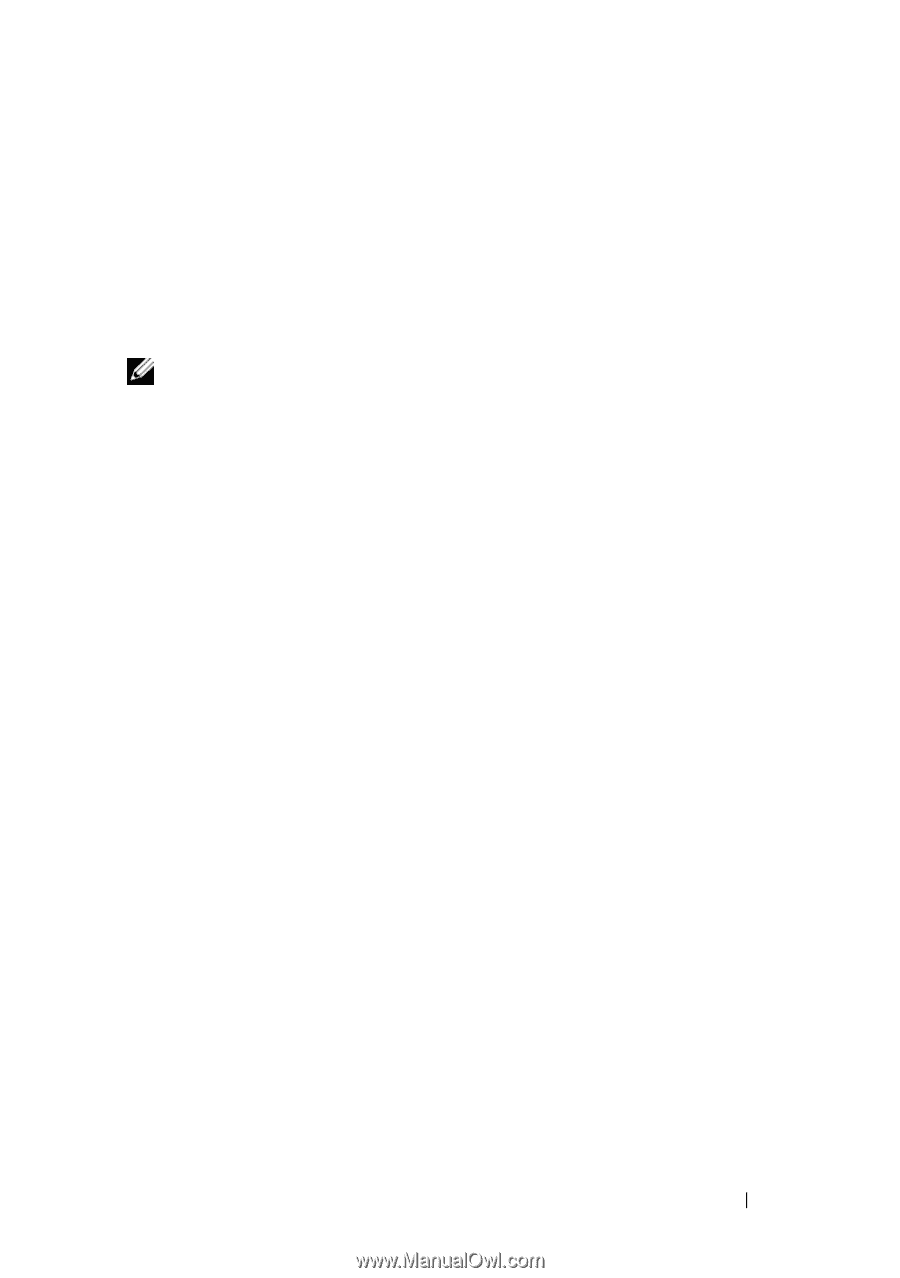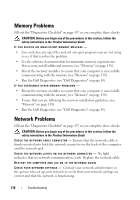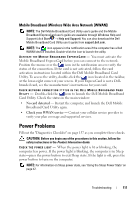Dell XPS M1530 Owner's Manual - Page 115
No sound from headphones, Remote Control Problems, Touch Pad or Mouse Problems - fan control
 |
View all Dell XPS M1530 manuals
Add to My Manuals
Save this manual to your list of manuals |
Page 115 highlights
TEST THE ELECTRICAL OUTLET - Ensure that the electrical outlet is working by testing it with another device, such as a lamp. EL I M I N A T E P O S S I B L E I N T E R F E R E N C E - Turn off nearby fans, fluorescent lights, or halogen lamps to check for interference. R E I N S T A L L T H E A U D I O DRIVER - See "Reinstalling Drivers and Utilities" on page 119. R U N THE D ELL D I A G N O S T I C S - See "Dell Diagnostics" on page 89. NOTE: The volume control in some MP3 players overrides the Windows volume setting. If you have been listening to MP3 songs, ensure that you did not turn the player volume down or off. No sound from headphones C H E C K T H E H E A D P H O N E C A B L E C O N N E C T I O N - Ensure that the headphone cable is securely inserted into the headphone connector (see "Back View" on page 34). A D J U S T T H E W I N D O W S V O L U M E C O N T R O L - Click or double-click the speaker icon in the lower-right corner of your screen. Ensure that the volume is turned up and that the sound is not muted. Remote Control Problems APPLICATION DOES NOT RESPOND TO REMOTE CONTROL WITHIN THE SPECIFIED MAXIMUM RANGE • Check that the battery is placed correctly with the "+" side facing up. Check that the battery is also not weak. • Point your remote control to the receiver. The receiver is underneath the touch pad of your computer. • Move the remote control closer to your computer. REMOTE CONTROL IS STUCK IN THE SLOT Check that you have not incorrectly stored the remote control into a nonExpress Card slot. Contact Dell Technical Support for removing it. Touch Pad or Mouse Problems CHECK THE TOUCH PAD SETTINGS - Troubleshooting 115