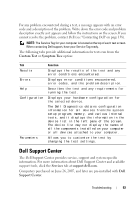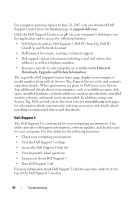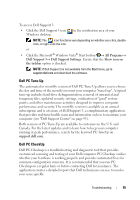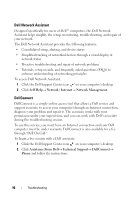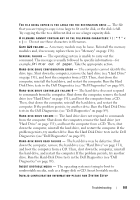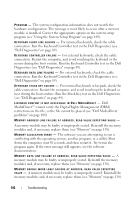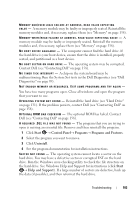Dell XPS M1530 Owner's Manual - Page 98
Hard drive problems, E-Mail, Modem, and Internet Problems - running very hot
 |
View all Dell XPS M1530 manuals
Add to My Manuals
Save this manual to your list of manuals |
Page 98 highlights
C H A N G E T H E W R I T E S P E E D T O A S L O W E R R A T E - See the help files for your CD, DVD, or BD creation software. The drive makes an unfamiliar scraping or grinding sound • Ensure that the sound is not caused by the program that is running. • Ensure that the disc is inserted properly. Hard drive problems A L L O W T H E C O M P U T E R T O C O O L B E F O R E T U R N I N G I T O N - A hot hard drive may prevent the operating system from starting. Try allowing the computer to return to room temperature before turning it on. RUN CHECK DISK - 1 Click Start → Computer. 2 Right-click Local Disk (C:). 3 Click Properties→ Tools→ Check Now. NOTE: The User Account Control window may appear. If you are an administrator on the computer, click Continue; otherwise, contact your administrator to continue the desired action. 4 Click to check Scan for and attempt recovery of bad sectors, and then click Start. E-Mail, Modem, and Internet Problems CAUTION: Before you begin any of the procedures in this section, follow the safety instructions in the Product Information Guide. NOTE: The modem is an optional feature on this computer. You can purchase an external modem through Dell. Therefore, the steps in this section only apply if you have purchased an external modem. C H E C K T H E M I C R O S O F T W I N D O W S ® M A I L S E C U R I T Y S E T T I N G S - If you cannot open your e-mail attachments: 1 In Windows® Mail, click Tools→Options→Security. 2 Click Do not allow attachments to remove the checkmark. CHECK THE TELEPHONE LINE CONNECTION CHECK THE TELEPHONE JACK 98 Troubleshooting