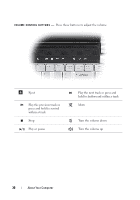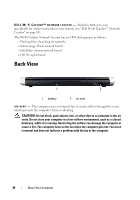Dell XPS M1530 Owner's Manual - Page 29
The blue lights located above the keyboard indicate the following, Disable Bluetooth, Radio - blinking caps lock
 |
View all Dell XPS M1530 manuals
Add to My Manuals
Save this manual to your list of manuals |
Page 29 highlights
The blue lights located above the keyboard indicate the following: Turns on when you turn on the computer and blinks when the computer is in a power management mode. 9 Turns on when the numeric keypad (Num Lock) is enabled. A Turns on when the uppercase letter (Caps Lock) function is enabled. Turns on when the scroll lock function is enabled. WiFi status light - Turns on when wireless networking is enabled. To enable or disable wireless networking, use the wireless switch (see "wireless On/Off switch" on page 33). Bluetooth® status light - Turns on when a card with Bluetooth wireless technology is enabled. NOTE: The card with Bluetooth wireless technology is an optional feature. The light turns on only if you ordered the card with your computer. For more information, see the documentation that came with your card. To turn off only the Bluetooth wireless technology functionality, right-click the icon in the notification area, and then click Disable Bluetooth Radio. To quickly enable or disable all wireless devices, use the wireless switch (see "wireless On/Off switch" on page 33). If the computer is connected to an electrical outlet, the - Solid blue: The battery is charging. - Flashing blue: The battery is almost fully charged. - Off: The battery is adequately charged. light operates as follows: If the computer is running on a battery, the light operates as follows: - Off: The battery is adequately charged (or the computer is turned off). - Flashing amber: The battery charge is low. - Solid amber: The battery charge is critically low. About Your Computer 29