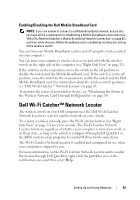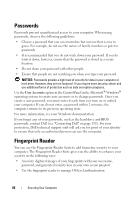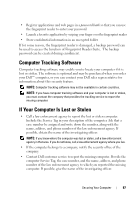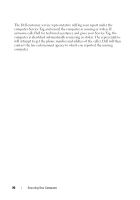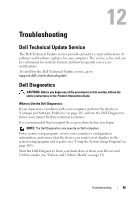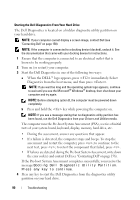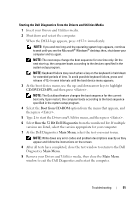Dell XPS M1530 Owner's Manual - Page 86
Passwords, Fingerprint Reader - windows 7 fingerprint
 |
View all Dell XPS M1530 manuals
Add to My Manuals
Save this manual to your list of manuals |
Page 86 highlights
Passwords Passwords prevent unauthorized access to your computer. When using passwords, observe the following guidelines: • Choose a password that you can remember, but not one that is easy to guess. For example, do not use the names of family members or pets for passwords. • It is recommended that you do not write down your password. If you do write it down, however, ensure that the password is stored in a secure location. • Do not share your password with other people. • Ensure that people are not watching you when you type your password. NOTICE: Passwords provide a high level of security for data in your computer or hard drive. However, they are not foolproof. If you require more security, obtain and use additional forms of protection such as data encryption programs. Use the User Accounts option in the Control Panel in the Microsoft® Windows® operating system to create user accounts or to change passwords. Once you create a user password, you must enter it each time you turn on or unlock your computer. If you do not enter a password within 2 minutes, the computer returns to its previous operating state. For more information, see your Windows documentation. If you forget any of your passwords, such as the hard drive and BIOS passwords, contact Dell (see "Contacting Dell" on page 158). For your protection, Dell technical support staff will ask you for proof of your identity to ensure that only an authorized person can use the computer. Fingerprint Reader You can use the Fingerprint Reader Suite to add biometric security to your computer. The Fingerprint Reader Suite gives you the ability to enhance your security in the following ways: • Associate digitized images of your fingerprints with your user name, password, and generated security keys in your own secure passport • Use the fingerprint reader to manage OS-level authentication 86 Securing Your Computer