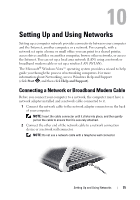Dell XPS M1530 Owner's Manual - Page 74
Removing a Memory Card or Blank
 |
View all Dell XPS M1530 manuals
Add to My Manuals
Save this manual to your list of manuals |
Page 74 highlights
CAUTION: Before you begin any of the procedures in this section, follow the safety instructions in the Product Information Guide. To install a memory card: 1 Hold the card with the top side of the card facing up. 2 Slide the card into the slot until the card is completely seated in its connector. If you encounter too much resistance, do not force the card. Check the card orientation and try again. The computer recognizes the memory card and automatically loads the appropriate device driver. If the configuration program tells you to load the manufacturer's drivers, use the media that came with the memory card, if applicable. Removing a Memory Card or Blank CAUTION: Before you begin any of the procedures in this section, follow the safety instructions in the Product Information Guide. NOTICE: Click the icon in the notification area to select a card and stop it from functioning before you remove it from the computer. If you do not stop the card, you could lose data. Press the card into the slot to release it from the card reader. When it is partially ejected, remove the card. 74 Using the Memory Card Reader