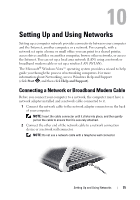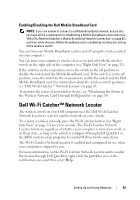Dell XPS M1530 Owner's Manual - Page 80
Mobile Broadband/Wireless Wide Area Network (WWAN - screen
 |
View all Dell XPS M1530 manuals
Add to My Manuals
Save this manual to your list of manuals |
Page 80 highlights
Follow the instructions provided in any utility prompts that appear on your screen. Once you have configured your computer for a wireless network, another pop-up notifies you that your computer is connected to that network. Thereafter, whenever you log on to your computer within the range of the wireless network that you selected, the same pop-up notifies you of the wireless network connection. NOTE: If you select a secure network, you must enter a Wired Equivalent Privacy (WEP) or Wi-Fi Protected Access (WPA) key when prompted. Network security settings are unique to your network. Dell cannot provide this information. NOTE: Your computer can take up to 1 minute to connect to the network. Monitoring the Status of the Wireless Network Card Through Dell QuickSet The wireless activity indicator provides you with an easy way to monitor the status of your computer's wireless devices. To turn the wireless activity indicator on or off, click the QuickSet icon in the taskbar and select Hotkey Popups. If Wireless Activity Indicator Off is not checked, the indicator is on. If Wireless Activity Indicator Off is checked, the indicator is off. The wireless activity indicator displays whether your computer's integrated wireless devices are enabled or disabled. When you turn the wireless networking function on or off, the wireless activity indicator changes to display the status. For more information about the Dell QuickSet wireless activity indicator, right-click the QuickSet icon in the taskbar, and then select Help. Mobile Broadband/Wireless Wide Area Network (WWAN) A Mobile Broadband network, also known as a Wireless Wide Area Network (WWAN), is a high-speed digital cellular network that provides Internet access over a much wider geographical area than a WLAN, which typically covers only from 100 to 1000 feet. Your computer can maintain Mobile Broadband network access as long as the computer is within a cellular-data coverage zone. Contact your service provider for coverage of a high-speed digital cellular network. 80 Setting Up and Using Networks