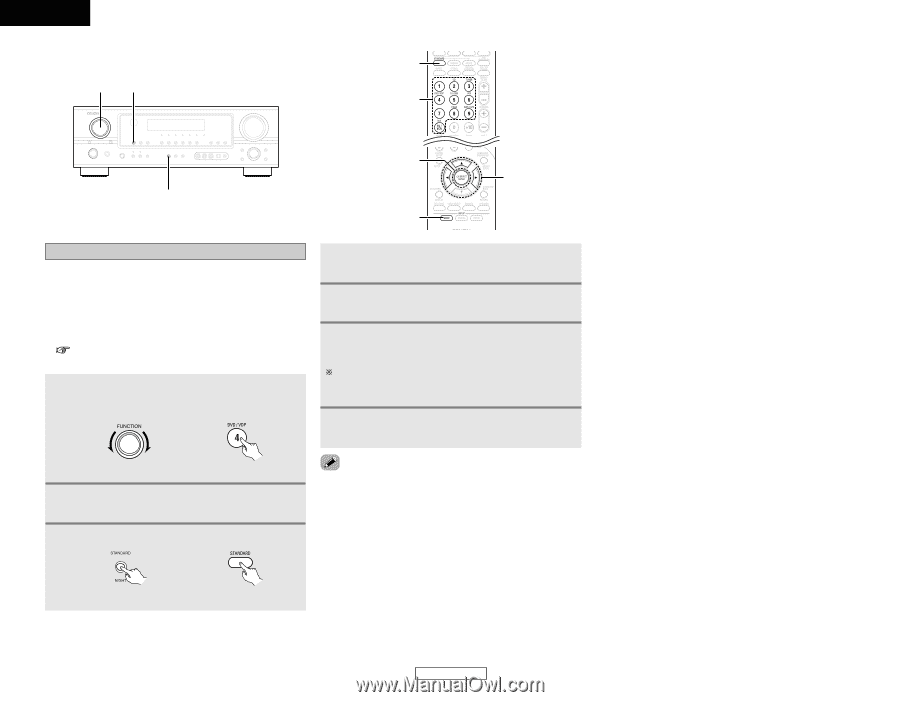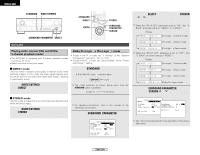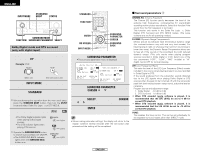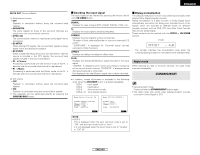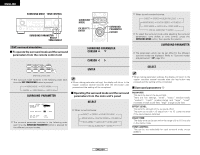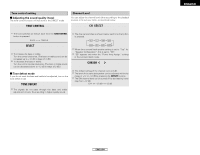Denon AVR 1906 Owners Manual - Page 28
Cursor, Enter, Input Mode
 |
UPC - 081757506557
View all Denon AVR 1906 manuals
Add to My Manuals
Save this manual to your list of manuals |
Page 28 highlights
ENGLISH Basic Operation FUNCTION INPUT MODE STANDARD FUNCTION STANDARD ENTER INPUT MODE CURSOR Adjusting the audio delay • When watching a DVD or other video source, the picture on the monitor may seem delayed with respect to the sound. In this case, adjust the audio delay to delay the sound and synchronize it with the picture. • The audio delay setting is stored separately for each input source. • This adjustment can be performed with the system setup ( page 43) or from the remote control unit, as described below. 1 Select the input source. Example: DVD 4 Play a program source (DVD, etc.). 5 Press the CURSOR D button. • Switch to the Audio Delay adjustment screen. 6 Press the CURSOR F or G button to set the delay time (0 ms ~ 200 ms). With a movie source, for example, adjust so that the movement of the actors' lips is synchronized with the sound. 7 Press the ENTER button to complete the setting. (Main unit) (Remote control unit) 2 Press the INPUT MODE button to set the input mode to "AUTO". • The audio delay setting does not apply when playing in the EXT. IN mode or in the analog input direct or stereo mode. 3 Select Dolby/DTS Surround. (Main unit) (Remote control unit) 25 ENGLISH Basic Operation