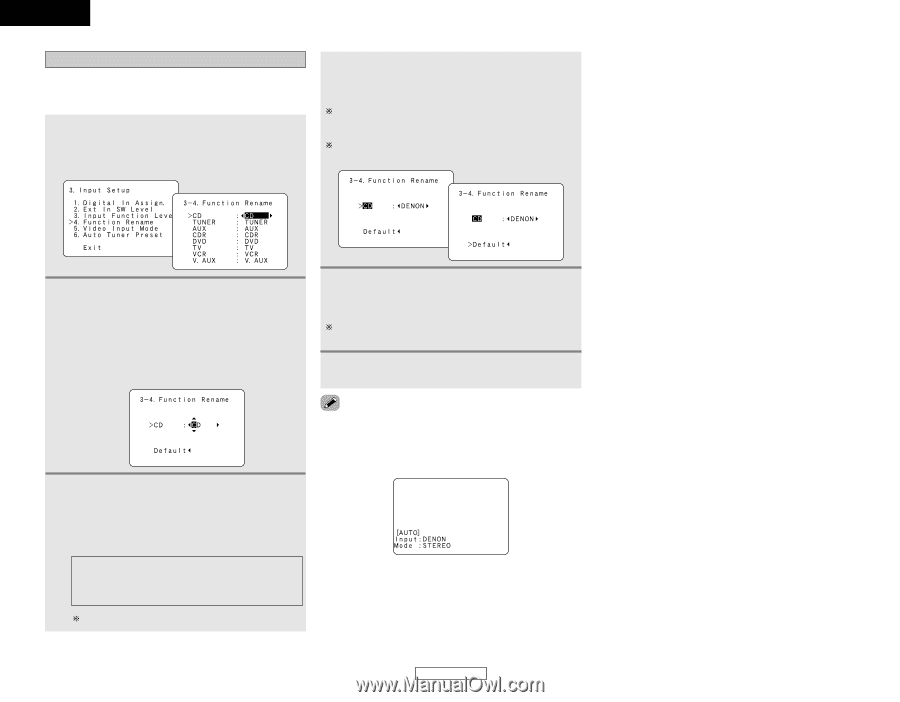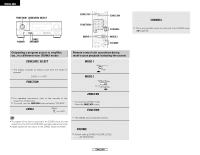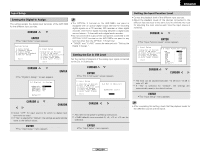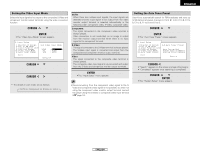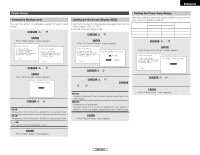Denon AVR 1906 Owners Manual - Page 44
Setting the Function Rename
 |
UPC - 081757506557
View all Denon AVR 1906 manuals
Add to My Manuals
Save this manual to your list of manuals |
Page 44 highlights
ENGLISH Advanced Setup - Part 1 Setting the Function Rename The names of the input sources displayed on the front display and the on-screen display can be changed. The names or brands of the devices connected to the input sources can be input. 1 Press the CURSOR D or H button to select "Function Rename" at the "Input Setup" menu, then press the ENTER button. • The "Function Rename" screen appears. 4 Repeat step 3 to complete input of the input source name. If you wish to return the input source to its initial setting, press the CURSOR H button while the input source is highlighted. If "Yes" is selected for "Default", the setting is automatically reset to the default name. 2 Press the CURSOR D or H button to select the input source whose name you want to change, then press the CURSOR F or G button. • The screen switches to the character input screen. Example: When "CD" is selected and the CURSOR F or G button is pressed 5 Once all the characters have been input, press the ENTER button. • The "Function Rename" screen appears. Use the same procedure to change other input source names as well. 6 Press the ENTER button to enter the setting. • The "Input Setup" menu appears. 3 Press the CURSOR F or G button to move the cursor ( 2 ) to the character, number, symbol or punctuation mark you wish to input, and press the CURSOR D or H button to select that character. ABCDEFGHIJKLMNOPQRSTUVWXY Z a b c d e f g h i j k l m n o p q r s t u v w x y z 0 1 2 3 4 5 6 7 8 9 space) Up to 5 characters can be input. • When the input source is selected, the display is as shown below. Example: When the name has been changed to "DENON" 41 ENGLISH Advanced Setup - Part 1