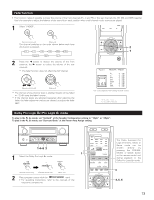Denon AVR-3805 Owners Manual - Page 68
Multi-source recording/playback
 |
UPC - 081757505987
View all Denon AVR-3805 manuals
Add to My Manuals
Save this manual to your list of manuals |
Page 68 highlights
[5] Checking the currently playing program source, etc. 1 On screen display • Each time an operation is performed, a description of that operation appears on the display connected to the unit's VIDEO MONITOR OUT jack. Also, the unit's operating status can be checked during playback by pressing the remote control unit's ON SCREEN button. Such information as the position of (Remote control unit) the input selector and the surround parameter settings is output in sequence. Front panel display • Descriptions of the unit's operations are also displayed on the front panel display. In addition, the display can be switched to check the unit's operating status while playing a source by pressing the STATUS button. (Main unit) [6] Switching the surround speakers 1 The surround speakers switch as shown below each time the SPEAKER button is pressed. SURROUND A SURROUND B SURROUND A+B (Remote control unit) This operation is possible when the setting for using both surround speakers A and B is made at "Speaker Config" in the System Setup Menu. 1 1 1 Using the dimmer function • Use this to change the brightness of the display. The display brightness changes in four steps (bright, medium, dim and off) by pressing the main unit's DIMMER button repeatedly. (Remote control unit) 1 Multi-source recording/playback Playing one source while recording another (REC OUT mode) 1 Press the ZONE2/3/REC button until "ZONE2 SOURCE" appears on the display. 2, 4 1 1, 2 (Main unit) 2 With "ZONE2 SOURCE"displayed, turn the FUNCTION knob until "RECOUT SOURCE" appears on the display. With "RECOUT SOURCE" displayed, turn the FUNCTION knob to select the source you wish to record. (Main unit) • When the FUNCTION goes around, it turn to the "REC" indicator and the indicator of the selected source light. 3 Set the recording mode. • For operating instructions, refer to the manual of the component on which you want to record. 4 To cancel, turn the function knob. FUNCTION RECOUT SOURCE NOTES: • Recording sources other than digital inputs selected in the REC OUT mode are also outputted from the Zone2 preout jacks. • Digital signals are not outputted from the analog REC OUT jacks. 68 (Main unit)